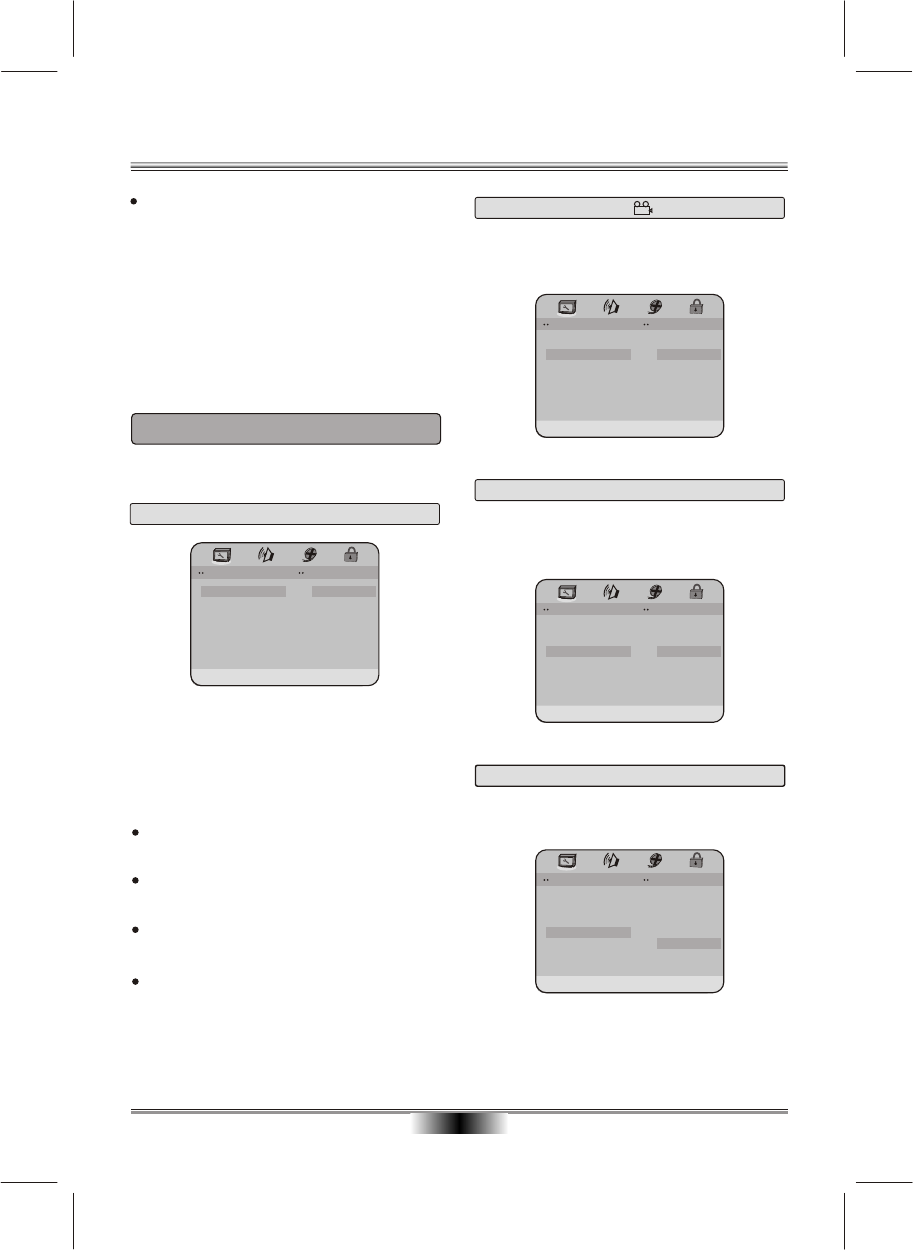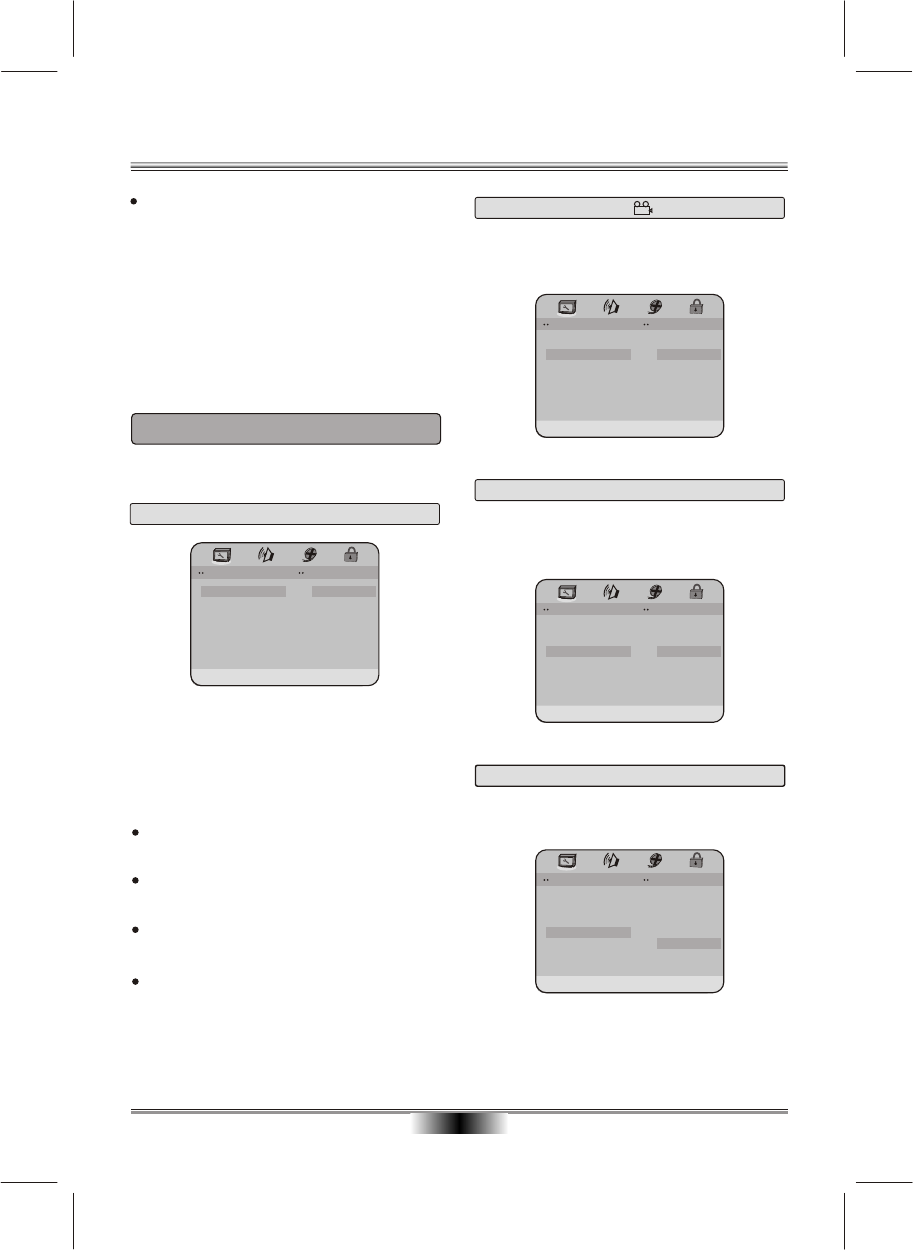
SYSTEM SETUP
16
When you press SETUP button on the remote
control, the setup menu will be displayed. It include
General Setting , Audio Setup , Video Setup,
Preference Setup, Password Setup and Exit Setup
menu.
1.Within the setup menu, you can use UP, DOWN,
LEFT and RIGHT buttons on the remote control
to move the cursor, and then press the
ENTER button to make your selection. Press
LEFT can return the previous menu.
2.To exit setup menu, you can select the exit
setup menu or press SETUP button.
1. GENERAL SETUP PAGE
The TV Display which select the different ratio of
display format and the screen of TV, There are
various types of display on screen for different
matches between Disc and TV (Please see page 20:
Multi-image ratio mode)
Note:
No matter which display format is selected, a
picture recorded in standard 4:3 format always
displays in the 4:3 aspect ratio.
The display format of DVD titles may vary; please
refer to the information that accompanies your
specific DVD title.
If the DVD title is recorded in 16:9 wide display
format while the TV is a standard 4:3 screen,
horizontal compression of the image will result.
Some DVD titles may be recorded in special
formats. In such cases, the DVD titles will always
appear on the screen in their original format,
regardless of which TV display format you select.
Setup TV screen format, video type and all DVD
functions.
ANGLE MARK: Users can select a particular camera
angle when playing a DVD which offers multiple
angles.
1.1 TV DISPLAY
1.2 ANGLE MARK
1.3 OSD LANGUAGE
On Screen Display (OSD) Language: Users can
select the whole setup menu and on-screen display
language.
1.4 CAPTIONS
CAPTIONS: For hearing-impaired people. the picture
can be displayed with recorded explanatory captions.
General Setup Page
TV Display
Angle Mark
OSD Lang
Captions
Screen Saver
Default
Captions
PS
On
ENG
Off
On
On
Off
General Setup Page
TV Display
Angle Mark
OSD Lang
Captions
Screen Saver
Default
Set OSD Language
PS
On
ENG
Off
On
English
General Setup Page
TV Display
Angle Mark
OSD Lang
Captions
Screen Saver
Default
Turn Angle Mark Off
PS
On
ENG
Off
On
On
Off
General Setup Page
TV Display
Angle Mark
OSD Lang
Captions
Screen Saver
Default
Set TV Display Mode
PS
On
ENG
Off
On
Normal/PS
Normal/LB
Wide