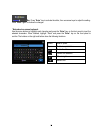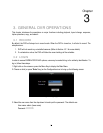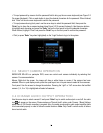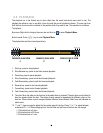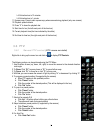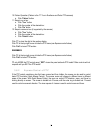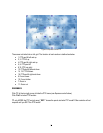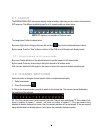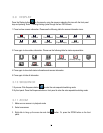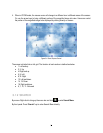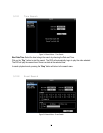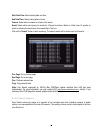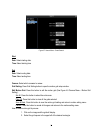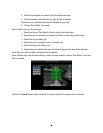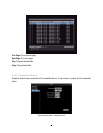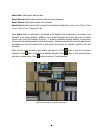35
3.9 DISPLAY
Press the Display button on the menu by using the mouse or selecting this icon with the front panel
keys and pressing ‘Enter’. Pressing/clicking cycles through the four OSD formats:
1. Press to show camera information. Please see the following table for camera information icons.
Recording Playback Fast forward Fast backward
Back pause
Alarm Motion Video loss Express copy Audio out
3. Press again to show status information. Please see the following table for status representation.
Alarm Audio Event HDD failure
HD temp. too high
Seq.
Motion Video loss No network
4. Press again to show both status information and camera information.
5. Press again to hide all information.
3.10 SEQUENCE
1. By mouse: Click Sequence button to enter the auto sequential switching mode.
2. By front panel: Press the Sequence button on front panel to enter the auto sequential switching mode.
3.11 ZOOM
1. Make sure no camera is in playback mode
2. Select one camera
3. Right-click to bring up the menu bar and click button. Or, press the ZOOM button on the front
panel.