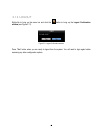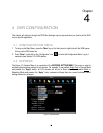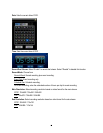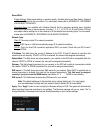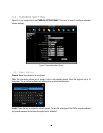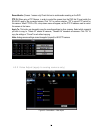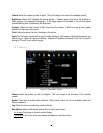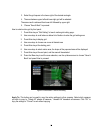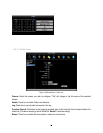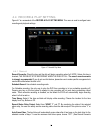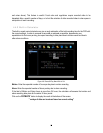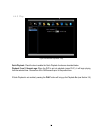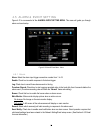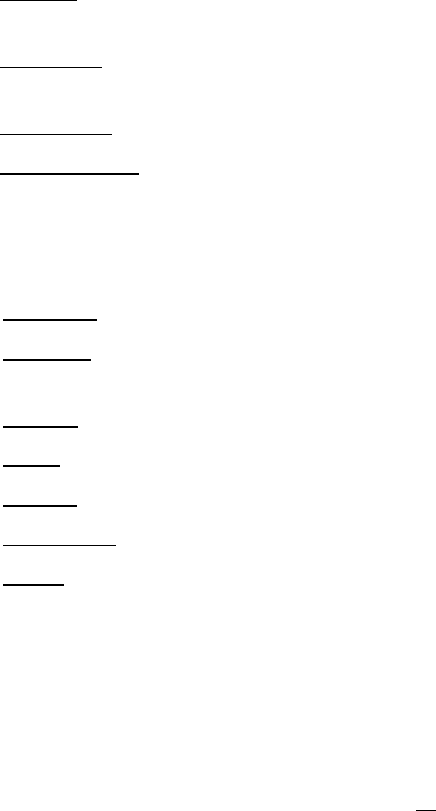
52
Pre-alarm Record: Check box to start copying recorded video to the hard disk from 5 seconds before the
motion event. (Pre-alarm recording rate will follow the “Normal” frame rate setting)
Buzzer: Check this box to enable the buzzer when a motion event is triggered.
Email Notify: Check this box to send email notification when a motion event is detected. Email operation
requires that valid email settings have been entered in the Network Setting/Email setup screen. (See
Section 4.6.2 Email for more information.)
Network Alarm: Check this box to send out a network alarm to a client PC when motion occurs. (This
feature requires PowerCon software on the client PC and proper settings for the Alarm Server in the
Network Setup menu; see Section 4.6.4 Alarm Server for more information.)
Auto Lock: Check the box and the events will be recorded in a write protected segment of the Hard Disk.
(DVR will lock a period of time when the alarm occurs, the length of time will depend on DVR setting)
Alarm Output: This will transmit a signal through the alarm output relay. It can be set to either “NONE” (not
active), “1”, “2, “3” or “4”” (indicating which alarm relay is active).
Output Type: Output action when motion is triggered.
Timeout: Alarm output lasts for a set of time duration. If this option is selected, a field will appear for
setting the duration.
Permanent: Alarm will remain on until the user presses the “Enter” key on front panel or otherwise
resets the alarm condition.
Transparent: Alarm output continues as long as there is a motion event.
Trans+Timeout: Alarm output continues until the event ends, then continues for a set time duration.
Timeout Duration: Time duration selectable from 1 to 150 seconds.
Edit Motion Grid: Press this button to edit the motion grid (See Figure 4-5 Camera Menu – Motion Grid
Setting ).
Sensitivity: Set the threshold value for sensitivity within the grids. Select from 1 (lowest) to 10 (highest).
Min Area: To avoid false detections by small objects this value defines how many grids have to
exceed threshold before generating a motion event. Select a value between 1 (default) to 5 grids.
Preview:
Preview the motion grid.
Set All: Press this button to select the entire area.
Clear All
: Press this button to clear all the grids selected.
Save & Back
: Press this button to save the motion grid setting and return to motion setting menu.
Cancel: Press this button to cancel all changes and returns to the motion setting menu.
How to select motion grid by mouse:
1. Click on the image and the grid will display.
2. Select the grid square in the upper-left of the desired rectangle.