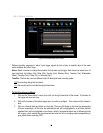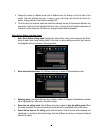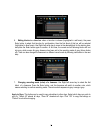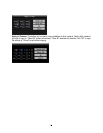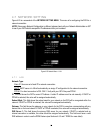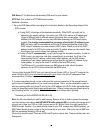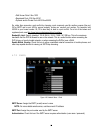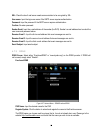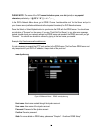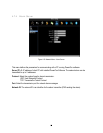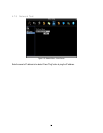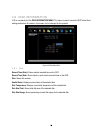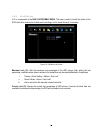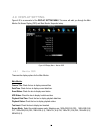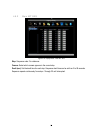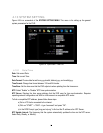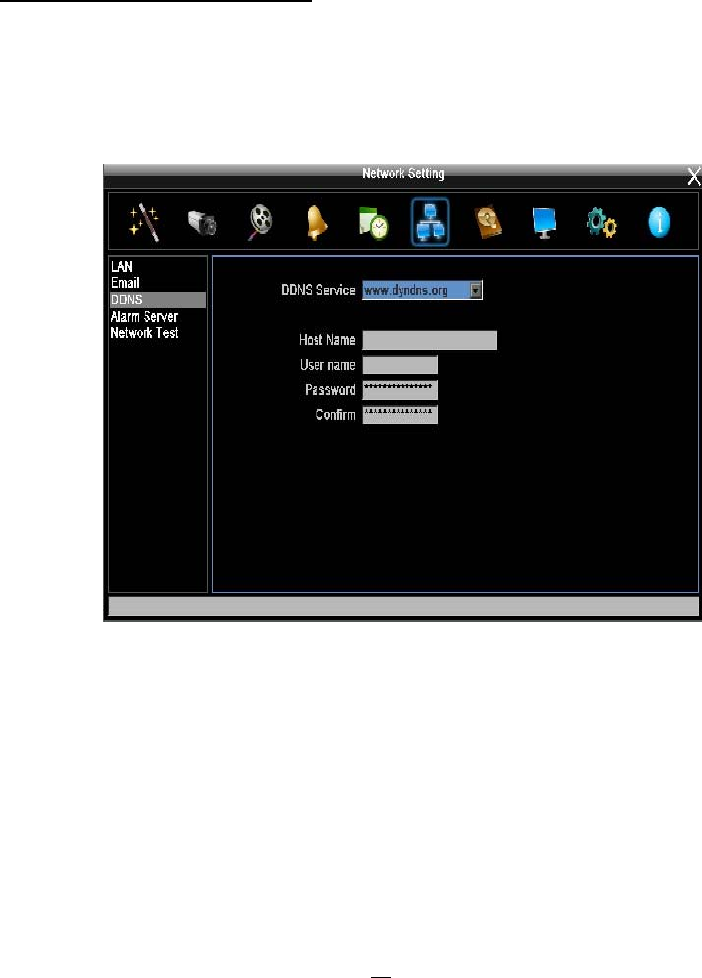
84
PLEASE NOTE: The name of the DVR cannot include a space, or a dot (period) or any special
characters particularly ~ ! @ # $ % ^ & * ( ) + < > " ; : . , _
In the DVR’s Network Menu above, go to DDNS. Choose “everfocusddns.com” for the Server and put in
your chosen name (verified available and without special characters) for DVR Name/hostname.
Press the Select or Submit/Update button to synchronize the DVR with the DDNS server. You should see
an indication of “Success” on the screen. If you see “Could Not Find Server” or any other error message
instead, double-check your network settings and DDNS name and resubmit the DDNS name until you get
“Success”. You should now be able to connect by typing in the host name you created.
Example: http://hostname.everfocusddns.com
It is not necessary to append the HTTP port number to the DDNS name. The EverFocus DDNS server not
only keeps track of your DVR’s IP address, it keeps track of the ports too!
www.dyndns.org
Figure 4-28 Network Menu – DDNS- www.dyndns.org
Host name: Host name created through the dyndns account.
User name: User name of the dyndns account.
Password: Password of the dyndns account.
Confirm: Re-enter password.
Note: For more details on DDNS setup, please see “Chapter 7 - Everfocus DDNS Setup”.