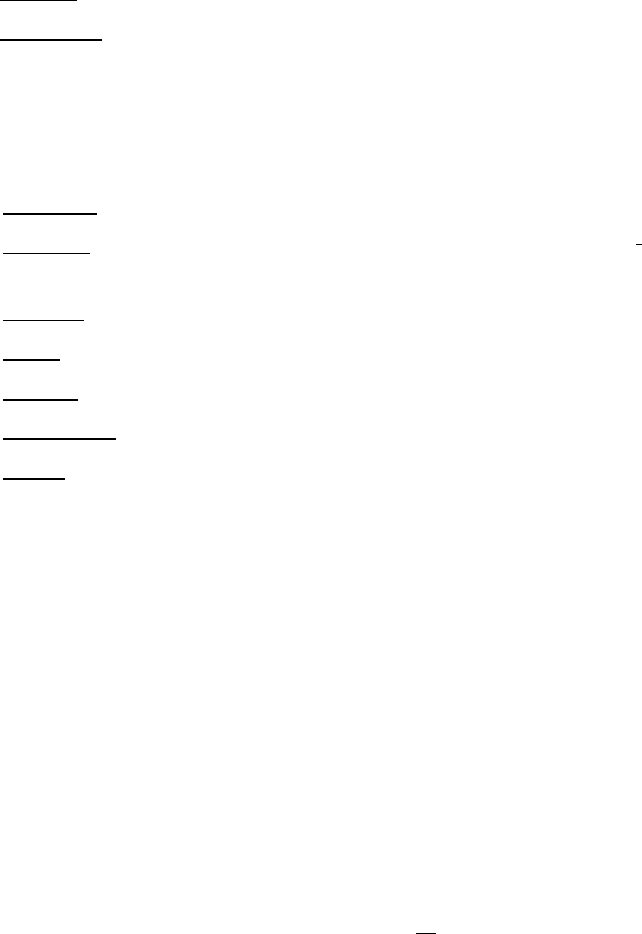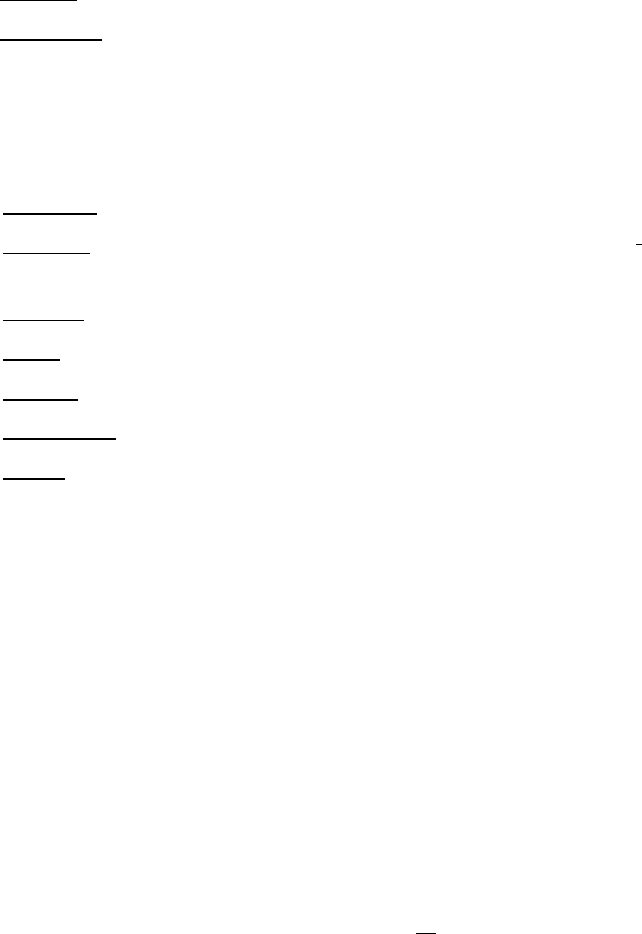
39
Pre-alarm Record: Check box to start copying recorded video to the hard disk from several moments
before the motion event. (Pre-alarm recording rate will follow “Normal” frame rate setting)
Buzzer: Check this box to enable the buzzer when a motion event is triggered.
Email Notify: Check this box to send email notification when a motion event is detected. Email operation
requires that valid email settings have been entered in the Network Setting/Email setup screen
Network Alarm: Check box to send out a network alarm to client PC when motion occurs. (requires
PowerCon software and proper settings for the Alarm Server in the Network Setup menu)
Alarm Output: This will transmit a signal through the alarm output relay. It can be set to either “NONE” (not
active) or “1” (active).
Output Type: Output action when motion is triggered.
Timeout: Alarm output lasts for the set time duration.
Permanent: Alarm will remain on until user presses the “Enter” key on front panel or otherwise resets
the alarm condition.
Timeout Duration: Time duration selectable from 1 to 150 seconds.
Edit Motion Grid: Press this button to edit the motion grid (See Figure 4-5 Camera Menu – Motion Grid
Setting ).
Sensitivity: Set the threshold value for sensitivity within the grids. Select from 1 (lowest) to 10 (highest).
Min Area: To avoid false detections by small objects this value defines, how many grids have to be
exceed threshold before generating a motion event. Select a value between 1 (default) to 5 grids.
Preview: Preview the motion grid.
Set All: Press this button to select the entire area.
Clear All: Press this button to clear all the grids selected.
Save & Back: Press this button to save the motion grid setting and return to motion setting menu.
Cancel: Press this button to cancel all changes and returns to the motion setting menu.
How to select motion grid by mouse:
1. Select lower-right grid.
2. Select upper-left grid.
3. The area between upper-left and lower-right grid will be selected.
How to select motion grid by front panel:
1. Press Enter key to enter motion grid.
2. Use arrow keys to select one corner of desired area
3. Press Enter key at the starting point.
4. Use arrow keys to select motion area.