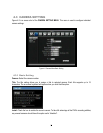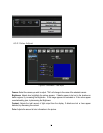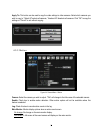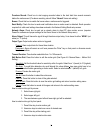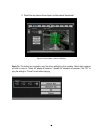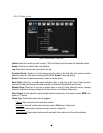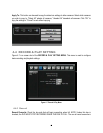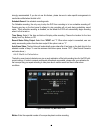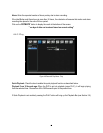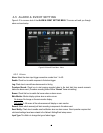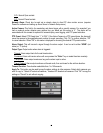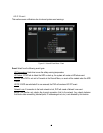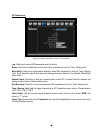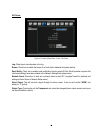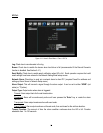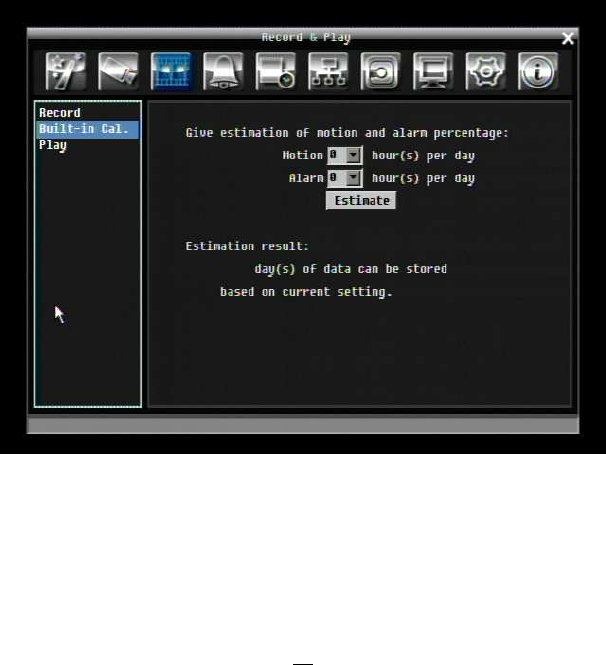
43
strongly recommended. If you do not use this feature, please be sure to make specific arrangements to
monitor/be notified when the disk is full.
Schedule Record: Use schedule recording mode.
For Schedule recording, the only way to stop the DVR from recording is to turn schedule recording off.
Pressing any key on the front panel to attempt to stop recording will not work during scheduling record
mode. When schedule recording is disabled, as the default the DVR will automatically begin recording
when it is first turned on.
Time Stamp: Select if the time and date will display while recording. Choose the location for the time
display from Top, Bottom, or Off.
Record Status Relay Output: Select from “NONE” and “1”. When alarm output is connected, user can
easily see recording status from the alarm output if this option is set as “1”.
Auto Erase Video: The hard drive will automatically erase video after it has been on the hard drive for the
selected number of days. To use the maximum hard drive space, choose “OFF”. (See Record Overwrite
and notes above.)
4.4.2 Built-in Calculator
The built-in record period calculator can give a rough estimation of the total recording time for the DVR with
current settings. In order to compute as accurate an estimate as possible, please enter your estimates for
the hours per day you expect recording to take place due to motion events and due to other alarm
conditions.
Figure 4-8 Record & Play Menu-Built-in Cal.
Motion: Enter the expected number of hours per day due to motion recording.