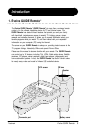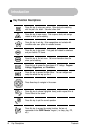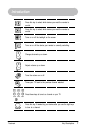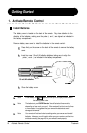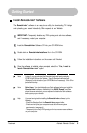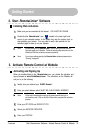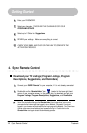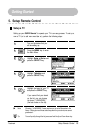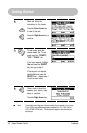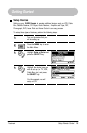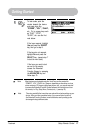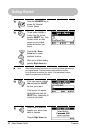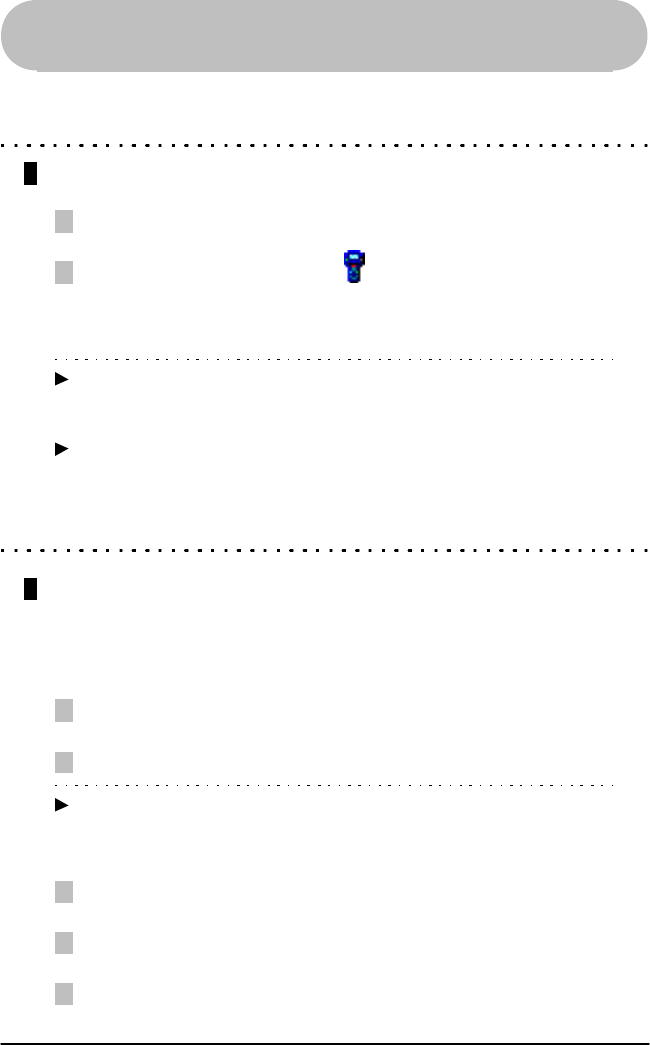
11
*Trademark
Getting Started
2. Start RemoteLinker* Software
Initiating Web Activation
1
2
Make sure you are connected to the Internet. YOU MUST BE ONLINE
Double-click the RemoteLinker* icon located in the lower right hand
corner of your computer screen, in the system tray near the system clock, to
start activating your remote. You may need to wait a few seconds for the
activation page to show up on your browser.
Note Double-clicking on the RemoteLinker* icon will take you to the Remote
Activation page at our Website. Follow the step-by-step instructions on the
Website to finish the activation process successfully.
Activating and Signing Up
When you double-clicked on the RemoteLinker icon, you started the activation and
sign-up process at www.GuideRemote.com. The instructions on the Website will
ask you to do the following:
1
2
Identify how you obtained your GUIDE Remote*.
Enter your email address, which MUST BE A VALID EMAIL ADDRESS.
Note At the end of the activation and sign-up process we will send you a
confirmation email. Click on the link in the email to complete the activation
process.
3
Enter your ZIP CODE and SERVICE TYPE.
4
Select your SERVICE PROVIDER.
5
Enter your PROFILE.
Start RemoteLinker Software / Activate Remote Control at Website
3. Activate Remote Control at Website
Note If you have problems starting the RemoteLinker software please refer to
“Syncing” on page 62.