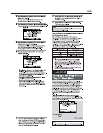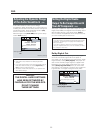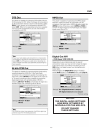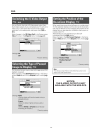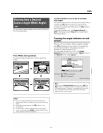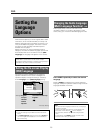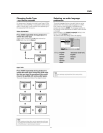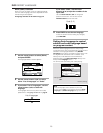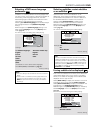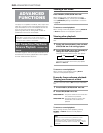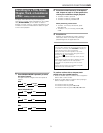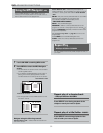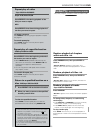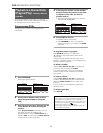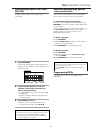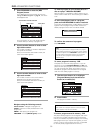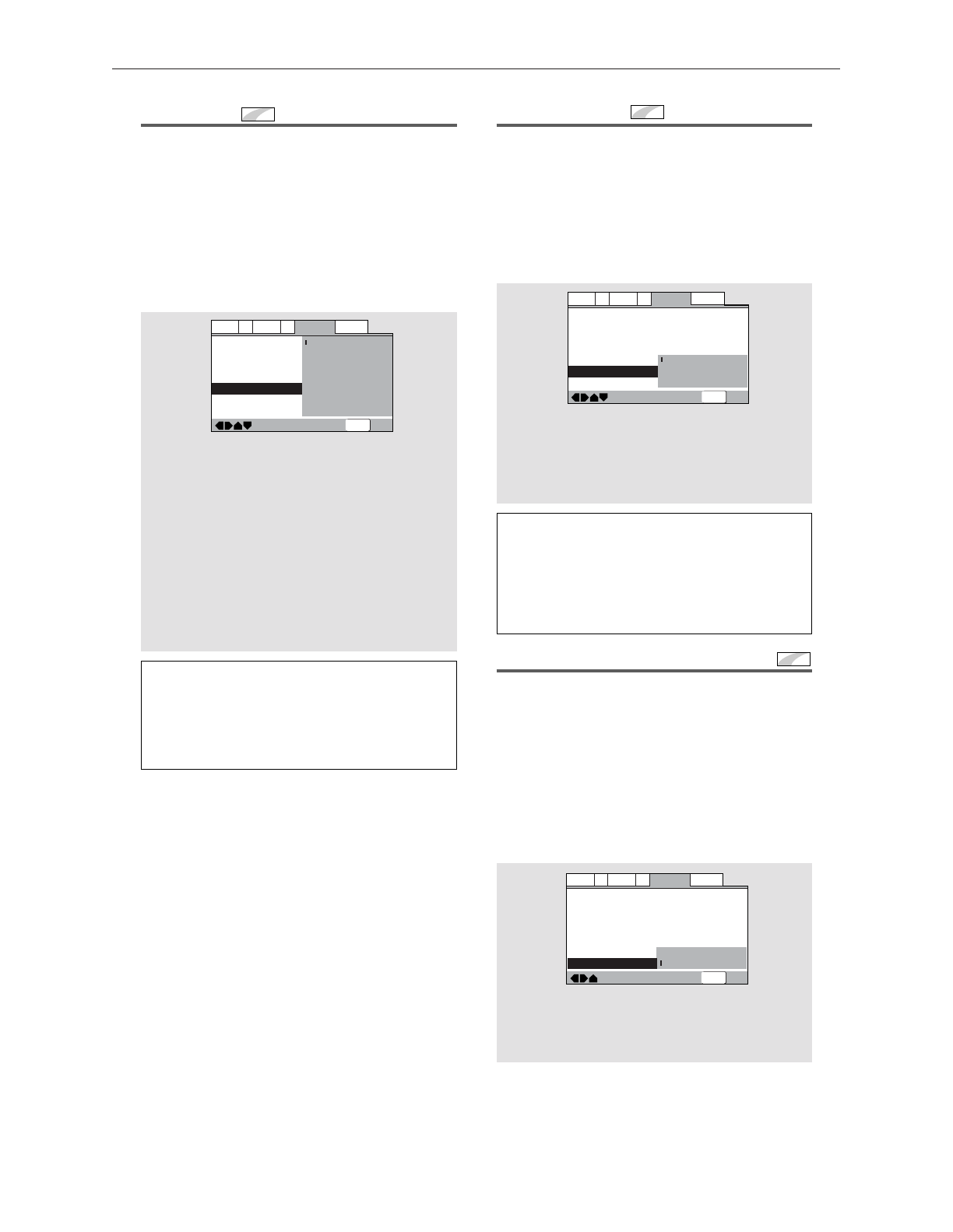
Selecting a DVD menu language
preference
Expert
Expert
In addition to containing different audio languages, DVD
may also contain menu screens in different languages as
well. Setting a DVD language preference, sets the
selected language as a default when DVDs with menu
information in that language are encountered.
Selecting [w/ Subtitle Language] automatically assigns
the language selected in the [Subtitle Language]
setting.
Make changes to the [DVD Language] setting in the
Setup screen Language menu in the [Expert] menu
mode (page 25).
You cannot make this setting with a disc playing.
Notes
• The menu settings may look different from the one shown
above.
•If this function is not effective, the languages that can be
selected may also be selected in the DVD menu. Press
MENU to open the DVD menu and make your selection
accordingly.
Settings:
w/ Subtitle Language*
English
French
German
Italian
Spanish
Other
(For details on how to select other languages,
see
‘When [Other] is selected’
on page 37.)
*Factory setting
Forcing subtitles to be displayed
Expert
Expert
Even when the subtitles are turned off, some DVDs will
nevertheless display them on the screen. This setting
allows you to select the language of the subtitles to be
displayed with this type of DVD.
Select [With Audio] to display the subtitles in the same
language as the currently selected Audio Language.
Select [Selected Subtitle] to display the subtitles in the
language set in the [Subtitle Language] setting.
Make changes to the [Subtitle Off] setting in the Setup
screen Language menu in the [Expert] menu mode
(page 25).
You cannot make this setting with a disc playing.
Selecting subtitles, assist subtitles
or no subtitles
Expert
Expert
Use this function to turn the subtitles on or off.
Additionally, some DVDs provide assist subtitles that
provide additional explanations of scenes in addition to
the standard subtitles for viewers who are hard of
hearing. Select [Assist Subtitle] to display these
subtitles on DVDs where this function is offered.
Make changes to the [Subtitle Display] setting in the
Setup screen Language menu in the [Expert] menu
mode (page 25).
You cannot make this setting with a disc playing.
Notes
•If there is no subtitle information recorded on the DVD, no
subtitles are displayed even if this function is set to [On].
• This setting serves as a default as whether or not to display
subtitles. Even if this option is set to [Off], subtitles can be
displayed by pressing SUBTITLE. Similarly, if this option is
set to [On], the subtitles can be turned off by pressing
SUBTITLE and then CLEAR.
Settings: On*
Off
Assist Subtitle
*Factory setting
Settings:With Audio
Selected Subtitle*
*Factory setting
—
—
—
—
—
—
SETUP
Language
A2
V2
General
Audio1
Video1
Exit
Move
OSD Language
Audio Language
Subtitle Language
Auto Language
DVD Language
Subtitle Display
Subtitle Off
English
English
English
On
English
With Audio
Selected Subtitle
—
—
—
—
Language
A2
V2
General
Audio1
Video1
Exit
Move
OSD Language
Audio Language
Subtitle Language
Auto Language
DVD Language
Subtitle Display
Subtitle Off
English
English
English
On
On
Off
Assist Subtitle
SETUP
Language
A2
V2
General
Audio1
Video1
Exit
Move
OSD Language
Audio Language
Subtitle Language
Auto Language
DVD Language
Subtitle Display
Subtitle Off
w/ Subtitle Language
English
French
German
Italian
Spanish
Other
SETUP
Taiwanese model only:
English*
Chinese
Other
EXPERT LANGUAGE DVD
29