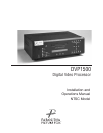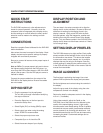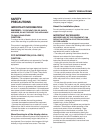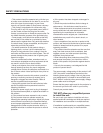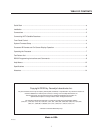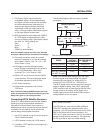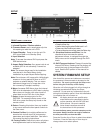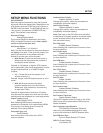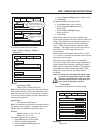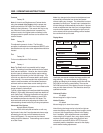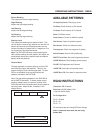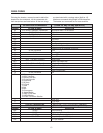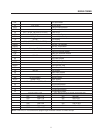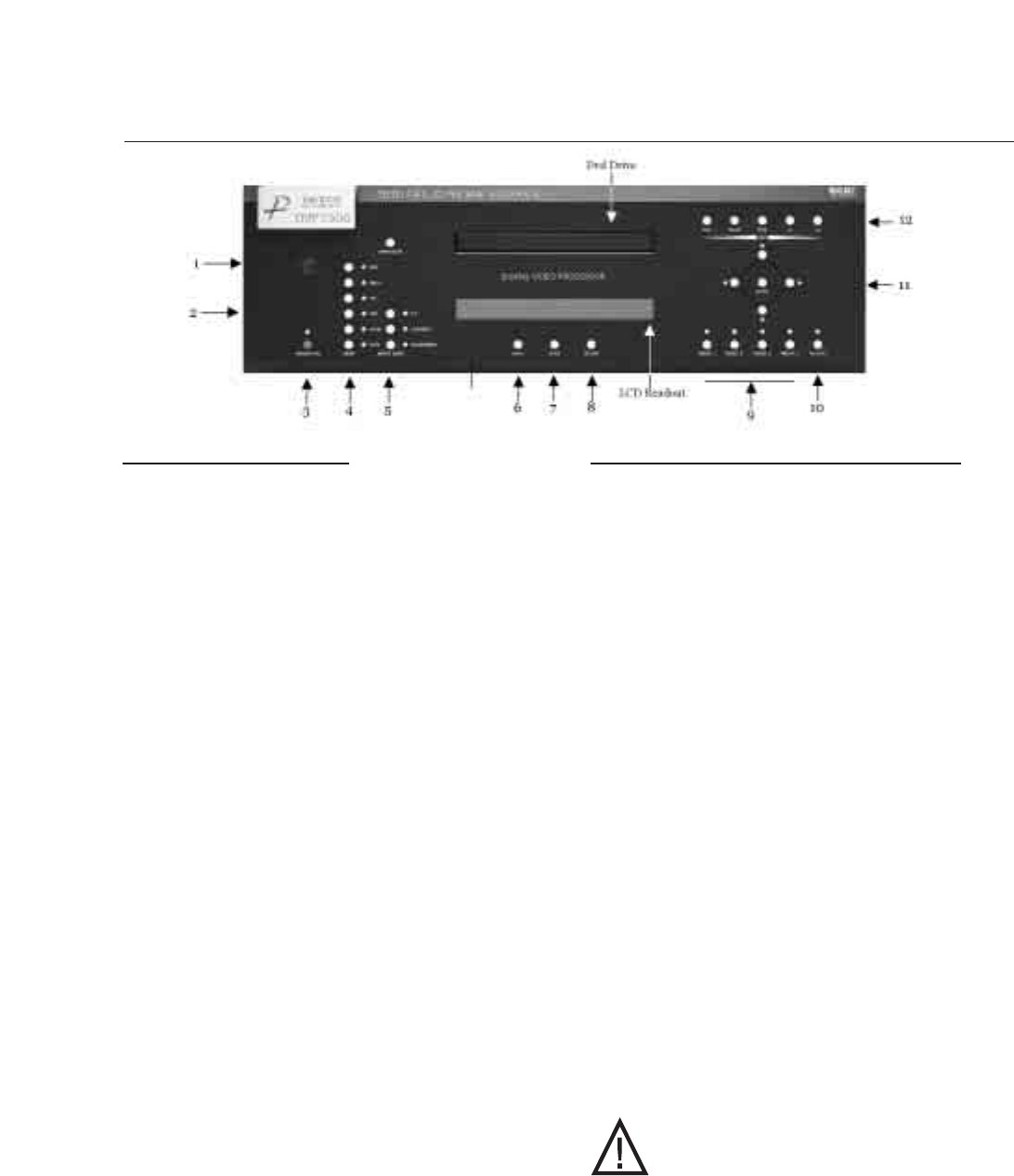
4
FRONT PANEL CONTROL
1. Infrared Receiver / Flasher window
2. Firmware Reset: push a small paper clip into
this opening to reset the unit’s CPU.
3. Power/Standby: Press to turn the unit On
(LED turns Green or to Standby (Red)
4. Input Selection
Note: To access the external DVI input press the
RGB button twice.
5. Aspect Ratio Selection: If an aspect ratio is not
available (LED is not activated), it cannot be
selected.
Note: The screen shape used in the installation
must be set in the Setup Menu during
installation for proper Aspect Ratio mapping.
Note: Do not leave a 4:3 image with a Wide Angle
screen on for long periods of time on a CRT
projector or plasma display. This can cause
permanent image burn-in. Image burn-in is
not covered by Faroudja’s warranty.
6. Menu: Accesses DVD Menu when the internal
DVD drive is selected and a DVD disc is playing.
Menu does not function with other inputs or
when there is not a DVD disc in the player.
7. Setup: Access the setup menu for the
DVP1500. To access the Setup menu of the
DVD drive, press the Setup key found on the
remote control.
8. Return: Pressing this button from any location
in any menu returns the front panel controls to
the User menu.
9. Custom Profiles: Up to eight profiles can be
stored which include input, all picture setup
parameters and output resolution. See later in
this manual for storing instructions.
10. Factory Profile: Press this to return all picture
level adjustments back to the factory default.
STORING PRESETS FROM FRONT PANEL
• Press the Enter Key
• Use the Value keys to select Profile bank 1 or 2.
• Press one of the Profile keys to store.
• To cancel the store command, press the Return key.
11. Directional buttons and Enter: Use the
directional keys to access the picture
adjustment menus, to navigate throught the
Setup menu and to navigate through the DVD
menu.
12. DVD Transport buttons: These will control the
internal DVD drive. Pressing the Play button will
switch the input of the processor to the DVD
input. See the DVD portion of the manual for
details.
SYSTEM FIRMWARE SETUP
Now that all the sources and cables are connected,
the processor’s firmware needs to be setup for the
installation. Be sure to go through the Setup menu
before doing the final setup of the display.
When the unit is first plugged in it will go through an
initializing procedure and display the output
resolution. Do not send any commands to the unit
during this initialization period. Once this initialization
is completed the unit is instant-on.
Note: All display devices have specific setup
steps that must be completed to insure
proper operation with the DVP1500 and
other sources. Be sure to carefully
follow those instructions as well as
the instructions for this processor.
To enter the Setup menu, press the setup key on the
front panel. Setup Functions can only be viewed on
the front panel LCD, not from the OSD.
Press the Function Up or Down to select the available
Functions. Press the Value Up or Down keys to
change values or to select options.
SETUP