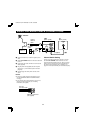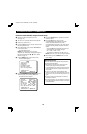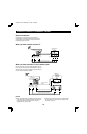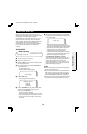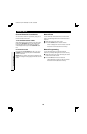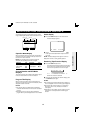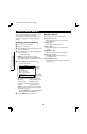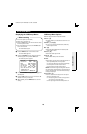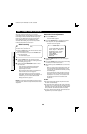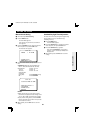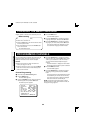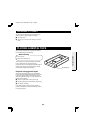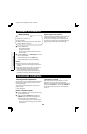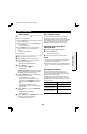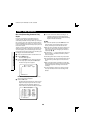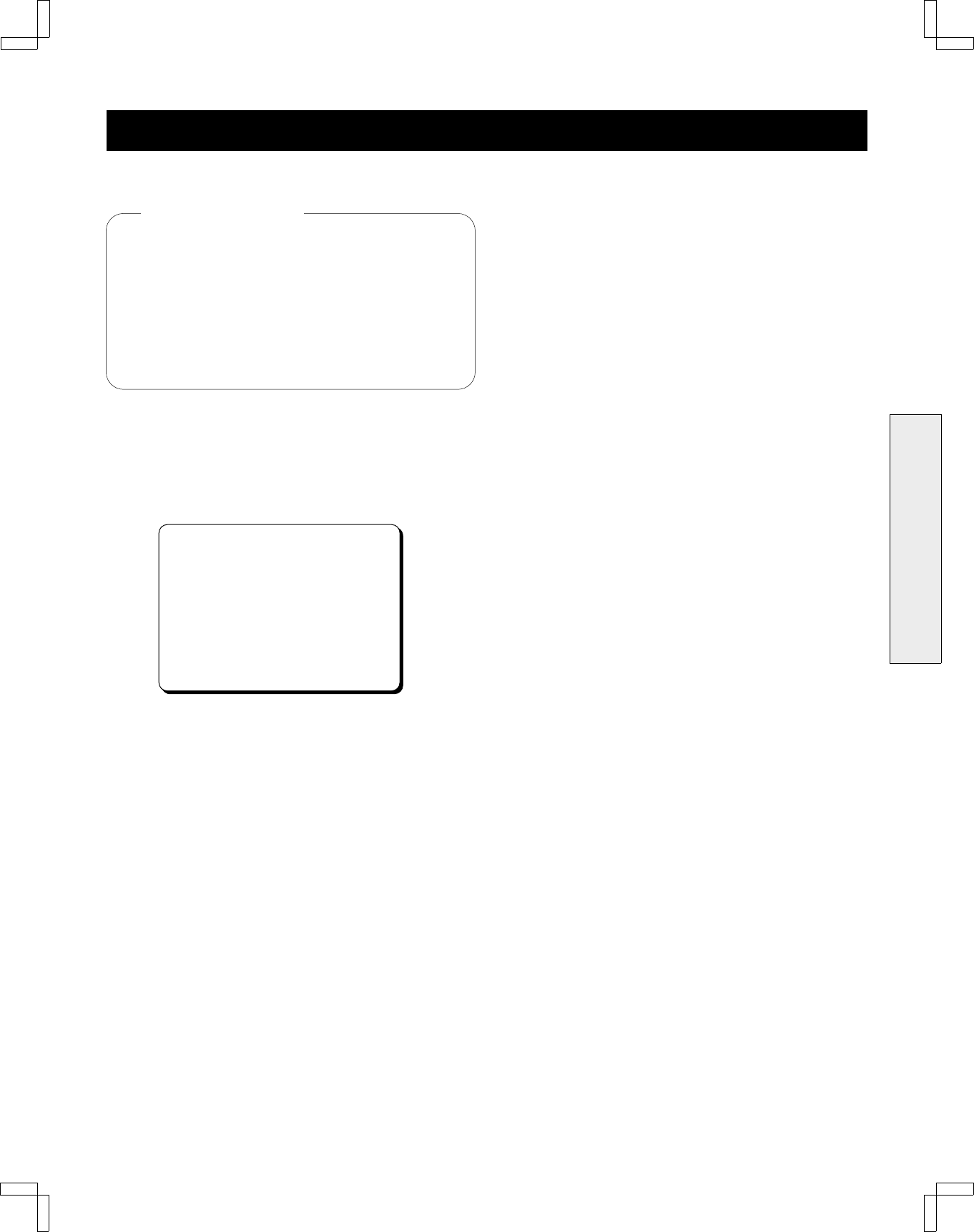
ON-SCREEN MENU
Displaying the VCR Setup Menus
œ Turn on the power (TV and VCR).
œ Set the TV to channel 3 or 4.
œ Press the VCR button on the remote control to select
the VCR operation mode.
œ If the VCR indicator is off, press the TV/VCR button
on the remote control.
The VCR indicator lights.
1 Press the MENU button on the remote control.
The main MENU appears.
2 Press the CH/TRACK l (or j) button to select the
VCR setup option, then press the SET button.
The VCR setup menu appears.
CATV/TV@@@@@@@…CATV@TV
Cable@box@@@@@…No@@@Ch02
MTS@@@@@@@@@…ST@SAP@Mono
Audio@out@@@…ST@L@R@Mono
Child@Lock@@@@@On@@…Off
Off@timer@@@…Off@2Hr@6Hr
Auto@AV@Select@On@@…Off
[CH§‡]†Option
[SET]†Select@@[MENU]†TV
3 Press the CH/TRACK l (or j) button to highlight the
desired option.
4 Press the SET button once or more to move the “ z”
indicator in front of your selection.
5 When finished, press the MENU button to save the
settings.
VCR Setup Menu Options
Reference pages are shown in square brackets.
CATV/TV [22]
œ Indicate whether you subscribe to cable TV or use
antenna.
Cable box [13, step 9]
œ If you use a cable converter/decoder (cable box),
set the output channel.
MTS [28]
œ Select the MTS (Multichannel TV Sound) mode -
stereo, SAP or mono.
Audio out [29]
œ Select the audio output mode.
Child Lock [38]
œ Select this to block picture and sound.
Off timer
œ Select this to set the VCR to automatically shut off
after a specified period of non-operation.
Off: The power will not be turned off automatically.
2Hr: The power is turned off after 2 hours.
6Hr: The power is turned off after 6 hours.
NOTE: The Off timer begins counting down after the
last VCR activity. Approximately 5 minutes before the
power is turned off, the “Your VCR will be off shortly”
message is displayed.
Auto AV Select [5]
œ Turn on and off the A/V output on the rear panel
when the VCR power is off.
On: The input signal at the front A/V input jacks is
sent to the rear A/V output jacks.
Off: No output signal when the VCR power is off.
Before starting
BASIC OPERATION
SU4H/UF2 (FVH-T619 GB) Tue. Mar. 09/1999
19