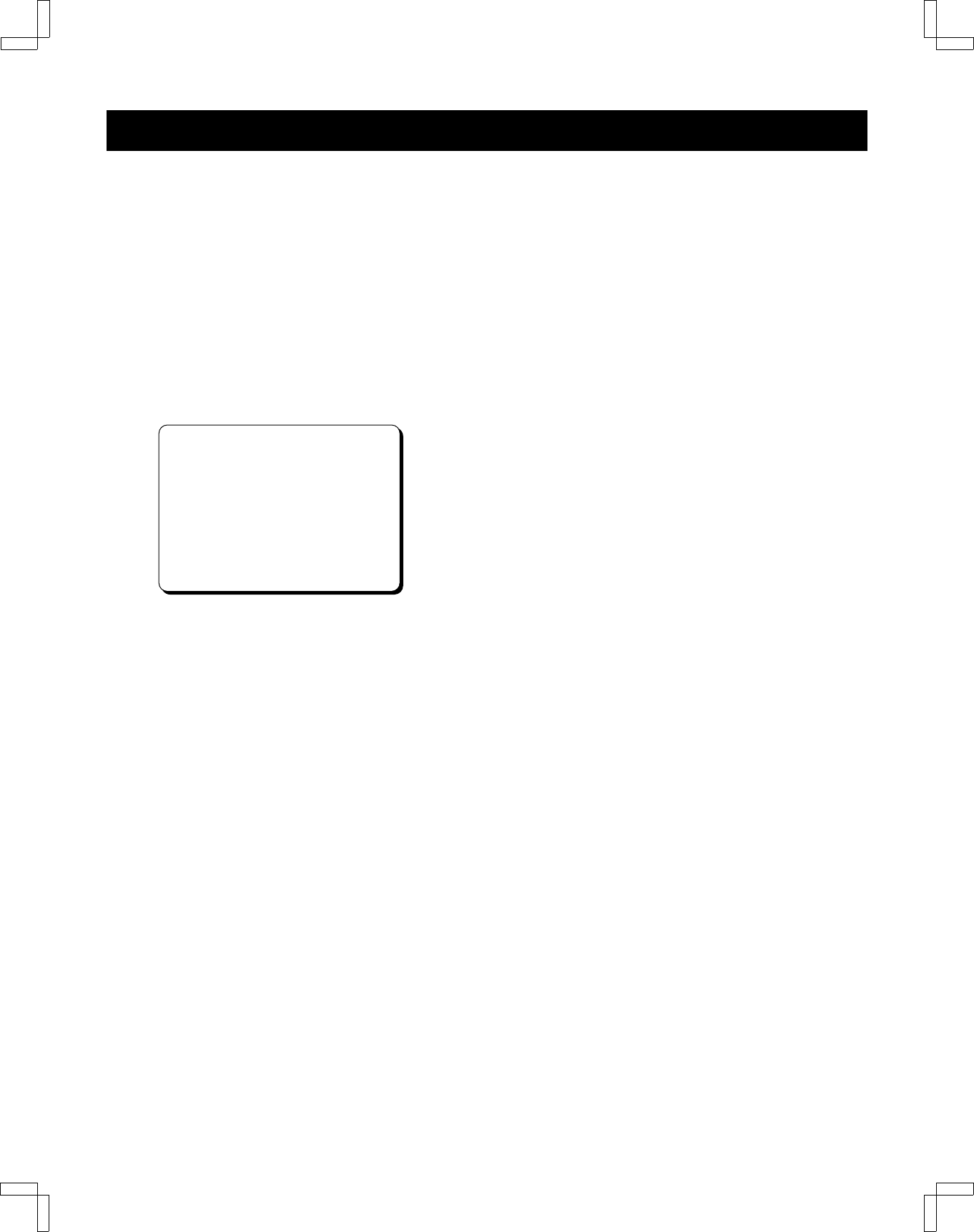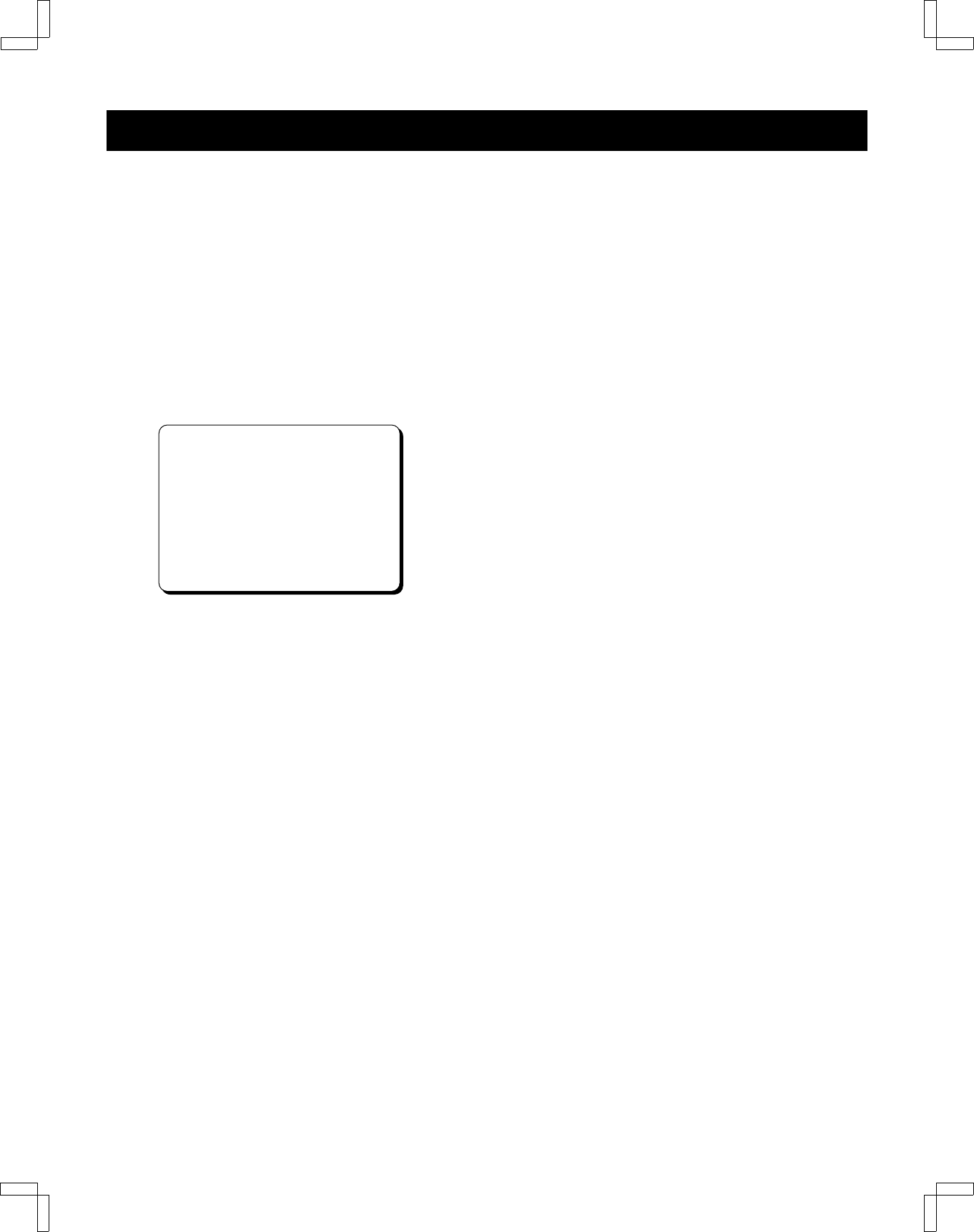
AUDIO OUTPUT MODE
Use the VCR setup menu to select the desired audio
output mode when playing a tape or viewing a television
broadcast.
NOTE: Audio output mode selection is not required when
playing back a tape recorded in mono or viewing a mono
TV program.
1 Follow the “Before starting” steps on page 19.
2 Press the MENU button.
The main MENU appears.
3 Press the CH/TRACK l (or j) button to select the
VCR setup option, then press the SET button.
The VCR setup menu appears.
CATV/TV@@@@@@@…CATV@TV
Cable@box@@@@@…No@@@Ch02
MTS@@@@@@@@@…ST@SAP@Mono
Audio@out@@@…ST@L@R@Mono
Child@Lock@@@@@On@@…Off
Off@timer@@@…Off@2Hr@6Hr
Auto@AV@Select@On@@…Off
[CH§‡]†Option
[SET]†Select@@[MENU]†TV
4 Press the CH/TRACK l (or j) button to select the
Audio out option, then press the SET button to select
the desired mode, as indicated by the “z”.
ST (STEREO): The left channel sound is heard from
the left speaker and the right channel sound is
heard from the right speaker.
Use this setting to listen to a stereo program or
tape in stereo.
L: Left channel sound is heard from both speakers.
Use this setting to listen to the left channel of a
stereo program or the main audio of a program
that contains an SAP soundtrack.
R: Right channel sound is heard from both speakers.
Use this setting to listen to the right channel of a
stereo program or the SAP soundtrack (if
available).
Mono: The sound from the normal audio track (mono
or second audio) is heard from both speakers.
5 When finished, press the MENU button to exit the
menu.
SU4H/UF2 (FVH-T619 GB) Tue. Mar. 09/1999
29