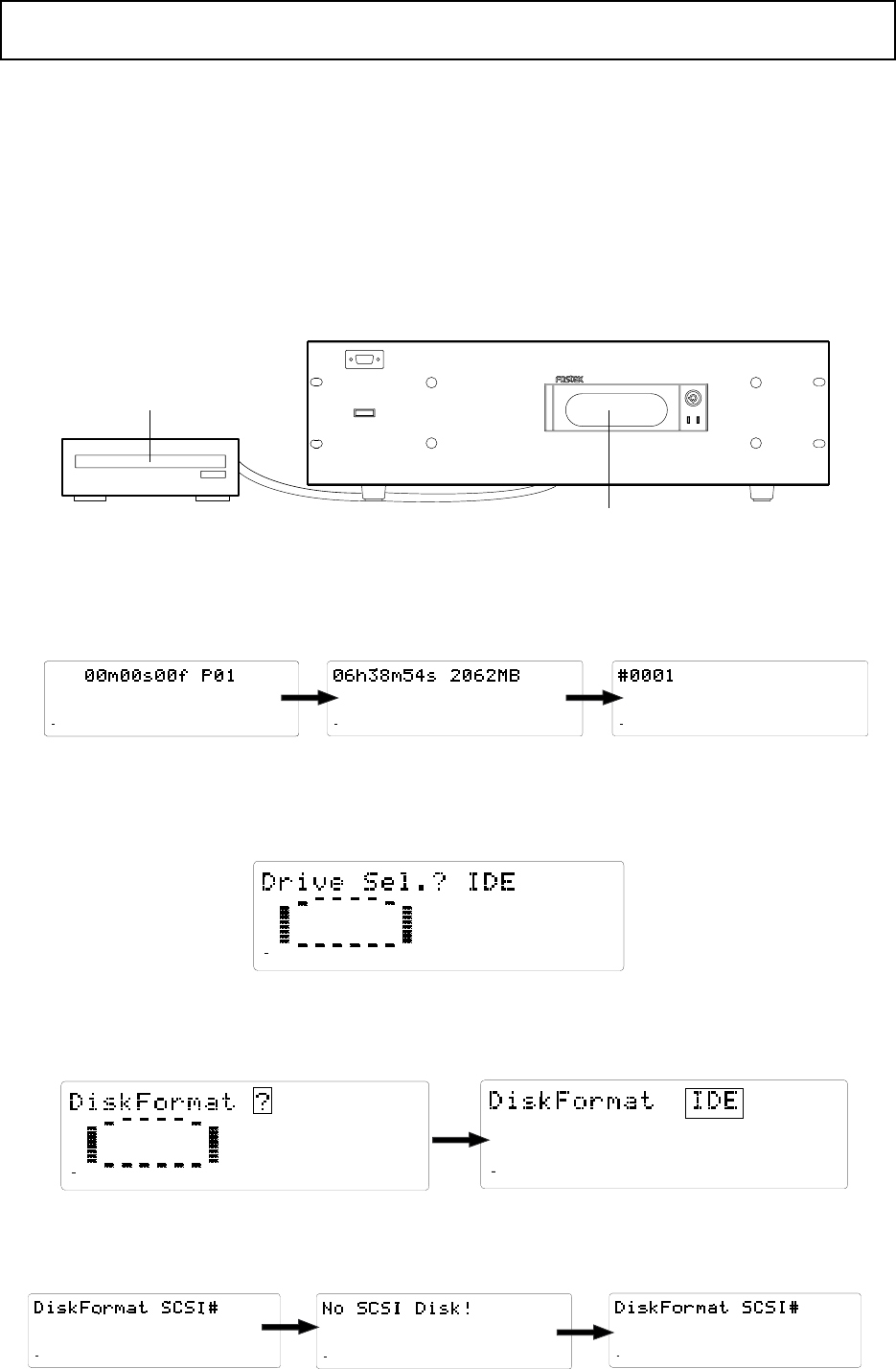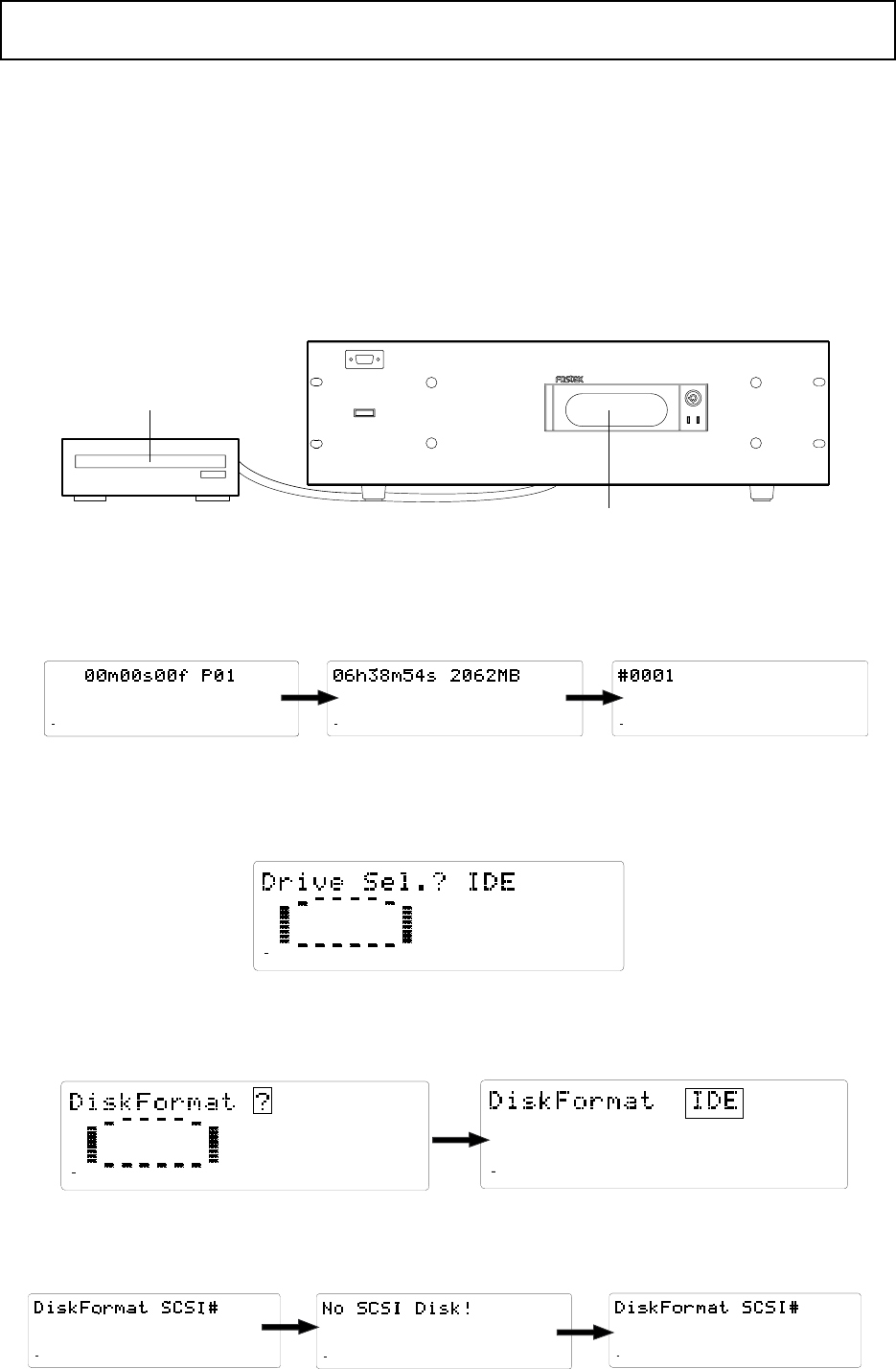
15
D-108 Quick Operation Guide
44.1kHz
8
7
6
5
4
32
1
ABS
42
OL
0
30
24
18
12
9
6
3
∞
44.1kHz
REMAIN
87654321
42
OL
0
30
24
18
12
9
6
3
∞
44.1kHz
SETUP
87654321
42
OL
0
30
24
18
12
9
6
3
∞
Usual Time Base display
REMAIN display
SETUP mode display
8TRACK DIGITAL RECORDER
D-108
POWER
E-IDE hard disk
SCSI drive as a current drive
44.1kHz
SETUP
FORMAT
87654321
42
OL
0
30
24
18
12
9
6
3
∞
44.1kHz
SETUP
87654321
FORMAT
42
OL
0
30
24
18
12
9
6
3
∞
44.1kHz
87654321
42
OL
0
30
24
18
12
9
6
3
∞
44.1kHz
SETUP
87654321
FORMAT
42
OL
0
30
24
18
12
9
6
3
∞
Using two current drives
In addition to using an E-IDE hard disk or a SCSI drive as the sole current drive, you may also use an E-IDE
hard disk installed in the D-108 along with a SCSI drive connected to the unit. To format these two current
drives, follow the steps below.
When you turn on the power to all the devices, usually the E-IDE hard disk will start up as the current drive.
Therefore, you will first format the E-IDE hard disk, then use the [Disk Format?] menu in the SETUP menu to
format the SCSI disk.
These instructions assume that you have finished formatting the E-IDE hard disk according to the procedure
described on page 8 and that now you are going to format the SCSI drive disk. Currently, the display
indicates the top of Program 1 (ABS 0) which was created after the hard disk format operation.
1. Press the DISP SEL key twice to enter SETUP mode.
2. Press the EXECUTE/YES key.
The D-108 enters SETUP mode and displays the SETUP mode menu used prior to shut down.
With the default setting, [Drive Sel.?] menu appears.
3. Turn the JOG dial to select the [Disk Format?] menu and press the EXECUTE/YES key.
[IDE] flashes, indicating the IDE disk is currently selected.
4. Turn the JOG dial clockwise to change [IDE] to [SCSI#] and press the EXECUTE/YES key.
[No SCSI Disk!] appears momentarily, then a flashing [SCSI #] appears.
44.1kHz
SETUP
8
7
6
5
4
32
1
42
OL
0
30
24
18
12
9
6
3
∞
44.1kHz
SETUP
FORMAT
8
7
6
5
4
32
1
42
OL
0
30
24
18
12
9
6
3
∞