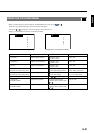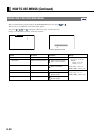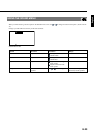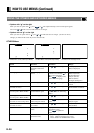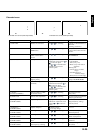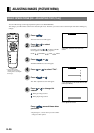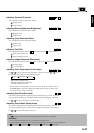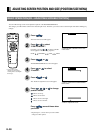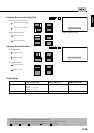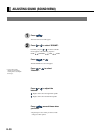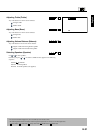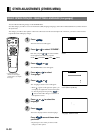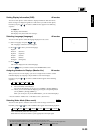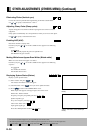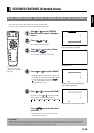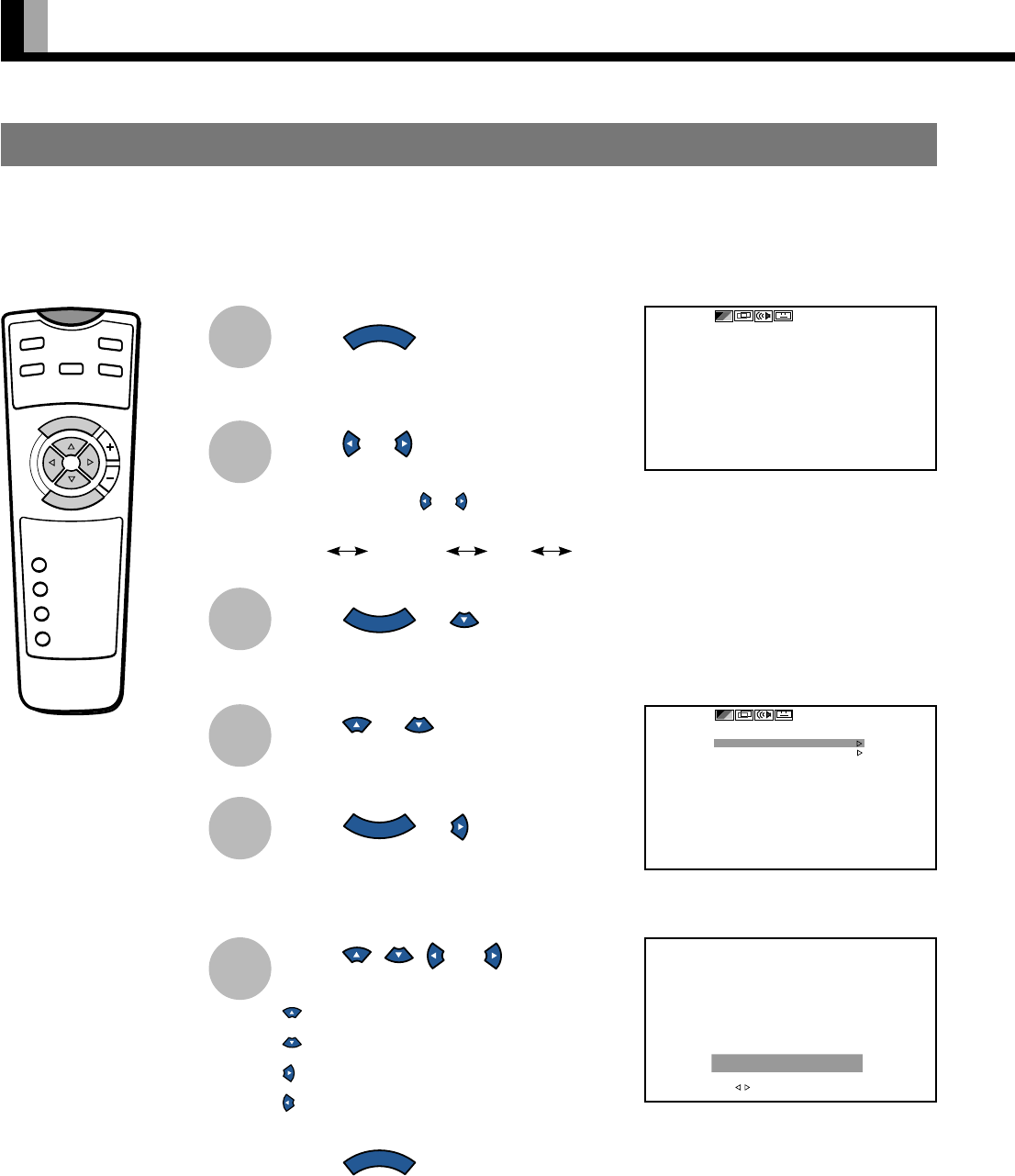
E-28
ADJUSTING SCREEN POSITION AND SIZE (POSITION/SIZE MENU)
Press
MENU
.
The main menu screen will appear.
Press or to select
“POSITION/SIZE”.
Each time you press or , one of the available
menus appears in the following sequence:
PICTURE POSITION/SIZE SOUND OTHERS
Press
ENTER
or .
The POSITION/SIZE Menu screen will appear.
Press or to select
“Position”.
Press
ENTER
or .
The “Position” adjustment screen will appear.
Press , , , or to change
position values.
: Moves screen up.
: Moves screen down.
: Moves screen to the right.
: Moves screen to the left.
Press
MENU
several times when
you finish.
* Repeat steps 4, 5, and 6 when you wish to make
changes to other options.
1
2
* You can also use the
switches on the display’s
control panel to accomplish
these steps.
BASIC OPERATION [EX.: ADJUSTING SCREEN POSITION]
“POSITION/SIZE” selected from the main
menu screen
“Position” selected in the POSITION/SIZE
Menu screen
P
O
W
E
R
O
N
R
G
B
VIDEO
W
ID
E
P
O
W
E
R
O
F
F
VOL
1
2
3
4
SHIFT
MENU
ENTER
You can make changes to all screen adjustment options in the POSITION/SIZE Menu.
The changes you make will be stored for the selected input mode. Therefore, you need to select a desired input mode before making any
changes.
3
4
5
6
“Position” adjustment screen