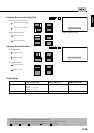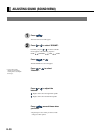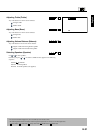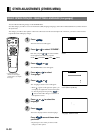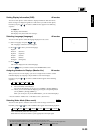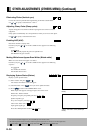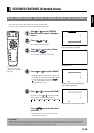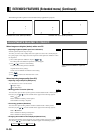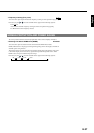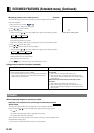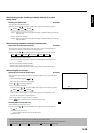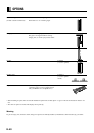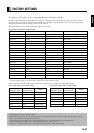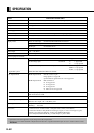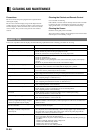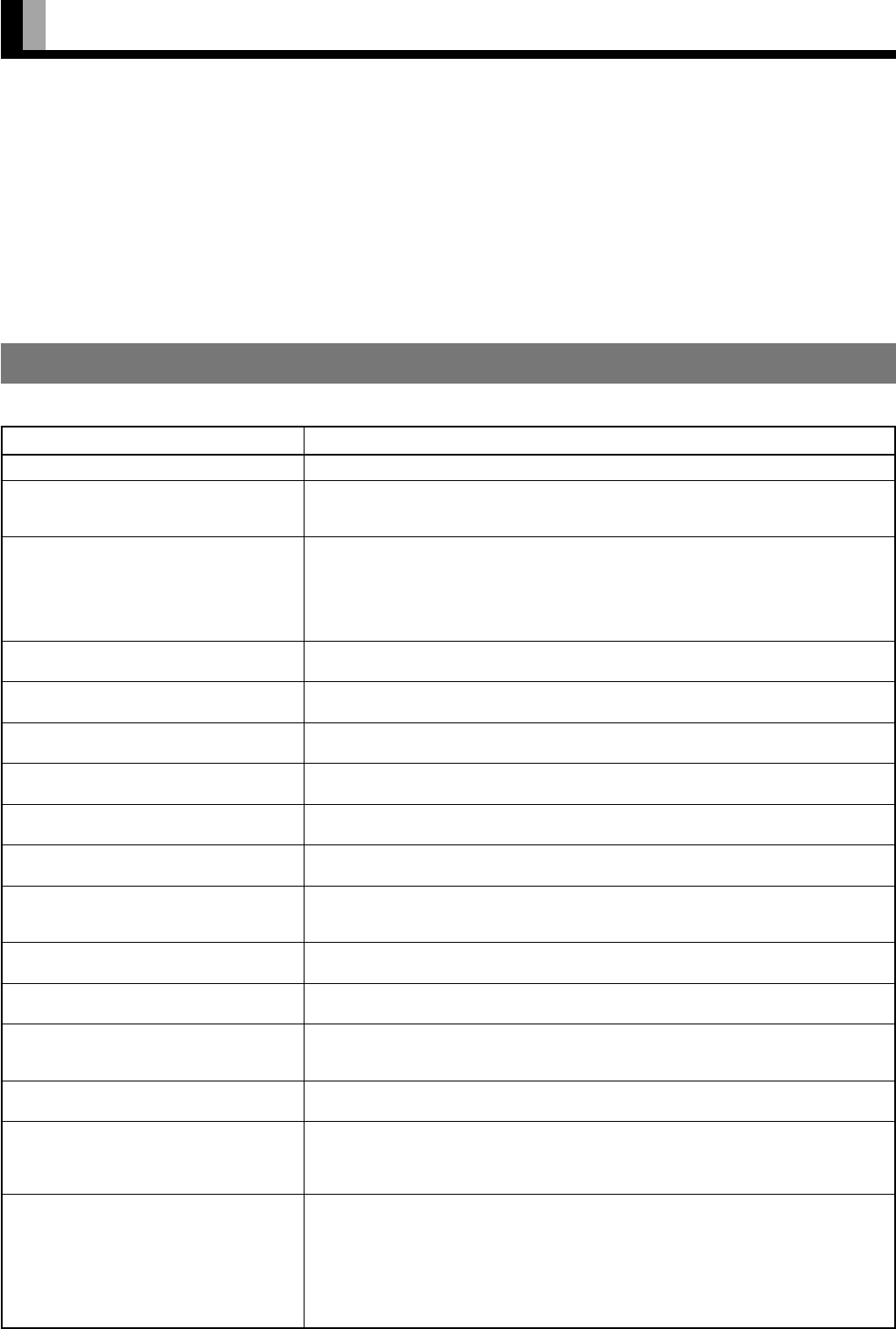
E-44
CLEANING AND MAINTENANCE
Precautions
Be sure to remove the power plug from the receptacle before
cleaning the display.
Be sure not to clean the display using a cloth dampened with
volatile solvents, such as benzene or thinner. Such solvents can
harm the display’s cabinet, the filter at the screen front, and the
remote control. They can also cause paint to come off these
sections.
Action
• Check whether the power plug is securely inserted into the receptacle.
• Check cables for disconnection.
• Check whether the power for all input equipment is ON.
• Check for connection to wrong terminals or for wrong input mode.
• Check for incorrect battery orientation.
• Check for dead batteries.
• Check for distance from the display.
• Check whether you are pointing the remote control transmitter properly at the display’s
receiver.
• Check for any obstacle between the remote control and the display.
• This sound is produced when the cabinet expands or contracts due to variations in
temperature. This sound does not indicate that the display has a problem.
• The display has a fan to maintain the temperature of internal components at a constant
level. This sound is produced by the fan as it rotates.
• Check whether your AV equipment is affected by interference from automobiles, trains,
high-voltage transmission lines, neon signs or other potential sources of interference.
• Check whether all image adjustments have been properly made.
(See “Adjusting Images” on P. E-26–E-27.)
• Check whether screen position and size have been properly adjusted.
(See “Adjusting Screen Position and Size” on P. E-30–E-31.)
• Check whether you have set the display for use of internal speakers.
(See “Adjusting Sound” on P. E-28–E-29.)
• Check cables for disconnection.
• Check whether you have set the display for use of external speakers.
(See “Adjusting Sound” on P. E-28–E-29.)
• Check whether you have selected “No audio” for the “Audio input” setting.
(See “Extended Features” on P. E-35–E-39.)
• Check whether you have selected “Input priority”.
(See “Extended Features” on P. E-35–E-39.)
• Input proper signals.
Make sure that the vertical frequency of the input signal is 75 Hz or less for SVGA and
60 Hz for XGA.
• Turn OFF the main power switch, remove the power plug from the receptacle, and
contact your dealer for repairs.
• Turn OFF the main power immediately. (You can turn the power back ON again when
the components have cooled sufficiently.) If the message appears again when you turn
the power back on, turn off the main power switch, remove the power plug from the
receptacle, and contact your dealer for a repairs.
• Turn OFF the main power switch, remove the power plug from the receptacle, and
inform your dealer about how the lamp flashed.
As explained below, the power indicator lamp flashes differently depending on the type
of problem:
– Flashes repeatedly: Improper supply voltage level
– Flashes once: Malfunction by the fan
– Flashes twice: Excessive temperature
– Flashes three times or more: Other problems
Problem
• Power does not turn ON.
• No images are displayed.
• Remote control does not function properly.
• The display makes a snapping sound.
• The display makes a buzzing sound.
• There are spots on the screen.
• Degraded colors/tints
• Improper screen position/size
• No sound from the built-in speakers
• No sound from external speakers
• No sound
• If “Invalid operation” appears.
• If “Out of range” appears, the display is
receiving a signal whose image or signal
cannot be reproduced by the display.
• If “Error message Condition 1” appears,
the fan is defective.
• If “Error message Condition 2” appears,
the display’s internal components are
extremely hot.
• If the power indicator lamp flashes red.
Cleaning the Cabinet and Remote Control
Use a soft cloth for cleaning.
If the cabinet or remote control is heavily stained, soak a soft cloth
in a mixture of water and detergent and squeeze it dry before
wiping off the stains. Use a soft, dry cloth for final cleaning.
Cleaning the Screen
Clean the screen gently with a soft cloth.
The screen surface is fragile. Never attempt to clean it with a hard
material, press on it forcefully, or tap it.
HANDY TIPS
In the event of problems with the display, check the following explanations before contacting your dealer for servicing.