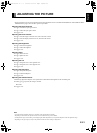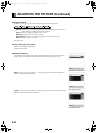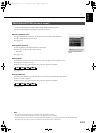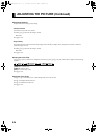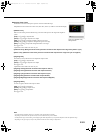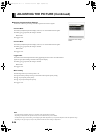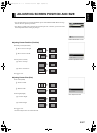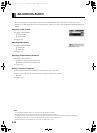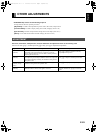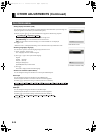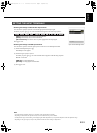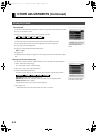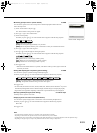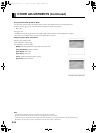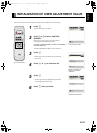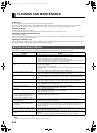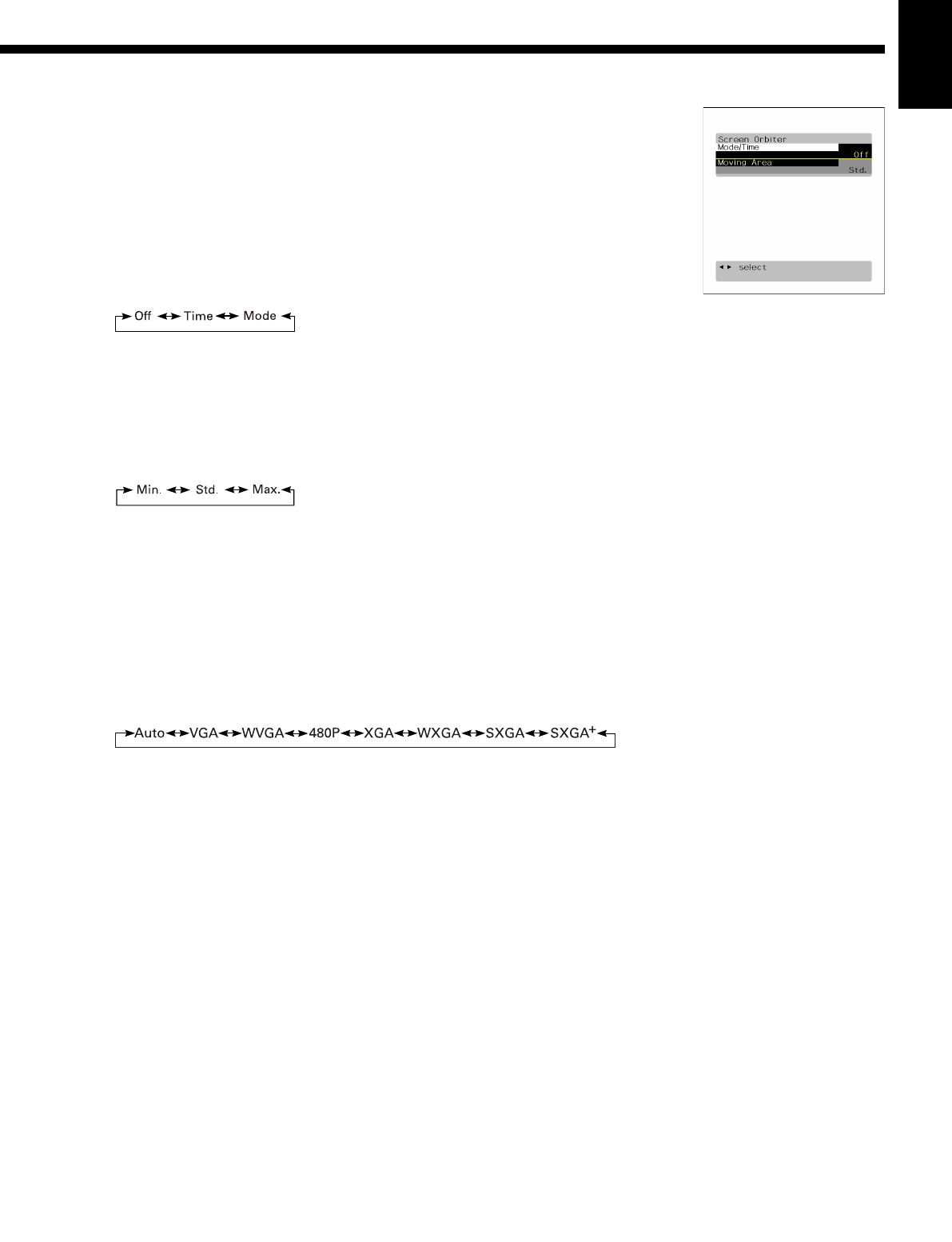
E-33
EnglishDeutschEspañolFrançaisItalianoPortuguês
日 本 語
Póññêèé
中文
• Minimizing phosphor burn-in (Screen Orbiter) for RGB
You can use this option to move the screen position to minimize phosphor-induced “burn-in”.
Follow the steps below.
(1) Select “Screen Orbiter” and press <.
The “Screen Orbiter” setting screen will appear.
(2) Press C or D to select “Mode/Time”.
(3) Select a desired pattern.
Each time you press
E or F, one of the available choices appears in the following sequence:
[Off]: Disables Screen Orbiter.
[Time]: Moves the pattern approximately every one hour.
[Mode]: Moves the pattern when the power is turned ON or when you switch between modes.
(4) Press
C or D to select “Moving Area”.
(5) Press
E or F to select the range for moving the pattern.
Each time you press E or F, one of the available choices appears in the following sequence:
[Min.]: Pattern moves in small range. (About 5 pixels)
[Std.]: Pattern moves in moderate range. (About 10 pixels)
[Max.]: Pattern moves in wide range. (About 15 pixels)
(6) Press
< to store.
* When the Screen Orbiter function is operated, some letters at the top, bottom, right or left of the
screen may be missed.
• Setting RGB Input Signal Compulsorily (Direct Setting) for RGB
You can use this option to switch the setting for RGB input signal.
Each time you press
E or F, one of the available choices appears in the following sequence:
[Auto]: The optimum display is obtained automatically for input signals.
[Others]: The optimum resolution setting is fixed for each signal.
Press
< to store.
* In Auto mode, the resolution of VGA, WVGA, 480P, XGA, WXGA, SXGA and SXGA
+
may not be
automatically distinguished. Switch to the fixed display when the image is not displayed properly.
* Signals that are not applicable depending on the model or input terminals may not be displayed.
• Specifying RGB Input Signal (Code Setting) for mD-sub input
Normally, use this option in Auto mode.
• Displaying white over entire screen (White Screen)
You can use this option to display white over the entire screen to minimize phosphor burn-in.
Each time you press
E or F, one of the available choices appears in the following sequence:
On < Off
Press < to store.
“Screen Orbiter” setting screen
Note
• The screen display disappears if there is no operation within approximately 60 seconds.
• Depending on the model or the optional devices, some of the functions may not be available.
• The adjustment range varies according to the display signals. Make adjustments to your preferred Sharpness within the adjustment range.
• Depending on the type of signal, it may not be possible to make some of the settings or adjustments.
MHD01661-02_E.book 33 ページ 2004年12月22日 水曜日 午後5時15分