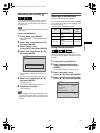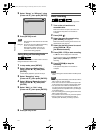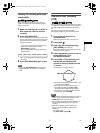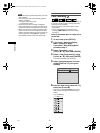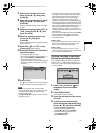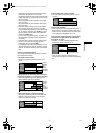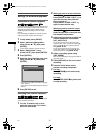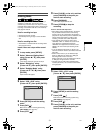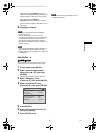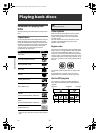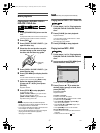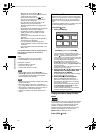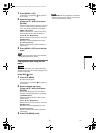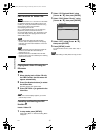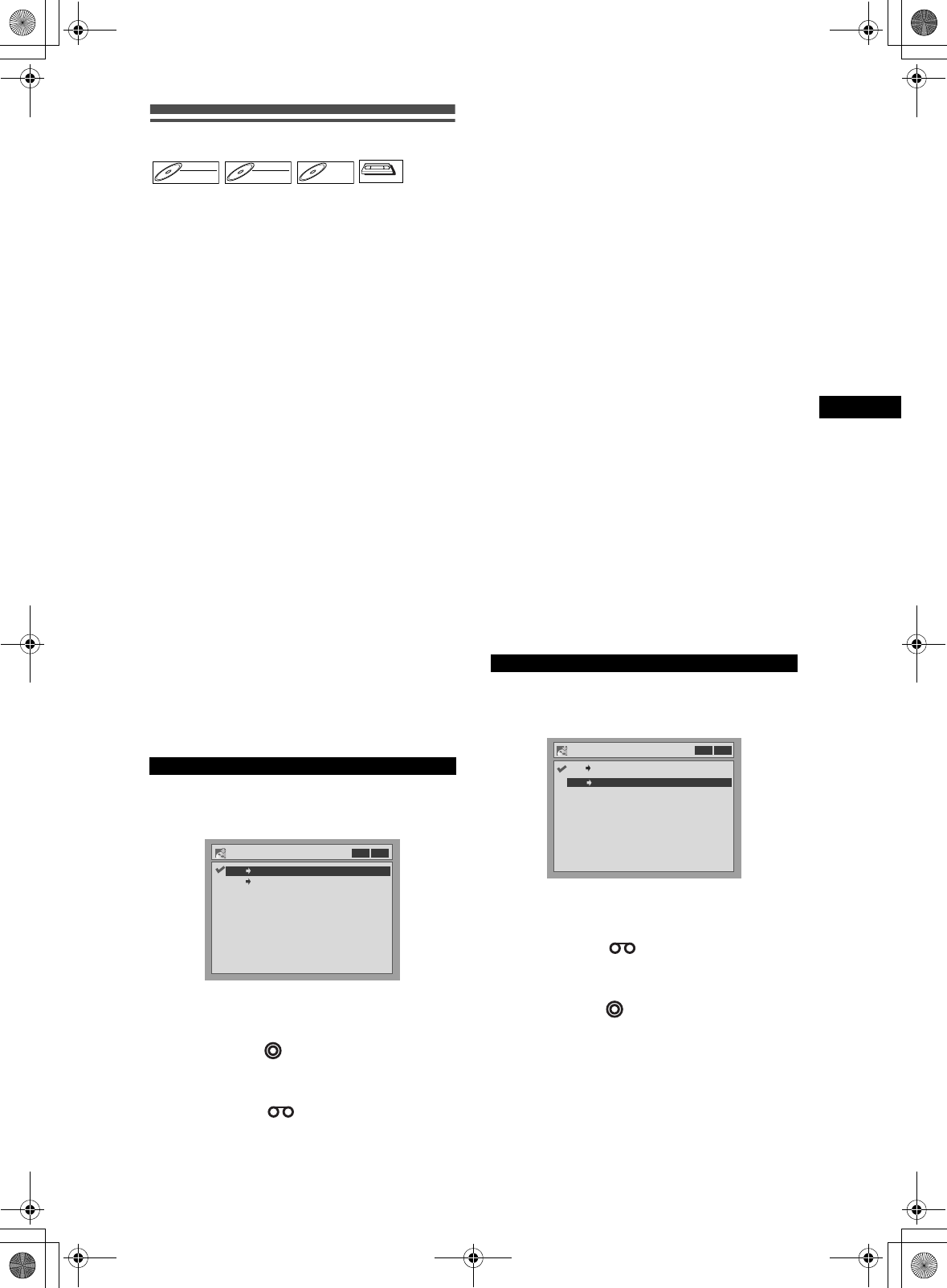
33
Recording
EN
Dubbing Mode
You can copy a DVD disc to a videotape or copy a
videotape to a DVD disc. This function will be
available only if the DVD disc or the tape is not copy
protected. Before starting this function, prepare for the
recording on the DVD-R / RW disc or the videotape.
See pages 22 and 63.
Note for recording to a tape:
• The tape’s record tab is intact.
• The videotape is long enough to record the DVD
disc.
Note for recording to a disc:
• The DVD disc is satisfied with the recording status.
See pages 22 and 23.
Insert a disc and a tape with a record
tab.
1 In stop mode, press [SETUP].
2 Select “Advanced Setting Menu”
using [Cursor U / D], then press
[ENTER].
It has already appeared, proceed to step 3.
3 Select “Recording” using
[Cursor U / D], then press [ENTER].
4 Select “Dubbing Mode” using
[Cursor U / D / L / P], then press
[ENTER].
Option window will appear.
5 Select “VCR→DVD” using
[Cursor U / D], then press [ENTER].
6 Press [SETUP] to exit the setting
menu.
7 Press [DVD ].
Make sure to select a recording speed using
[REC SPEED]. (See page 22.)
8 Press [VCR ].
9 Press [PLAY P] on the unit, and then
press [PAUSE p] at the point you
wish to start recording.
10
Press [DUBBING].
VCR to DVD duplication will start.
11
Press [STOP S] to stop the
recording.
Note For VCR to DVD duplication:
• After starting VCR to DVD duplication, the picture
may be distorted because of the auto tracking
function. This is not a malfunction. Be advised to
play back the tape until the picture is stabilized, then
set the starting point which you wish to start
recording, and start VCR to DVD duplication.
• If the playback sound mode of VCR is set to
“STEREO,” “LEFT” or “RIGHT,” the sound mode
upon dubbing is automatically switched to
“STEREO.” If the playback sound mode is set to
“MONO,” the sound mode upon dubbing is also
“MONO.”
• If you set “External input Audio” to “Stereo,” the
sound is recorded in “Stereo” (both Video mode and
VR mode).
• While in video mode, if you set “External input
Audio” to “Bilingual,” the audio set in “Bilingual
Recording Audio” mode is recorded.
While in VR mode, if you set “External input Audio”
to “Bilingual,” bilingual audio is recorded.
• The main and sub audio will be simultaneously
recorded (VR mode). You can select audio modes
during playback.
5 Select “DVD→VCR” using
[Cursor U / D], then press [ENTER].
6 Press [SETUP] to exit the setting
menu.
7 Press [VCR ].
Make sure to select a recording speed using
[REC SPEED]. (See page 63)
8 Press [DVD ].
9 Press [PLAY P] on the unit, and then
press [PAUSE p] at the point you
wish to start recording.
VCR to DVD
DVD-RWDVD-RW
Video
DVD-RWDVD-RW
VR
DVD-RDVD-R
VCR
VCR
VCR
Dubbing Mode
DVD VCR
VCR DVD
VCR DVD
DVD to VCR
Dubbing Mode
VCR DVD
VCR DVD
DVD VCR
DRV_B2737_B2734.book Page 33 Thursday, March 31, 2005 10:04 PM