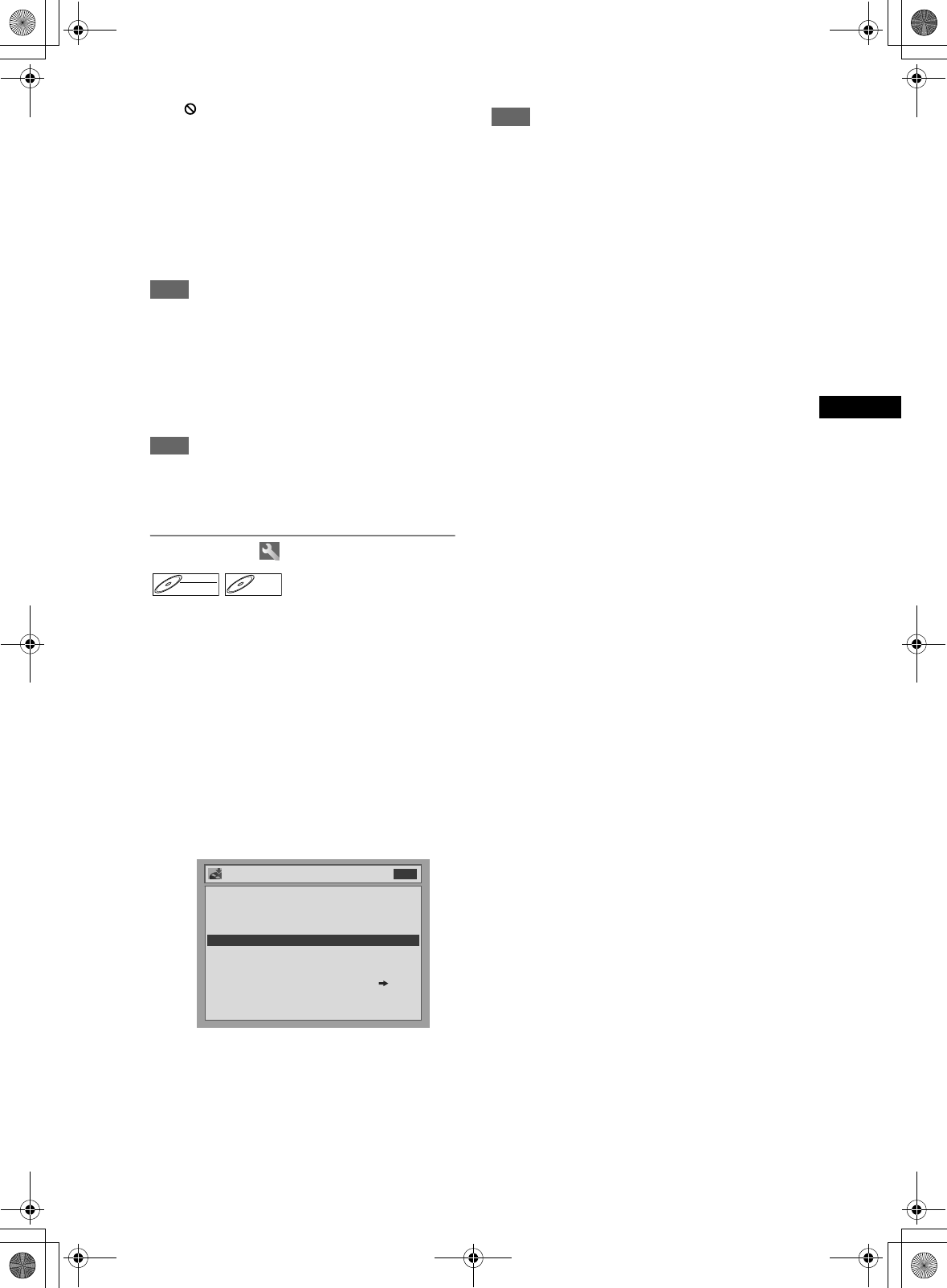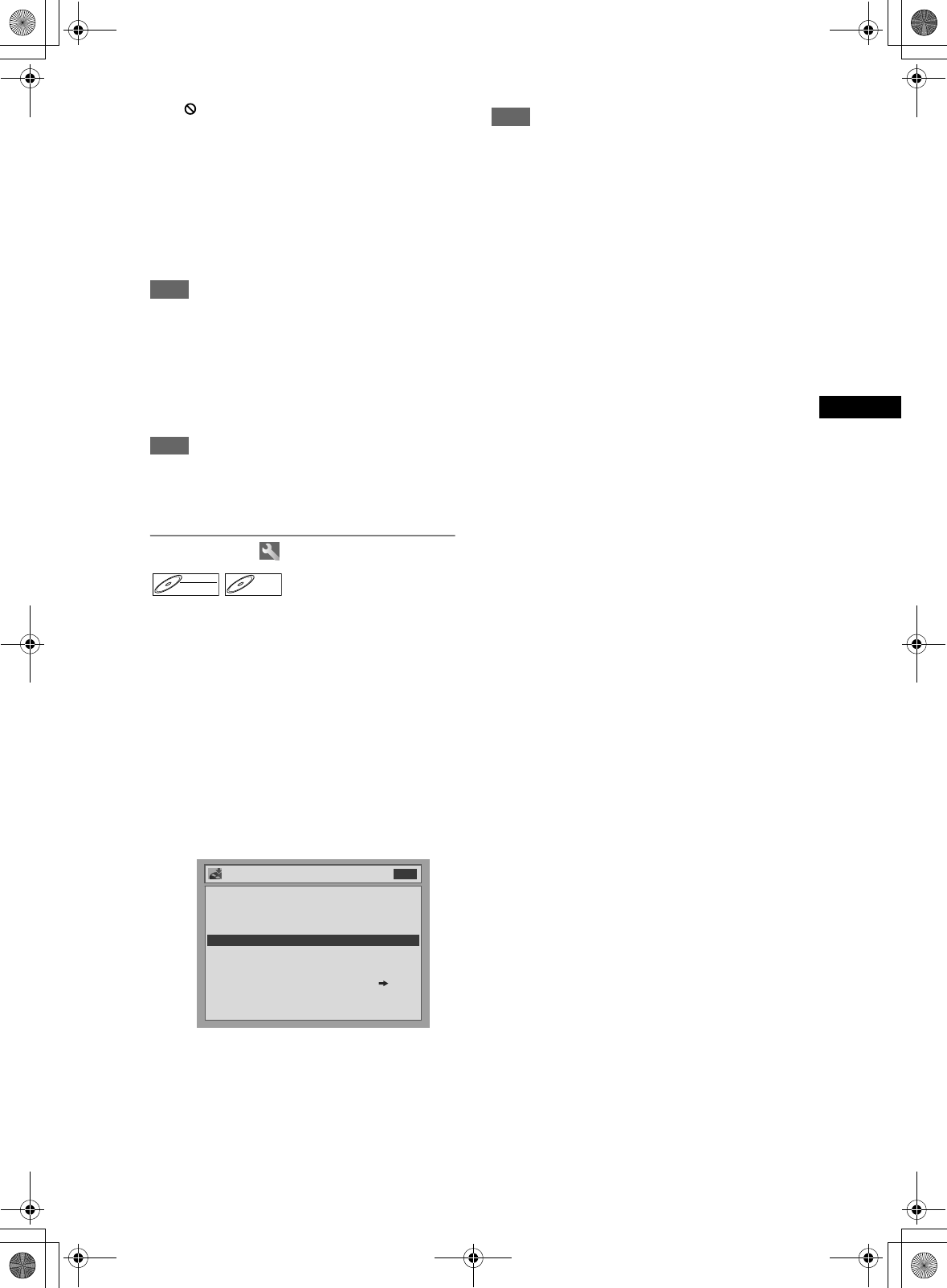
35
Recording
EN
If appears when [STOP S] is pressed, you
cannot cancel finalising because the finalising has
already reached at a critical point in its process.
If “No” is selected and [ENTER] or
[RETURN R] pressed, finalising is continued.
You cannot cancel finalising a DVD-R disc once it
has started.
5 Finalising is complete.
Hint
• Finalising a disc in Video mode automatically
creates a title menu.
• You can use the unit to record or edit a disc
recorded in VR mode even after it is finalised. After
you finalise a disc recorded in Video mode, you
cannot edit or record anything else on that disc.
• To reverse the finalisation of the disc, select “Undo
Finalise” at step 3.
Note
• If you insert a DVD-RW disc finalised with this unit,
“Undo Finalise” will appear instead of “Finalise.”
• DO NOT power off during finalising. This may result
in a malfunction.
Auto finalise
You can finalise discs automatically when the disc
space runs out if you set this in the Setting menu.
1 In stop mode, press [SETUP].
2 Select “Advanced Setting Menu”
using [Cursor U / D], then press
[ENTER].
If it has already appeared, proceed to step 3.
3 Select “Recording” using
[Cursor U / D], then press [ENTER].
4 Select “Auto Finalise” using
[Cursor U / D], then press [ENTER].
5 Press [ENTER].
6 Select “ON” using [Cursor U / D],
then press [ENTER].
7 Press [SETUP] to exit.
Note
• Auto finalise function is not available for discs
formatted in VR mode.
DVD-RWDVD-RW
Video
DVD-RDVD-R
Recording
DVD RW Recording Format Video mode
Auto Chapter 10 minutes
Timer Programming
Auto Finalise
DVD
Bilingual Recording Audio
External input Audio
Dubbing Mode
Main
Stereo
VCR DVD
-
DRV_B2737_B2734.book Page 35 Thursday, March 31, 2005 10:04 PM