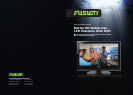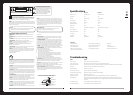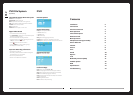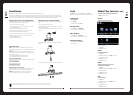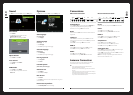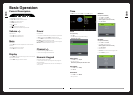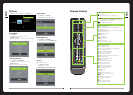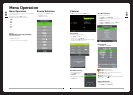PVR File System
(Only for DTV source)
The PVR File System Menu Description
SELECT DISK: Select the PVR le system disk
Check PVR File System: Check the disk le format.
USB Disk: Display the USB Disk activation status, “PASS” ag is activation
Format: Format the USB device, create PVR le system format on the USB device
Time Shift Size: Show the TSR capacity information
Speed: Read and write speed.
Free Record Limit: Set the recording set-up time, unit is hours.
Digital Video Record
» Insert a USB device and enter the PVR File System page.
» Select Check PVR File System, if USB device not previously formatted the system will
automatically prompt USB disk formatting.
» The size of the USB device aects the recording time available.
» To record a DTV program press the button. The recording will continue until
the Stop button is pressed or the USB device is full.
» Press the button to shrink the on-screen information.
» Pressing the REC MENU button will open the recorded program page.
» Recorded Programs can be viewed or deleted.
Important Recording Information
» The USB device must be at least 1 GB.
» When formatting a USB device all contents will be deleted. Formatting will fail if
the USB device contains a virus or any other defect.
» PVR function is only available in DTV source
» USB device must be compatible USB 2.0 HS specication.
012
Contents
Installation 2
Connections 3
Antenna Connection 3
Basic Operation 4
Control Description 4
Remote Control 5
Menu Operation 6
EPG (Electronic Program Guide) 6
Source Selection 6
Channel 7
Picture 8
Time 9
Sound 10
Options 10
Lock 11
Media Play Function (DMP) 11
PVR File System 12
DVD 12
Specifications 13
Troubleshooting 13
DVD
DVD Setup Menu
General Setup Page:
TV Display: Select the display aspect ratio from:
» Normal / PS: Pan & Scan (4:3)
» Normal /LB: Letterbox
» Wide: Widescreen (16:9)
OSD Lang: Select the OSD Language (English is the default).
Screen Saver: Whether the screen saver is displayed after 3mins of inactivity.
Last Memory: Whether the DVD Player will remember the last position on a previous disc.
Speaker Setup Page:
Downmix: Select the downmix for SPDIF out.
Preference Page:
TV Type: Select the colour type from PAL, Auto, or NTSC.
Audio: Select the llanguage for the audio track on the disc (English is the default).
Subtitles: Select the lannguage for the subtitles on the disc (English is the default).
Disc Menu: Select the DVD Menu language (English is the default).
Parental: Select the Parental level allowed (Adult is the default). You will be asked for a
password to change (123456).
Password: Change the Parental password.
Default: Reset DVD Setup to factory default settings.
S peaker s etup p age