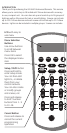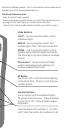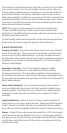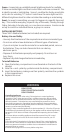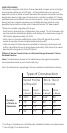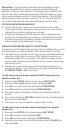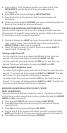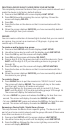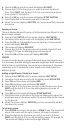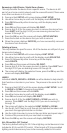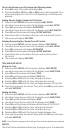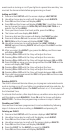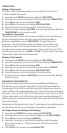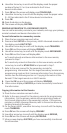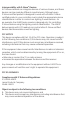4. Press the OK key and the screen will display SEL DIGIT.
5. Press a digit (1-9) for the group you wish to remove the device
from. Press SHIFT and the digit (1-9) if you are removing a device
from groups 10 through 18.
6. Press the OK key and the screen will display SETUP WAITING.
7. Press the button on the device you wish to remove.
8. When the screen displays SUCCESS, you have successfully removed
the device.
Deleting a Group:
This only deletes the specific group. All of the devices are still part of your
home control network.
Press and hold SETUP until the screen displays LGHT SETUP.
Use either Arrow key to scroll until the display reads GRP SETUP.
Press the OK key, followed by the cursor right key 2 times and the
screen will display DELETE.
The screen will display SEL DIGIT.
Press a digit (1-9) for the group you wish to delete. Press Shift and
the digit (1-9) if you are deleting groups 10 through 18.
Press the OK and the screen will display SUCCESS.
SCENES
A scene is a single device or group of devices that can be preset to turn
to a previously specified setting (for example, brightness level). Scenes are
ideal for task or mood lighting. You can set up a maximum of 18 scenes,
containing up to 32 devices per scene. Scenes can include lights from
different groups.
Adding a Light (Device / Node) to a Scene:
Press and hold SETUP until the screen displays LGHT SETUP.
Use either Arrow key to scroll until the display reads SCN SETUP.
Press OK and the screen will display ADD.
Press OK and the screen will display SEL DIGIT.
Press a digit (1-9) for the scene you wish to add the device to. Press
SHIFT and the digit (1-9) if you are adding devices to scenes 10
through 18.
Press OK and the screen will display SETUP WAITING.
Press the button on the device that you are adding and, adjust the
brightness level on the device within 30 seconds (refer to the manual
for the device).
When the screen displays SUCCESS, you have successfully added
the device to a scene.
To control a scene:
Press SCENE once to put the remote in SCENE Mode. The remote will
stay in this mode until the Light, Group or All mode is activated.
Press the digit key for the scene you wish to control (1-9). Press
SHIFT and the digit (1-9) if you are controlling scenes 10 through 18.
The screen will display scene and the digit selected.
1.
2.
3.
4.
5.
6.
1.
2.
3.
4.
5.
6.
7.
8.
1.
2.