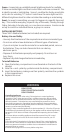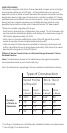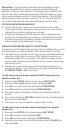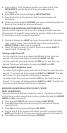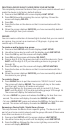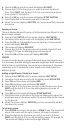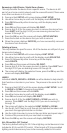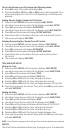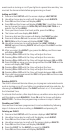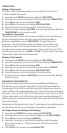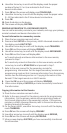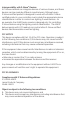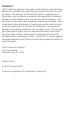THERMOSTATS
Adding a Thermostat:
The 45601 Advanced Remote allows you to program and control a
Z-WAVE enabled Thermostat.
Press and hold SETUP until screen displays LGHT SETUP.
Use either arrow key to scroll until the screen displays THERMOSTAT.
Press OK and the screen will display ADD.
Press OK and the screen will display SETUP WAITING.
Press the button on the thermostat’s Z-Wave interface.
When the screen displays SUCCESS, you have successfully added the
THERMOSTAT to your remote control.
Controlling a Thermostat:
The features and functions that can be controlled vary by manufacturer
and you will need to review the user manual that was provided to
determine capabilities of your THERMOSTAT. If supported by the
thermostat, the 45601 Advanced Remote allows you to check room
temperature, adjust HVAC system modes (Heat, Cool, Auto, Fan, etc.)
and adjust temperature settings (setpoints). Please note that your HVAC
system may have to be set to “HEAT or “COOL’” mode in order to remotely
check and/or adjust the room temperature.
Deleting a Thermostat:
Press and hold SETUP until screen displays LGHT SETUP.
Use either arrow key to scroll until the screen displays THERMOSTAT.
Press OK and the screen will display ADD.
Use either arrow key to scroll until the screen displays DELETE.
Press OK and the screen will display SETUP WAITING.
Press the button on the thermostat’s Z-Wave interface.
When the screen displays SUCCESS, you have successfully deleted
the thermostat.
ADVANCED CONFIGURATION
Some Z-Wave devices provide advanced capabilities available only
through the use of a remote control like the 45601 Advanced Remote.
One example is the 45606 in-wall dimmer which allows the end user to
create 3 different dim rates depending upon how the dimmer is activated
(manually, via a normal Z-Wave “Dim” command or via an All-On or All-Off
Z-Wave command). Each of the three can be set anywhere between 10
milliseconds and 4.2 minutes for the time it takes to go from full intensity to
minimum intensity.
Please refer to the instructions of your Z-Wave device for available options
and specific instructions on changing its advanced configuration.
To Change Advanced Configuration Settings:
Press and hold SETUP the screen displays LGHT SETUP.
Use either Arrow key to scroll until the display reads ADV CONFIG.
Press OK and screen will display PARAM 0.
Use either Arrow key to scroll until the display reads the proper
parameter number (1 - 255) as indicated in the Z-Wave device’s
instructions.
Press OK and the screen will read NUM BYTES.
1.
2.
3.
4.
5.
6.
1.
2.
3.
4.
5.
6.
7.
1.
2.
3.
4.
5.