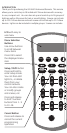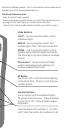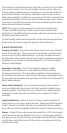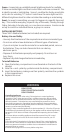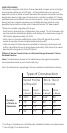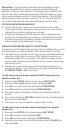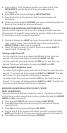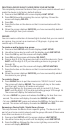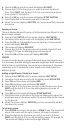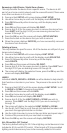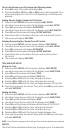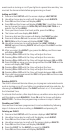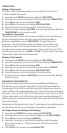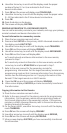5. Press a digit (1-9) for the device location you wish to add. Press
SETUP (SHIFT) and the digit (1-9) if you are adding devices
10 through 18.
6. Press OK and the screen will display SETUP WAITING.
7. Press the button on the device so that it communicates with
the remote.
8. When the screen displays SUCCESS, you have successfully added the
device to the number key and your network.
CONTROLLING INDIVIDUAL LIGHTS (DEVICES / NODES)
You can control a light to turn on or off, or change its brightness level.
The operation of a specific device varies by product. Refer to the manual
for that device to learn its specific operation.
Press and release the LIGHT key to put the remote into “Individual
Light Control” mode. The remote will stay in this mode until the
GROUP, SCENE or ALL mode is activated.
Select the light you want to control. (Press and release SHIFT to
control lights 10 through 18.)
Turning a Light On or Off:
- To turn a light on, press and release the ON key for less than one
second. The screen will display the selected LIGHT and ON.
- To turn a light off, press and release the OFF key for less than one
second. The screen will display the selected LIGHT and OFF.
Setting a Light’s Brightness Level:
- To make a light brighter, press and hold the ON key for more than one
second. The screen will display selected LIGHT and BRIGHT. The light
will continue to grow brighter until the key is released.
- To make a light dim, press and hold the OFF key for more than one
second. The screen will display selected LIGHT and DIM. The light will
continue to grow dimmer until the key is released.
REMOVING AN INDIVIDUAL DEVICE (LIGHT / NODE)
FROM YOUR REMOTE
This only removes individual number key control. The device is still part
of your home control network and can be controlled through the GROUP,
SCENE and ALL commands.
Press and hold SETUP until screen displays LGHT SETUP.
Press OK followed by either arrow key to scroll until the display
reads REMOVE .
Press OK and the screen will display SEL DIGIT.
Press a digit (1-9) for the device location you wish to remove. Press
SHIFT and the digit (1-9) if you are removing devices 10 through 18.
Press OK and the screen will display SUCCESS.
1.
2.
1.
2.
3.
4.
5.