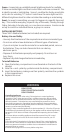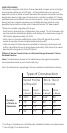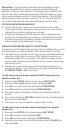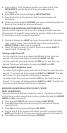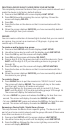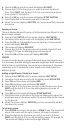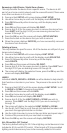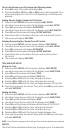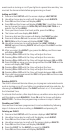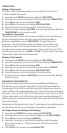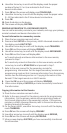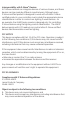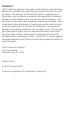PRIMARY CONTROLLER SHIFT (TRANSFER)
You can transfer all of the 45601’s information to another remote, so
it becomes the new primary controller. The 45601 will retain all of its
programming; however, it will now be a secondary controller.
Transferring Primary Controller Information:
Place the two remotes near each other.
On the 45601, press and hold SETUP until the screen displays LGHT
SETUP.
Use either Arrow key to scroll until the display reads TRANSFER.
Press OK and the display will read PRIMARY.
Press OK and the display will read ALL.
a. To send network and device information to the new remote,
proceed to Step 6.
b. To send only network information to the new remote, use either
arrow key to scroll to NTWK ONLY and proceed to Step 6.
6. Put the target (new primary) remote into programming mode so
that it receives information from the 45601.
7. On the 45601, press the OK key and the display will read SENDING.
8. When the screen displays SUCCESS, you have successfully
transmitted the information to the new primary controller.
RECOVERING NETWORK INFORMATION
The Recovery function, also known as rediscovery, is used to rebuild the
routing table within the controller. This table identifies which Z-Wave
devices can communicate with other Z-Wave devices on the network
and helps ensure that commands are transmitted and repeated
through the most efficient route to your destination device.
To have your remote recover network information:
Press and hold SETUP until the screen displays LGHT SETUP.
Use either Arrow key to scroll until the display reads NETWORK.
Press OK and the screen will display RESET.
Use either Arrow key to scroll until the display reads RECOVERY.
Press OK and the screen will display SEL NODE.
Press the ALL Key and the screen will display SETUP WAITING.
When the screen displays SUCCESS. You have successfully
recovered network information.
UPDATE NETWORK INFORMATION
The Update function is used to request updated network information
from an SUC (Static Update Controller). If you do not have an SUC in
your network, trying to perform this action will result in a Failure.
To have your remote receive a network update:
Press and hold SETUP until the screen displays LGHT SETUP.
Use either Arrow key to scroll until the display reads NETWORK.
Press OK and the screen will display RESET.
Use either Arrow key to scroll until the display reads UPDATE.
Press OK and the remote will request an update from your SUC.
1.
2.
3.
4.
5.
1.
2.
3.
4.
5.
6.
7.
1.
2.
3.
4.
5.