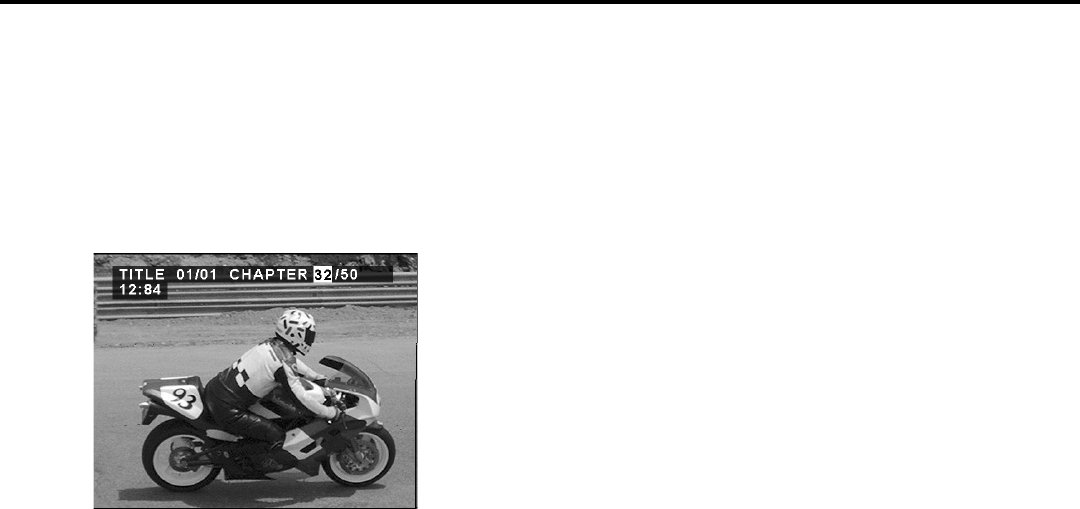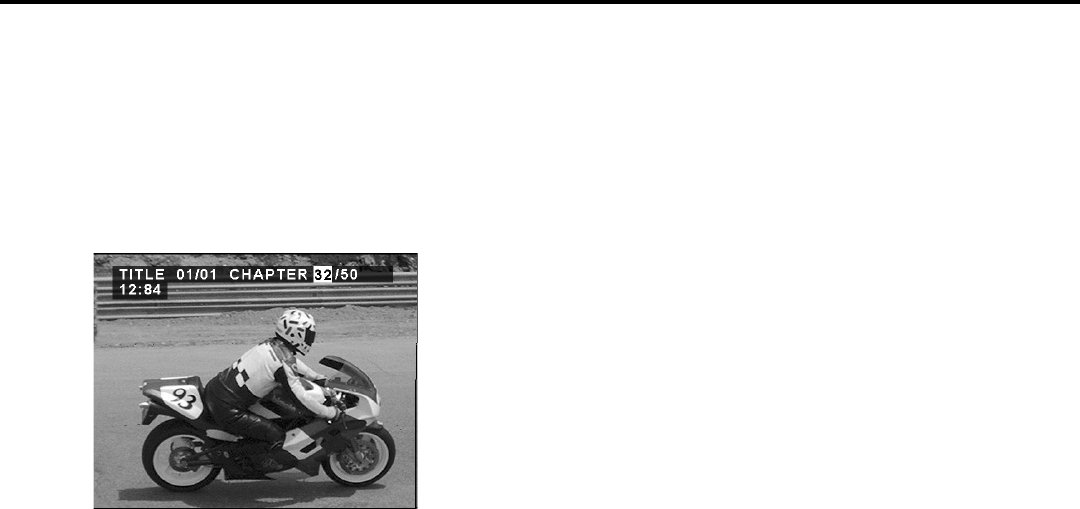
chapter 2_______________________________________________________________ 29
Playing DVDs
Selecting a Title Number
1. Press the TIME SEARCH button on the remote control to bring up the Info Display.
2. Use the left/right arrow keys to highlight the Title number. Use the number buttons to enter
the title you want to play.
Selecting a Chapter Number
1. Press the TIME SEARCH button on the remote control to bring up
the Info Display.
2. Use the left/right arrow keys to highlight the Chapter number. Use
the number buttons to enter the chapter you want to play.
Notes:
These features won’t work with a DVD without title and chapter
numbers.
Using Time Search to Enter an Elapsed Time
You can use the TIME SEARCH feature to go to a specific point in a
Title.
1. Press the TIME SEARCH button twice (The time prompt appears in
place of the Chapter information).
2. Use the number buttons to enter the elapsed time you want to go to
in that title. For example, entering 01:35:12 will start playback one
hour, thirty-five minutes and twelve seconds into the title.
Note: Use the 0/10 button to enter zeros. For example, to enter 01:21:36,
press the 0/10 button, then the 1, then the 2, etc.
Remaining Play Time
You can use the REMAIN button on the remote to see the remaining
time of a title, chapter or track.
1. Press the INFO button to bring up the Info Display.
2. Press the REMAIN button on the remote. The currently elapsed time
is displayed.
3. Press REMAIN again. The remaining running time of the currently
playing title is displayed.
4. Press REMAIN a third time. The elapsed chapter time is displayed.
5. Press the REMAIN button a fourth time. The remaining time for the
currently playing chapter is displayed.
6. Press CLEAR to clear the display from the screen.
In the example above, the Chapter
number is highlighted. Use the number
buttons on the remote to enter the desired
chapter number.