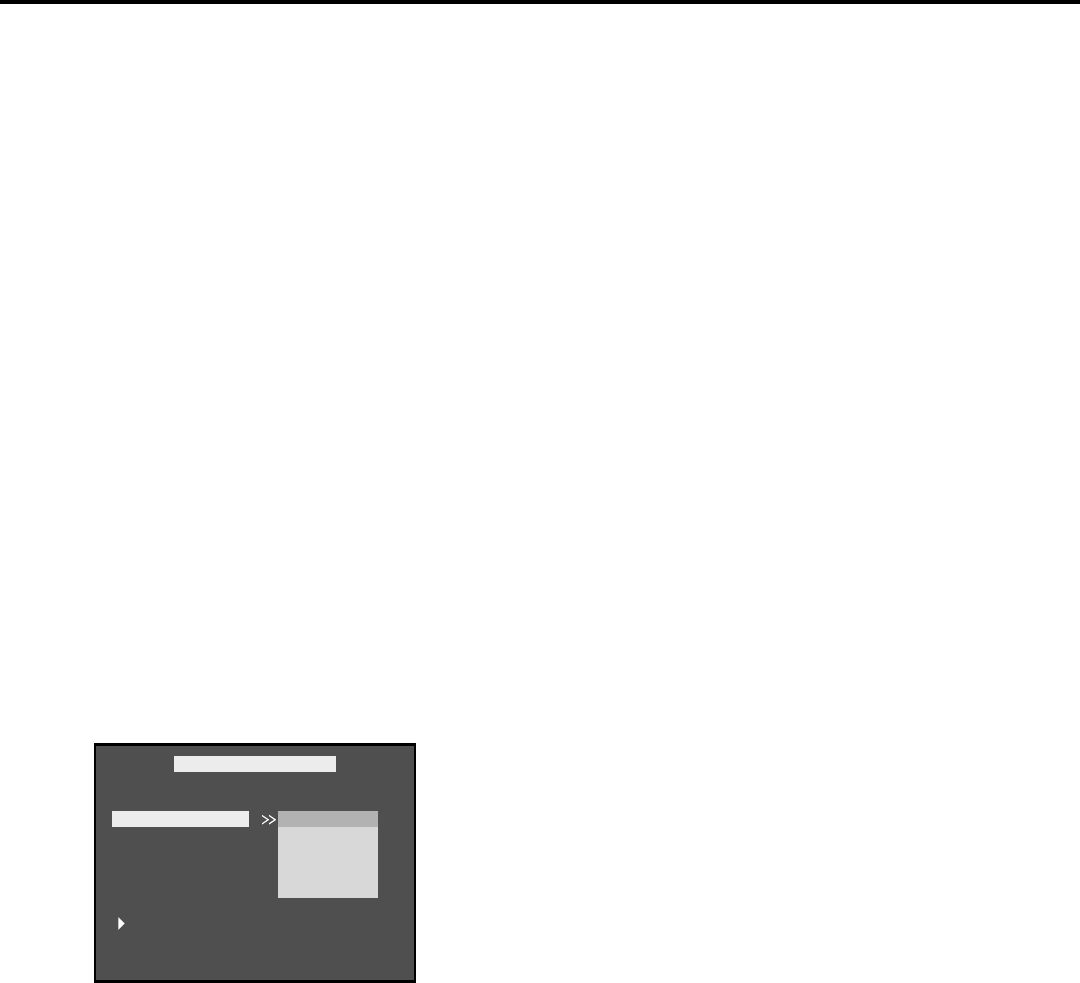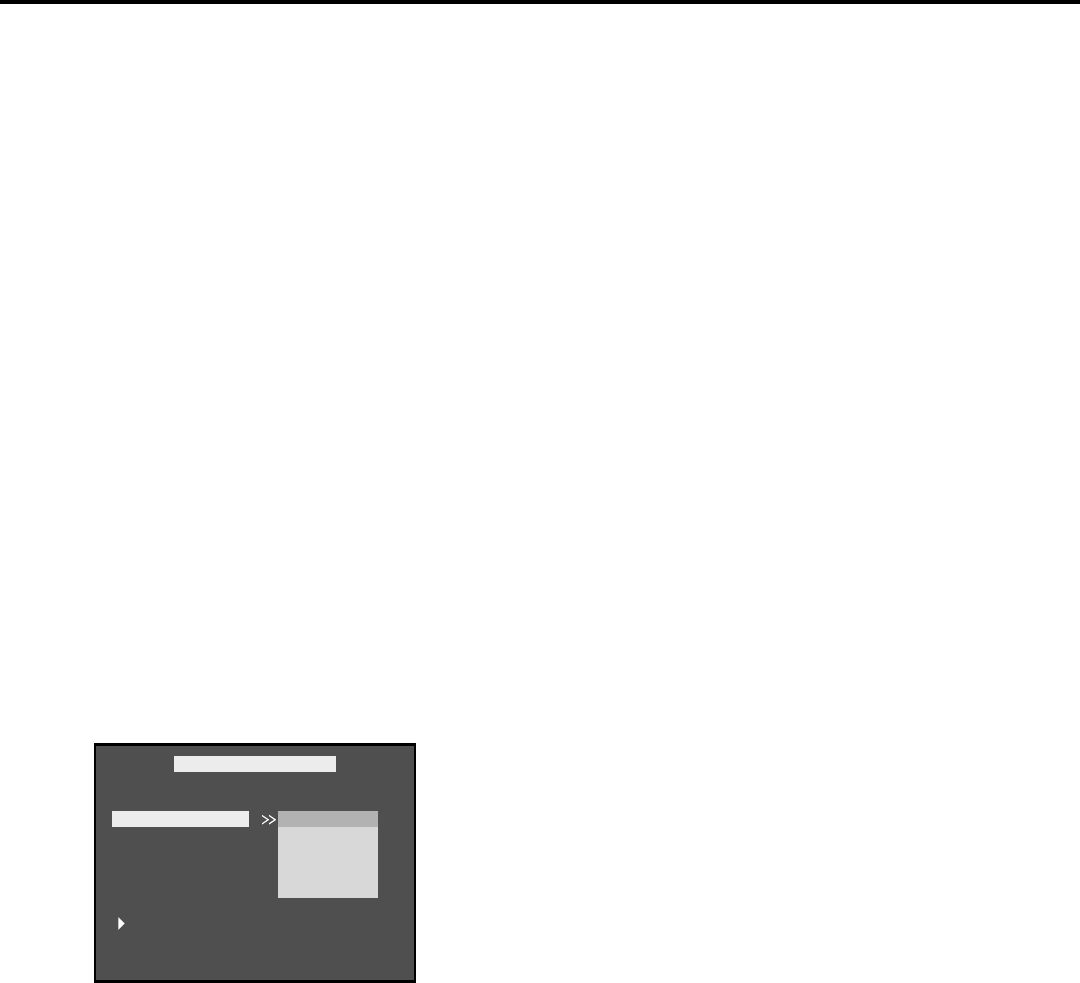
50 ________________________________________________________________ chapter 5
The Menu System
The Preferences Menu
Selecting the Audio Preference
Use the Audio menu to select the soundtrack language that you prefer. If the disc you are playing
has that language available, it will play in that language. If your preferred audio language isn’t
available, the disc’s default language will be played.
1. With no disc playing, press SETUP (the main menu appears).
2. Use the down arrow to highlight Preferences (the Preferences menu appears).
3. Highlight the Audio option. A list of language choices appear on the right.
4. Use the right arrow to move to the language choices. Use the up/down arrows to highlight the
desired choice.
5. Press PLAY/OK to select the option.
• If you select the Other option, a screen will appear that requires you to enter a code for the
language you want. Refer to the Other Language List on page 52 for the appropriate
code. Type in the appropriate code and press PLAY/OK.
Note: The Other language option may not work if the disc you are playing was not authored with
that language.
6. Press the left arrow to return to the Preferences options.
Notes:
Not all discs provide multiple languages for the soundtrack.
Some discs may not contain the language you selected as your initial language; in that case the disc
will use its own default language setting.
Selecting the Subtitle Language
Use the Subtitle Language menu to select the subtitle language you
prefer. If the disc you are playing has that language available, it will
display subtitles in that language. If your preferred subtitle language
isn’t available, the disc’s default language will be displayed.
1. With no disc playing, press SETUP (the main menu appears).
2. Use the down arrow to highlight Preferences (the Preferences menu
appears).
3. Highlight the Subtitle option. A list of languages appears on the
right.
4. Use the right arrow to move to the language choices. Use the up/
down arrows to highlight the desired choice.
5. Press PLAY/OK to select the choice.
• If you select the Other option, a screen will appear that requires
you to enter a code for the language you want. Refer to the
Other Language List on page 52 for the appropriate code.
Type in the appropriate code and press PLAY/OK.
Note: The Other language option may not work if the disc you are
playing was not authored with that language.
6. Press the left arrow to return to the Preferences options.
Note: Not all discs provide multiple languages for the subtitles.
The Preferences Menu with the Subtitle
option selected.
AUDIO
SUBTITLE
DISC MENU
RATINGS
DEFAULTS
MAIN MENU
PREFERENCES MENU
ENGLISH
FRENCH
SPANISH
OTHER
OFF
SET PREFERENCE TO ENGLISH