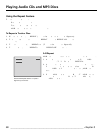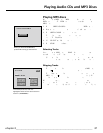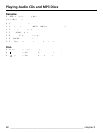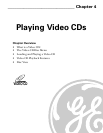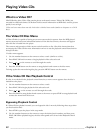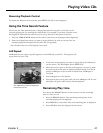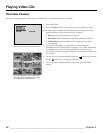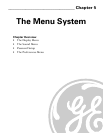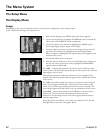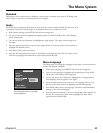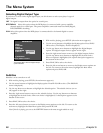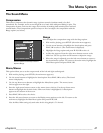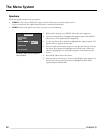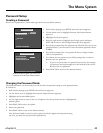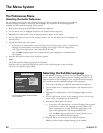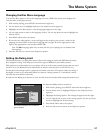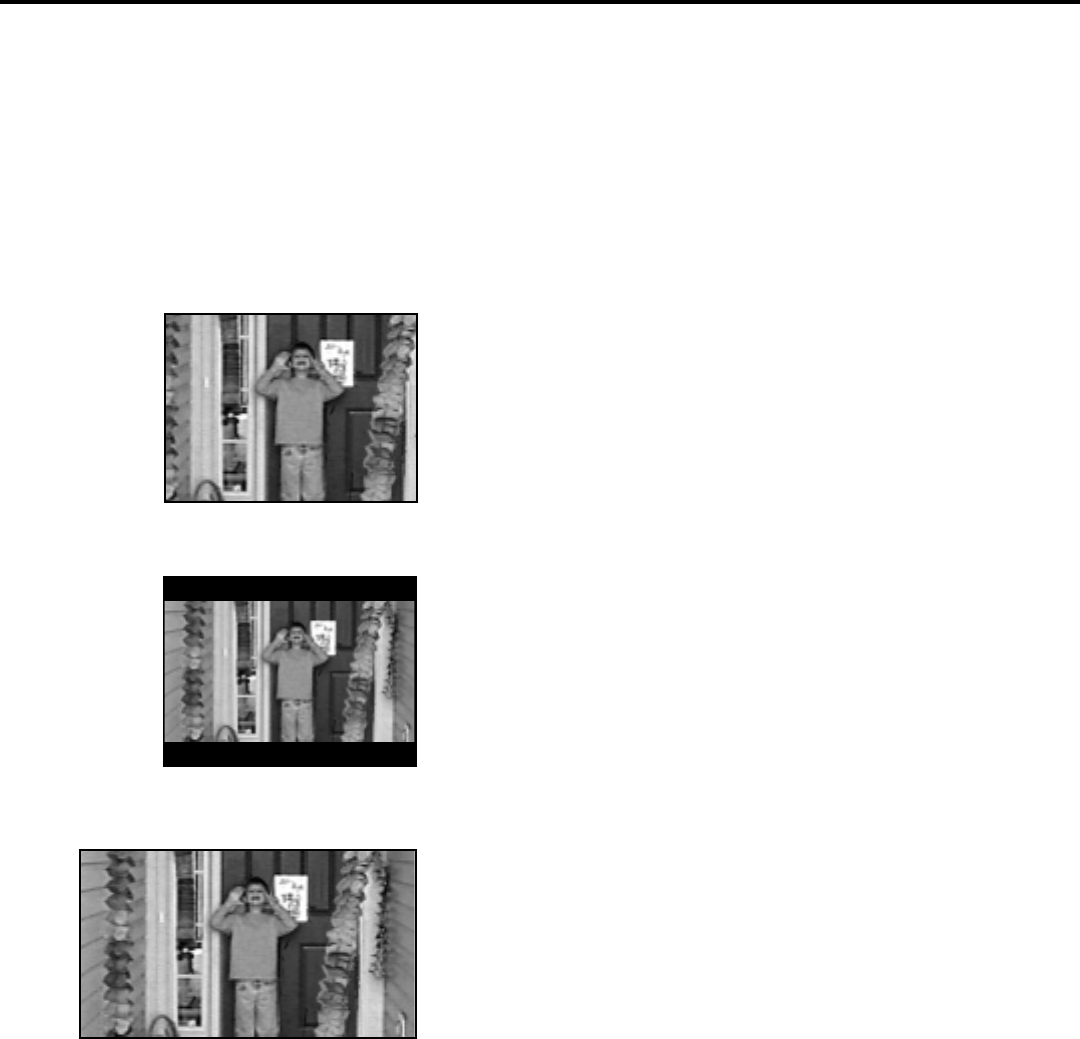
44 ________________________________________________________________ chapter 5
The Menu System
The Setup Menu
The Display Menu
Image
Depending on the type of television you have, you may want to adjust the screen setting (aspect
ratio). The default setting is 4x3 (pan & scan).
1. With no disc playing, press SETUP (the main menu appears).
2. Use the arrow buttons to highlight the DISPLAY option. Press PLAY/
OK to select (The DISPLAY menu is displayed).
3. Use the up/down arrow buttons to highlight the IMAGE option.
The image display options appear on the right.
4. Press the right arrow button to move to the image options. Use the
up/down arrow buttons to highlight the desired image display.
When an option is highlighted, the option description appears at the
bottom of the screen.
5. Press PLAY/OK to select the option.
6. Press the left arrow button to return to the Display menu options on
the left. To return to the main menu, highlight the MAIN MENU
option and press PLAY/OK.
4 x 3 P&S – Choose this setting if you want the movie to fill the entire
screen of your TV. This might mean that parts of the picture (the left and
right edges) won’t be seen.
Most discs produced in a widescreen format can’t be cropped in this
fashion. This means the black bars will appear at the top and the bottom
of the screen.
4 x 3 LB – Choose this setting if you want to see movies in their original
aspect ratio (height-to-width ratio). You’ll see the entire frame of the
movie, but it will take up a smaller portion of the screen vertically. The
movie might appear with black bars at the top and bottom of the screen.
16 x 9 Wide – Choose this setting if your DVD Player is connected to a
widescreen TV. If you choose this setting and you don’t have a
widescreen TV, the images on the screen may appear distorted due to
vertical compression.
If you play a disc recorded in 4 x 3 format on a widescreen TV, the left
and right side of the screen will appear black.
4x3 PS (Pan & Scan)
4x3 Letterbox
16x9 Widescreen