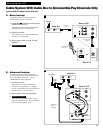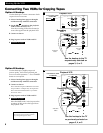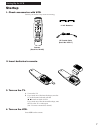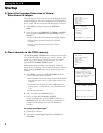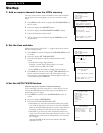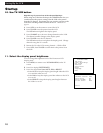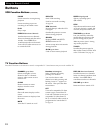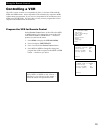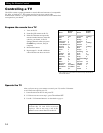13
Using the Remote Control
Controlling a VCR
The VCRÕs remote controls two compatible GE, RCA, or ProScan VCRs with the
VCR1 and VCR2 buttons. Most compatible VCRs automatically respond to VCR1
without being programmed. If you own two compatible VCRs, test them to see if
VCR1 turns on both VCRs. If it does, then you may want to program this VCR to
respond to the VCR2 button on the remote.
Program the VCR for Remote Control
Set the Remote Control feature of the VCR to the VCR1
or VCR2 position. The remote then controls the VCR
with either the VCR1 or VCR2 button Ñ whichever
position you select in the menu.
1. Press MENU to display the VCR MAIN MENU.
2. Press 5 to display PREFERENCES.
3. Press 1 to activate the Remote Control feature.
4. Press VCR1 or VCR2 to change the setting and
program this VCR to respond to the VCR1 or VCR2
button Ñ whichever you select.
Important Reminder: Remember you must
press VCR1 or VCR2 on the remote Ñ
whichever you selected in the menu Ñ
before the remote will operate this VCR.
PREFERENCES
1 Remote Control: VCR1
2 Auto Play: ON
3 Auto TV/VCR: ON
4 Front Panel: AUTO
0 Exit
VCR MAIN MENU
1 VCR Plus+
2 Timer Recordings
3 Set Clock
4 Channels
5 Preferences
6 Audio
7 Language
0 Exit
PREFERENCES
( PRESS VCR2 TO CHANGE )
2 Auto Play: ON
3 Auto TV/VCR: ON
4 Front Panel: AUTO
0 Exit