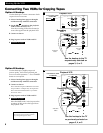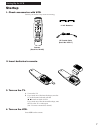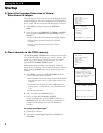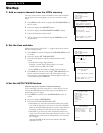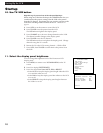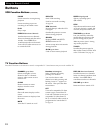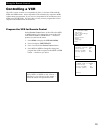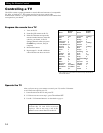14
Using the Remote Control
Remote
Brand Button
Admiral 1,6,9
Akai 6
AOC 6
Centuricon 9
Coronado 8
Curtis Mathes 1,9
Daytron 9
Emerson 6,8
Fisher 5
GE 1
Goldstar 6,8
Hitachi 0,8
JCPenney 6,9
KMC 8
KTV 6,8
MGA 9
Magnavox 4,8,9
Marantz 6, (CH Dn)
Mitsubishi 6, (CH Dn)
NEC 6,9
Remote
Brand Button
Panasonic (CH Up)
Philco 6,8
Philips 4
Portland 8
Prism (CH Up)
ProScan 1
Quasar (CH Up)
RCA 1
Sampo 9
Samsung 8,9
Scott 9
Sears 1,5,7
Sharp 8
Signature 2000 6,9
Sony 3
Sylvania 4,9
Teknika 4,8
Toshiba 7
Yorx 9
Zenith 2
Controlling a TV
The VCRÔs remote is preprogrammed to control the basic functions of a compatible
GE, RCA, or ProScan TV. The remote can also be set up to control other
manufacturerÔs brands. To program the remote, enter the remote code number that
corresponds to your brand.
Program the remote for a TV
Helpful Hint: Notice the difference
between the TV and VCR on-screen
displays. This is one way to tell if the
remote is set to control the VCR or the TV.
1. Turn on the TV.
2. Point the VCR remote at the TV.
3. Hold the TV button and press the
remote number button to enter the
code for your brand. If the TV
changes channels when you press
CHANNEL up or down, setup is
complete.
4. Release the buttons.
5. Repeat steps 2 – 4 with a different
code if the first one does not work.
* The remote may not be able to control every model TV of
the brands listed.
Operate the TV
After you have set up your remote to control your TV, test the TV buttons
to see which ones operate your TV.
1. Point the remote at the TV and press TV.
2. If TV does not turn on in step 1, press TV and then OFF.
3. Use the ÒTV Function ButtonsÓ as described on page 12.