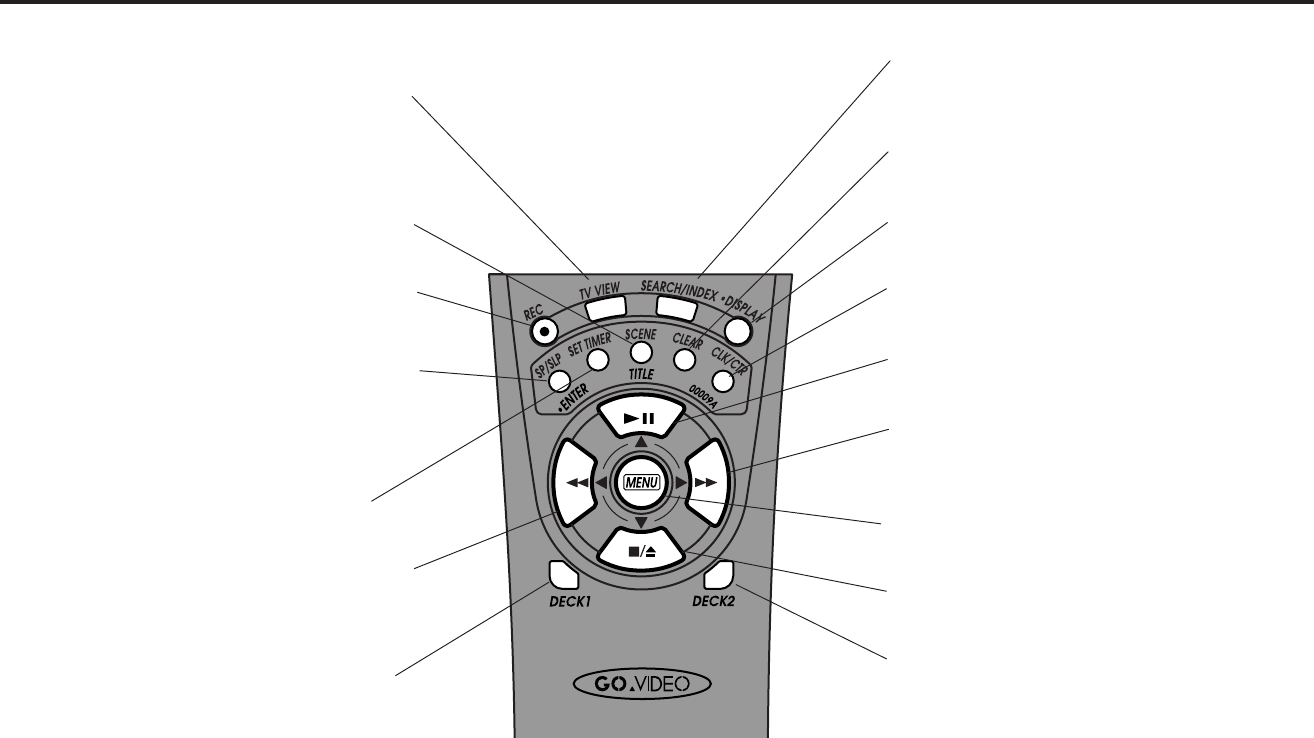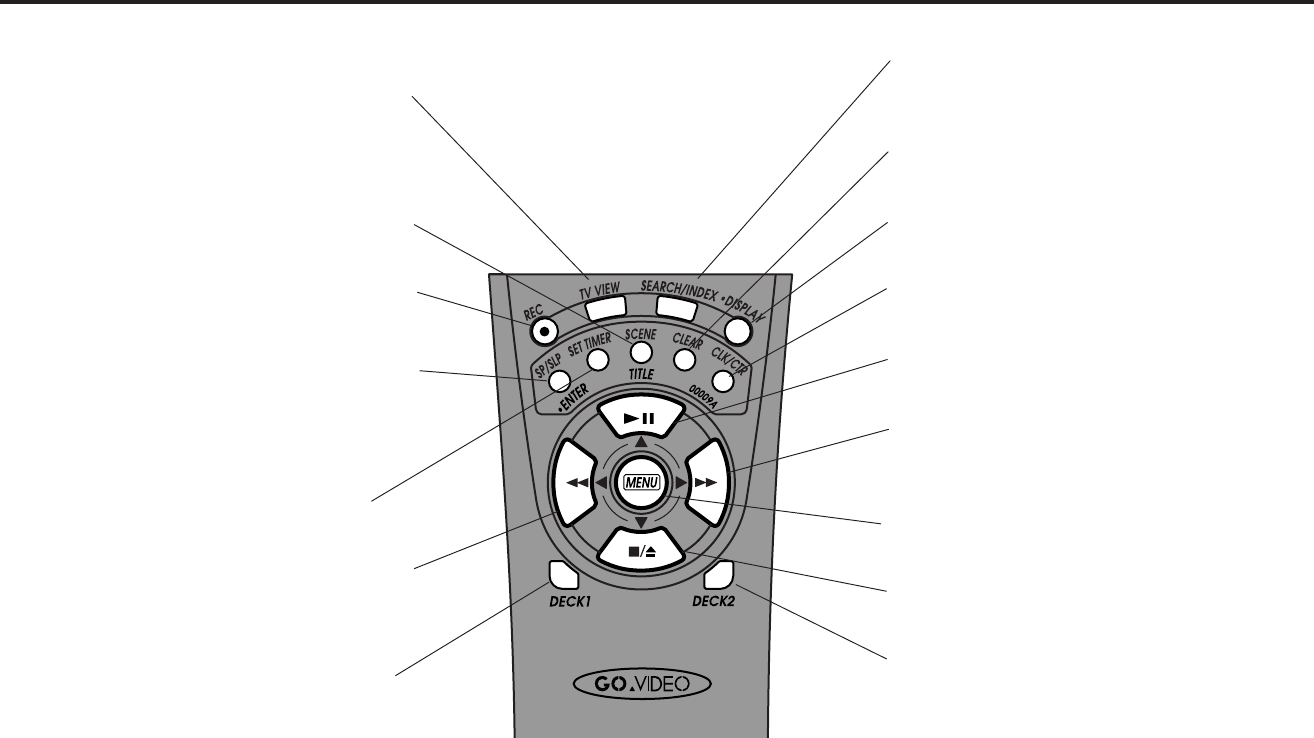
14 DDV9485 USER’S GUIDE
TV View — Switches the TV display among the
Tuner, Deck 1, Deck 2, and Aux. This allows
you to rotate through all your input sources—
TV shows, videos, DVD players, etc.—at the
touch of a button.
Scene/Title — Marks the beginning and ending
edit points of scenes in the 8-Scene Editor. Also
press to record On-Screen Titles (see page 70).
Rec — Starts recording if Deck 2 is selected.
Press twice to activate One-Touch Recording.
SP/SLP•Enter — Sets the record speed to SP
(Standard Play) or SLP (Super Long Play). SLP is
three times longer than SP. Also performs the
same function as the Enter key on your Cable
Box remote.
Set Timer — Opens the Timer Recording
menu.
Rew — When the tape is stopped, rewinds the
tape. When the tape is playing, visually
searches the tape in reverse (Review).
Deck1 — Sets Deck 1 as the active deck. All
deck control buttons (Play, Rewind, etc.) will
only affect Deck 1.
Search/Index — From Stop, Play, F.Forward, or
Rewind, opens the Search/Index Menu. While
recording, places an Index Mark on the tape.
Clear — Resets the Tape Counter to 0:00:00. In
the menu system, it clears entries.
Display — Turns the On-Screen Display (tuner,
audio, and deck status) on and off.
CLK/CTR — Switches the Front Panel Display
among clock, tape counter, and time remaining.
Play/Still — Plays the tape. In Play or Record
mode, pauses the tape in the source deck.
F.F. — When the tape is stopped, fast-forwards
the tape. When the tape is playing, Visually
searches the tape forward (Cue).
Menu — Opens the Main Menu. Press and hold
for three seconds to open the Setup Menu
Stop/Eject — Stops the tape in the active deck.
Press twice to eject the tape.
Deck2 — Sets Deck 2 as the active deck. All
deck control buttons (Play, Rewind, etc.) will
only affect Deck 2.
Deck Control Section