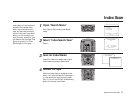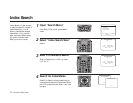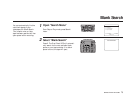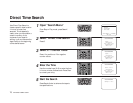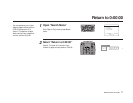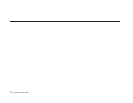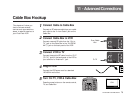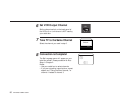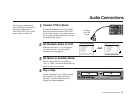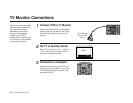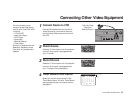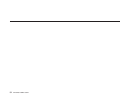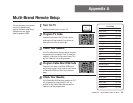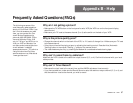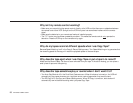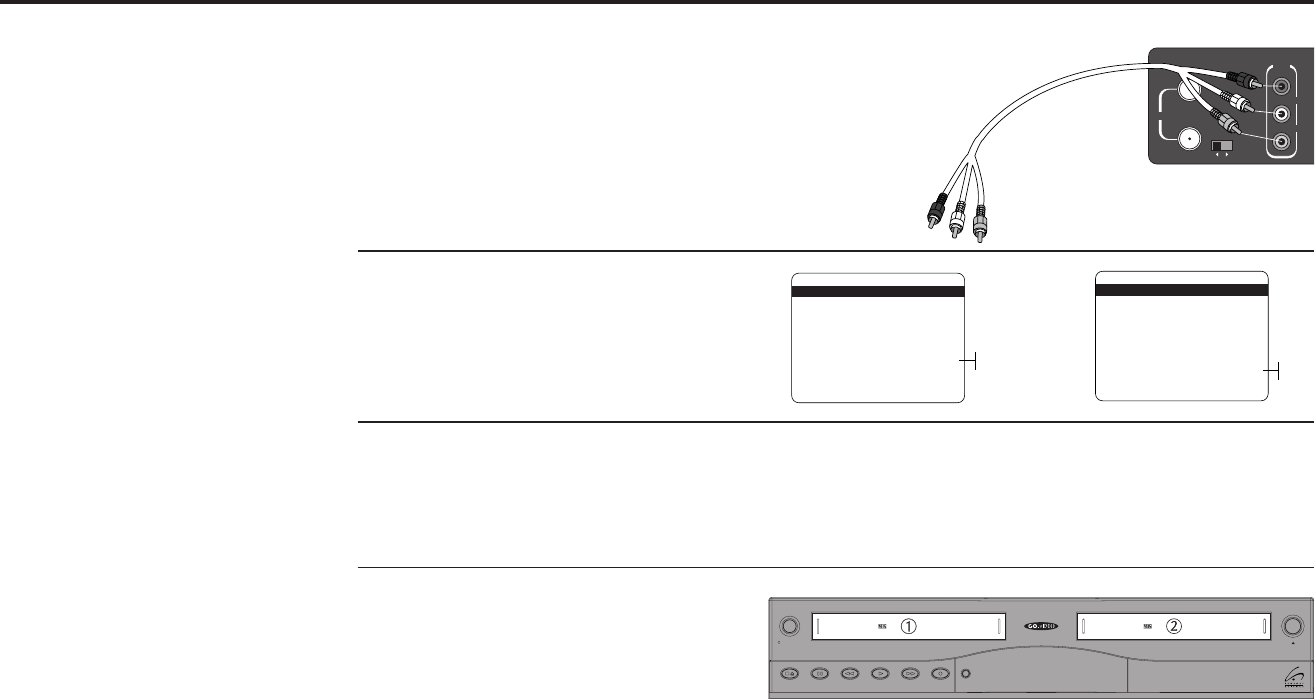
ADVANCED CONNECTIONS 81
IN
(FROM ANT.)
RF
OUT
(TO TV)
R
AUDIO
L
VIDEO
LINE
OUT
CH
3 4
Audio Connections
1
2
Connect VCR to Stereo
Connect RCA cables from the Left & Right
Audio Outputs on the back of the VCR to
the Auxiliary Inputs on your stereo receiver.
If you are using a stereo television, connect
the Video Output as well.
Set Playback Audio to Hi-Fi
Make sure that Deck 1 Hi-Fi and Deck 2
Hi-Fi are turned on in the Dual-Deck
Features menu; see page 49.
Set Stereo to Auxiliary Mode
Set your stereo receiver or television to
“Aux” or “Tape,” whichever selects the line
input for your brand of stereo.
Play a Tape
Insert a videotape in your VCR and adjust
the volume on your stereo receiver or
television. You should hear the audio
through your stereo speakers!
3
4
You can enjoy stereo sound
when watching movies and TV
shows by connecting your
Dual-Deck VCR to your home
stereo system or stereo TV.
DUAL-DECK FEATURES
1 : Remote Eject On
2 : Playback Mode Normal
3 : Auto Play / Rewind Both
4 : Panel Display Auto
5 : Screen Display Auto
6 Deck1 Hi-Fi On
7 : Deck2 Hi-Fi On
____________________________________
/ = Move = Sel MENU=Quit
➔
➔
➔
➔
On
Off
DUAL-DECK FEATURES
1 : Remote Eject On
2 : Playback Mode Normal
3 : Auto Play / Rewind Both
4 : Panel Display Auto
5 : Screen Display Auto
6 : Deck1 Hi-Fi On
7 Deck2 Hi-Fi On
____________________________________
/ = Move = Sel MENU=Quit
➔
➔
➔
➔
On
Off
And
Copy Tape
Power
Deck SelectRecordRewind Play F. ForwardPauseStop
/
Eject
Hi-Fi
Deck
Hi-Fi
Deck
DDV9485
To Stereo
Auxiliary
Inputs