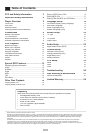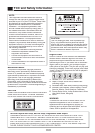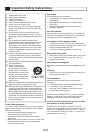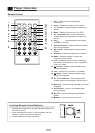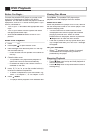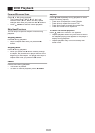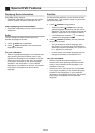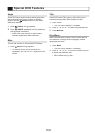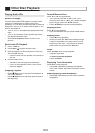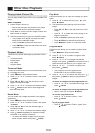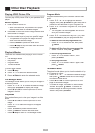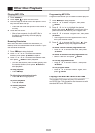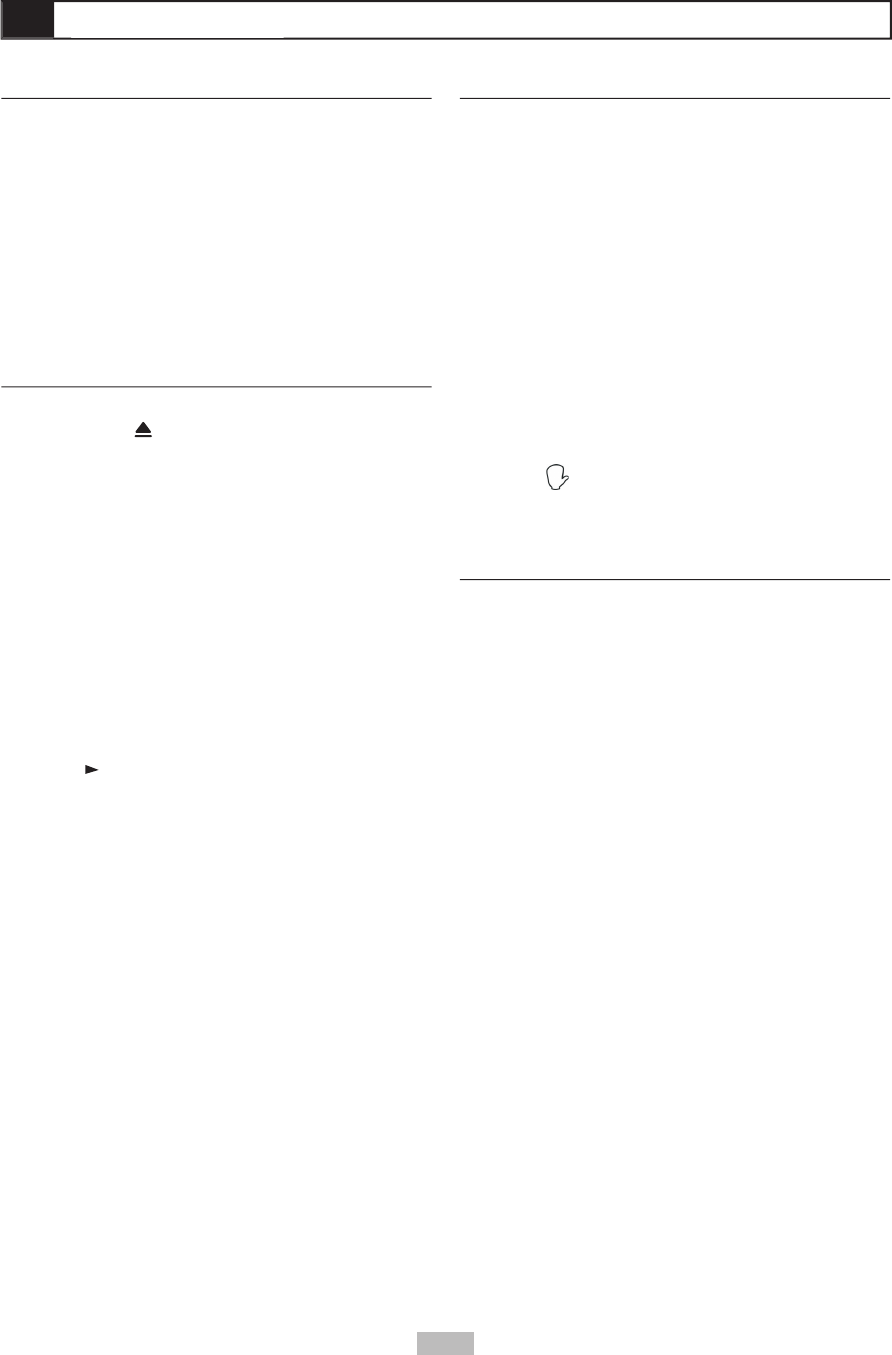
10
Before You Begin...
Connect the portable DVD player to a power outlet
and plug in headphones or listen to the built-in
speakers. You can also connect the player to external
equipment, such as a TV and/or audio system. If you
do this, remember to:
• Turn on your TV and select the appropriate video
input.
• Turn on your stereo or audio system and select
the appropriate audio input.
• Slide the
AV Out/AV In
switch to the AV OUT
position.
Basic DVD Playback
1
Press
Power
on.
Power on.Power
2
Press
Open
to open the disc cover.
3
Hold the edge of the disc and place it in the tray
with the label side up.
• Press the disk onto the spindle in the center of
the tray.
4
Close the disc cover.
• The portable DVD player starts playback or
opens the DVD disc menu automatically.
• Proceed with steps 5 and 6 when a menu is
available on the disc.
5
Press
/
/
/
or use the number button(s)
to select the desired chapter/title.
• To select a chapter/title, input the number; e.g.,
press “1” for chapter 1, “10” for chapter 10, etc.
6
Press
/Select
.
• The player starts playback of the selected item.
DVD Playback
DVD Playback
Viewing Disc Menus
Press
Menu
. The portable DVD player stops
playback, and then displays the menu screen.
When not in use...
When the portable DVD player is not in use, remove
the disc and press Power to turn off the player. Then
close the display panel.
• The disc continues to rotate while the menu
is displayed even after the player has fi nished
playing a particular disc. When no further
selections are to be played, be sure to press the
Stop
button to clear the menu screen.
• If the disc is placed in the tray upside down (and
it is a single sided disc), the “NO DISC” message
will appear.
For your reference:
• When “
” appears when a button is pressed,
it means that the corresponding function is
prohibited by the player.
Stopping Playback
• Press
Stop
once to stop and hold playback at
the current position.
• Press
Stop
twice to stop and reset the disc to
the beginning.