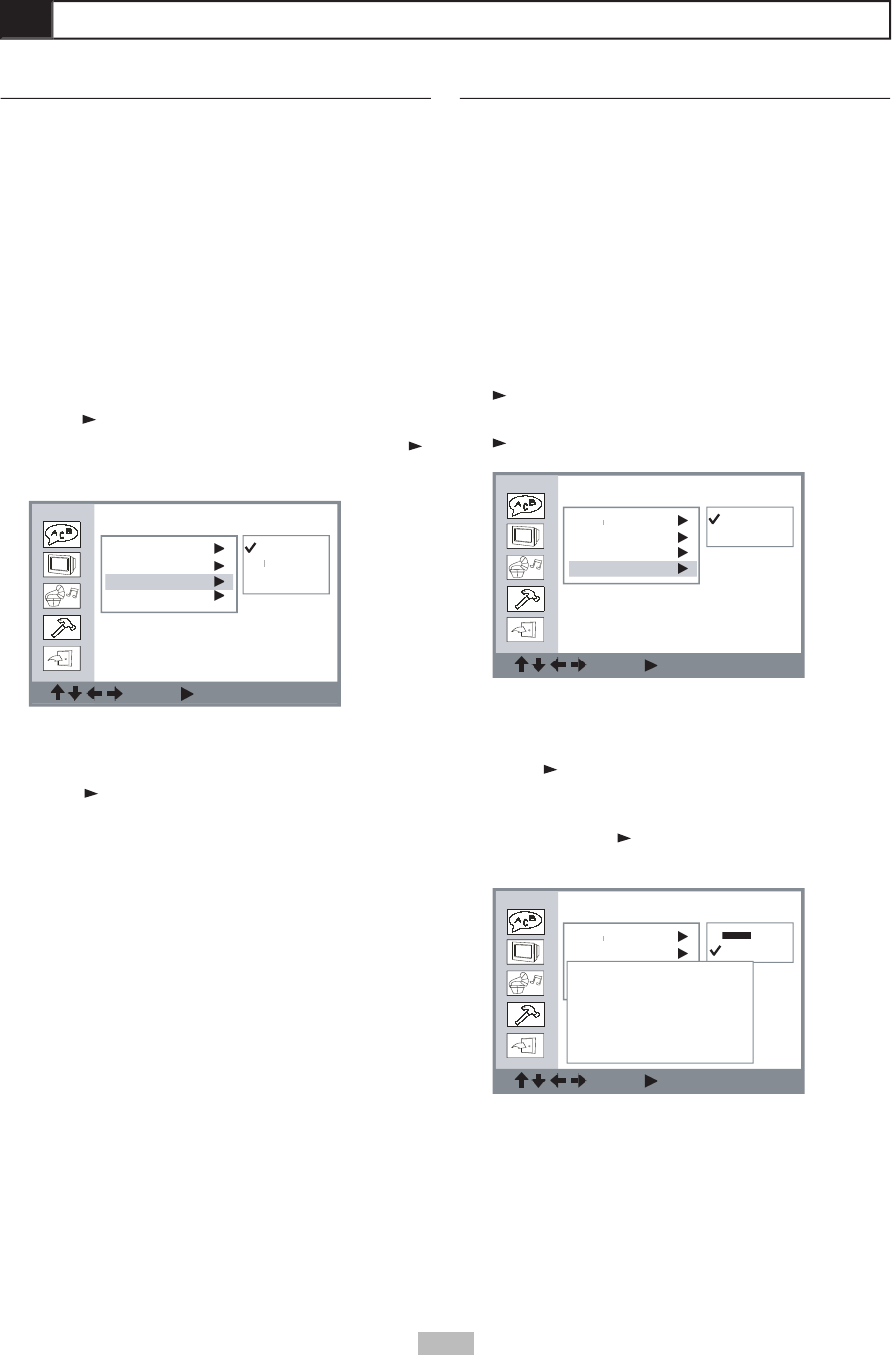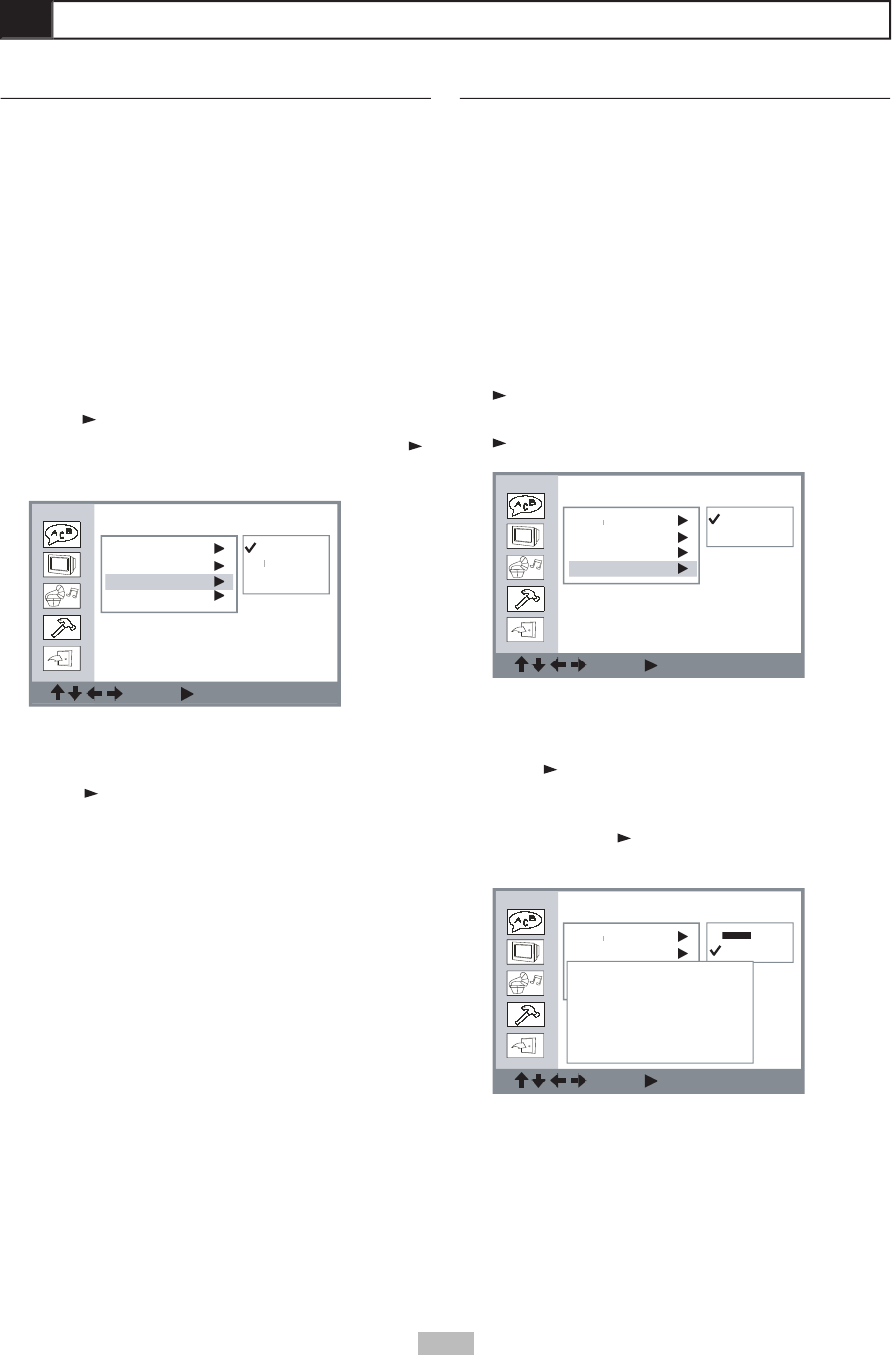
21
If you are using the S-Video/Progressive Scan video
output to connect the portable DVD player to your TV,
you must specify which connection you are using (S-
• Before you select P-SCAN, make sure your TV
supports Progressive Scan and that the Y, Pb, and
Pr cables are properly connected.
• If your screen turns black after adjusting this
to select “Screen Setup”, then press
to select “Video Output”, then press
to select the appropriate Video
Output setting for your television.
• If you selected P-SCAN, you will be prompted
to confi rm that your TV supports Progressive
To return to the Setup menu
or select “Exit Setup” on the Setup
When connecting the portable DVD player to a
TV, you must specify the broadcast system of your
television. Choose from the following:
• NTSC - The color TV broadcast standard for the
USA, Canada, Latin America and Taiwan.
• PAL - The color television broadcast standard for
Western Europe (except France, where SECAM
is the standard), Australia, China, Singapore and
• AUTO - Select if you have a multi-system TV that
supports both NTSC and PAL.
to select “Screen Setup”, then
to select “TV System”, then press
to select the appropriate TV System
setting for your television.
To return to the Setup menu
or select “Exit Setup” on the Setup