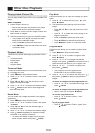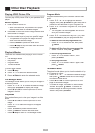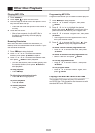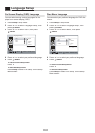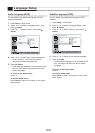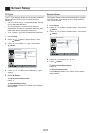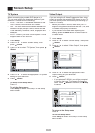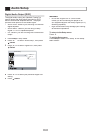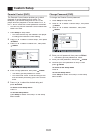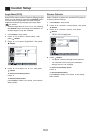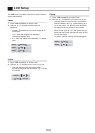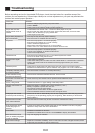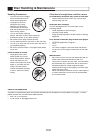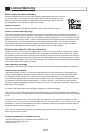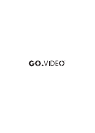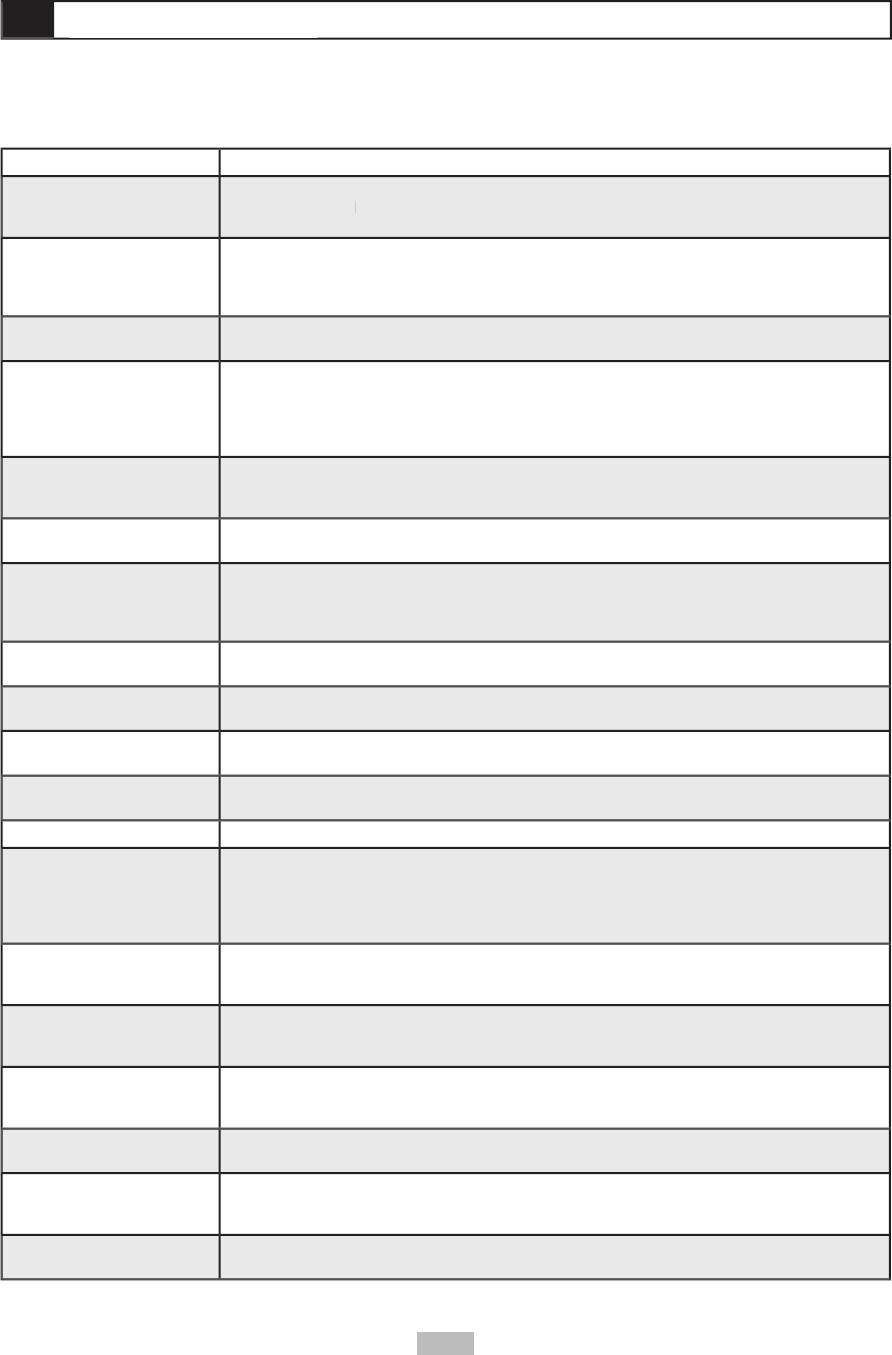
26
Before requesting service for the portable DVD player, check the chart below for a possible cause of the
problem you are experiencing. Some simple checkups or a minor adjustment on your part may eliminate the
problem and restore proper operation.•
Troubleshooting
Troubleshooting
SYMPTOM
REMEDY
No power.
• Insert AC adapter plug securely into power outlet.
• Check if
Power
button on right side of player is pressed in.
Power button on right side of player is pressed in.Power
• Check power at AC outlet by testing another appliance.
Player does not start
playback when PLAY is
pressed.
• Condensation has formed: wait ~1-2 hours to allow player to dry out.
• Player cannot play discs other than DVDs, Audio CDs, MP3 CDs, and Photo CDs.
• Check if disc is defective by trying another disc.
• Check region (local) code.
Player starts playback but
stops immediately.
• Disc may be dirty and may require cleaning.
• Ensure that disc is installed with label side up.
No picture.
• Ensure that equipment is connected properly.
• Ensure that input setting for TV is set correctly.
• Check if external equipment is on.
• Select same channel and source on TV as on player.
• Check if LCD is on. Also make sure AV switch is set to AV OUT.
No sound.
• Ensure that equipment is connected properly.
• If using a HiFi amplifi er, try another audio source.
• Check Volume adjustment.
Distorted sound.
• Ensure that input settings for your TV and stereo system are correct.
• No sound is heard during Pause mode.
No audio from Digital
Output.
• Check digital connections.
• Check Audio Setup menu to make sure that “SPDIF/RAW” or “SPDIF/PCM” is selected.
• Check if the audio format of the selected audio language matches your receiver
capabilities.
Distorted picture.
• Check disc for fi ngerprints and clean with a soft cloth, wiping from center to edge.
• Sometimes a small amount of picture distortion may appear. This is not a malfunction.
Completely distorted picture
or no color in picture.
• Disc format does not match TV format (PAL/NTSC).
Picture distorted during
forward or reverse scan.
• Picture will be somewhat distorted at times. This is normal.
No forward or reverse scan
playback.
• Some discs may have sections which prohibit Forward/Reverse Scan.
No 4:3 (16:9) picture.
• Choose the correct “TV Type” setting in the Setup menu.
Remote control does not
function.
• Make sure battery is installed with correct polarities (+ and –).
• Battery is depleted: replace with new one.
• Point remote control at signal sensor.
• Operate remote control within 20 feet of signal sensor.
• Remove obstacles between remote control and signal sensor.
DVD player and remote
control keys not functioning.
• Power unit off and on. Alternatively, turn off unit, unplug power cable and plug it back in.
(Player may not be operating properly due to lightning, static electricity or some other
external factor.)
Playback does not start
when Title is selected.
• Parental Control function may be set. Confi rm the “Parental Ctrl” setup.
Audio sound track and/or
subtitle language not
selected.
• If audio sound track and/or subtitle language are not available on the disc, language
selected in Setup menu will not be seen/heard.
No subtitles.
• Subtitles not available on all discs.
• Subtitles are available but turned off. Press
Subtitle
to display the subtitles.
Alternative audio sound
track (or subtitle) languages
cannot be selected.
• Only one language is available.
Angle cannot change.
• Depends on software availability. Even if a disc has a number of angles recorded, these
angles may be recorded for specifi c scenes only.