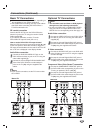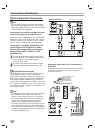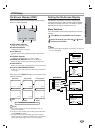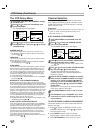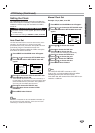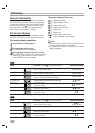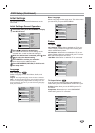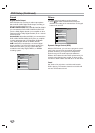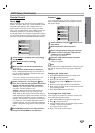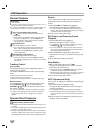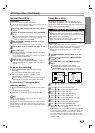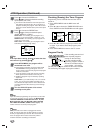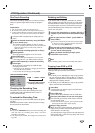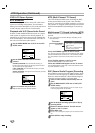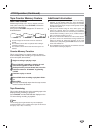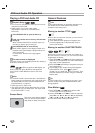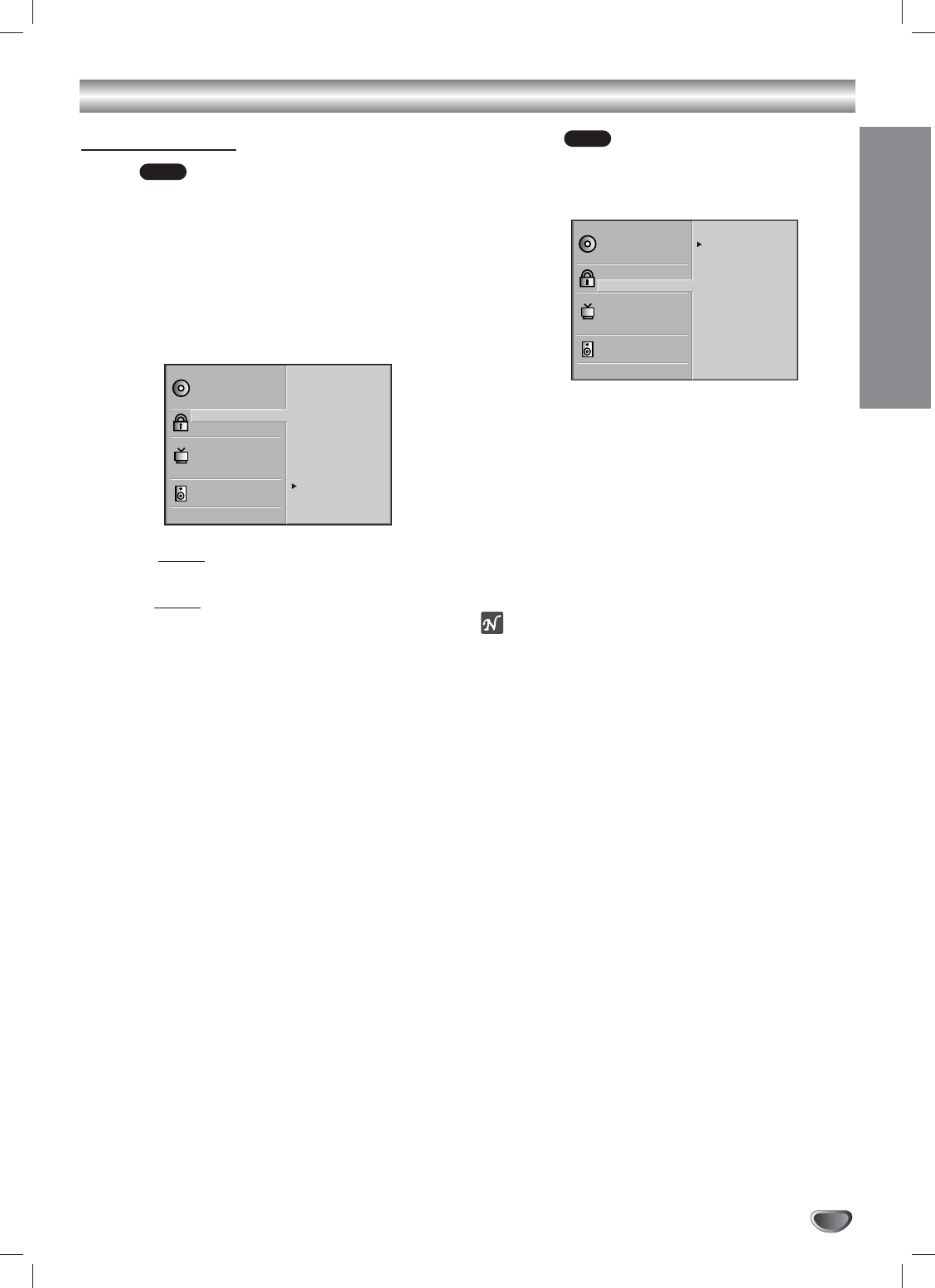
PREPARATION
21
DVD Setup (Continued)
Parental Control
Rating
Movies on DVDs may contain scenes not suitable for
children. Therefore, discs may contain Parental Control
information that applies to the complete disc or to
certain scenes on the disc. These scenes are rated
from 1 to 8, and alternatively, more suitable scenes are
available for selection on some discs. Ratings are
country dependent. The Parental Control feature allows
you to prevent discs from being played by your children
or to have certain discs played with alternative scenes.
11
Select Rating on the Setup menu using the
vv
and
VV
buttons.
22
While Rating
is selected, press
BB
.
33
When you have not entered a password yet.
Go to step 4.
When you have already entered a password;
Enter a 4-digit password using the numerical but-
tons to confirm the personal 4-digit security pass-
word, then press ENTER.
If you make a mistake before pressing ENTER, press
CLEAR and enter 4-digit security password again.
44
Select a rating from 1 to 8 using the
vv
/
VV
but-
tons. One (1) has the least playback restrictions.
Eight (8) has the most playback restrictions.
Unlock: If you select Unlock, Parental Control is
not active. The disc will play in full.
Ratings 1 to 8: Some discs contain scenes not
suitable for children. If you set a rating for the
DVD+VCR, all disc scenes with the same rating or
lower will be played. Higher rated scenes will not be
played unless an alternative scene is available on
the disc. The alternative must have the same rating
or a lower one. If no suitable alternative is found,
playback will stop. You must enter the 4-digit pass-
word or change the rating level in order to play the
disc.
55
Press ENTER to confirm your rating selection,
then press SETUP/MENU to exit the menu.
Password
If you change the rating level to 7 or lower, you must
enter a 4-digit password to prevent playback of discs
with higher ratings.
11
Select Password using the
vv
/
VV
buttons on the
setup menu.
22
While Password is selected, press B.
33
Enter a 4-digit password using the numerical
buttons to create a personal 4-digit security
password, then press ENTER.
Do not forget your password.
44
Enter the 4-digit password again and press
ENTER to verify.
Setting is complete.
Note
Confirmation of the 4-digit password is necessary when
the code is changed (see Changing the 4-digit code
below ).
Changing the 4-digit code
1 Press SETUP/MENU to display the setup menu.
2 Press
VV
to select Password.
3 Enter the old code, then press ENTER.
4 Select Change using the
vv
/
VV
buttons then press
ENTER.
5 Enter the new 4-digit code, then press ENTER.
6 Enter exactly the same code a second time and veri-
fy by pressing ENTER.
7 Press SETUP/MENU to exit the menu.
If you forget your 4-digit code
If you forget your password, to clear the current pass-
word, follow the procedure below.
1 Press SETUP/MENU to display the setup menu.
2 Press
VV
to select Password.
3 Use the Number buttons to enter the 6-digit number
“210499,” and then press ENTER.
The 4-digit password is cleared.
4 Enter a new code as shown above.
DVD
DVD
Disc Subtitle
Disc Menu
Rating
Password
TV Aspect
Menu Language
TV Output Select
Digital Audio Output
5.1 Speaker Setup
Others
Disc Audio
New
— — — —
Disc Subtitle
Disc Menu
Rating
Password
TV Aspect
Menu Language
TV Output Select
Digital Audio Output
5.1 Speaker Setup
Others
Disc Audio
8
7
6
5
4
3
2
1
Unlock