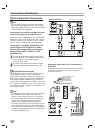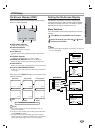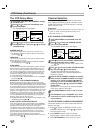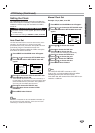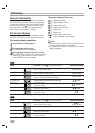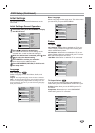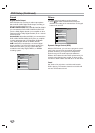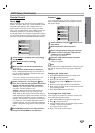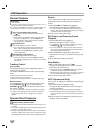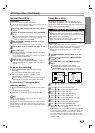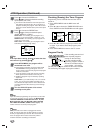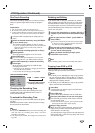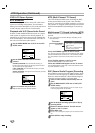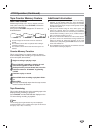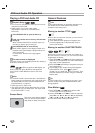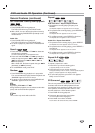VCR Operation
Normal Playback
Preparations:
Turn on the TV.
Tune the TV to the DVD+VCR output channel (CH 3 or 4) or
set the TV’s source selector to VIDEO.
If a direct VIDEO/AUDIO connection is made between the
VCR and the TV, set the TV’s source selector to VIDEO.
11
Insert a prerecorded video cassette.
The indicator will light and the VCR will power-up
automatically.
Make sure that the TIMER indicator in the VCR indica-
tor panel is not lighted. If it is, press POWER once.
If a tape without a safety tab is inserted the unit will
start the playback automatically.
22
Press PLAY once.
The PLAY appears on the TV screen .
It is not necessary to select the tape speed for play-
back. It will be automatically selected by the VCR.
In playback, the TV/VCR selector switches to VCR
mode automatically.
33
Press STOP to stop playback.
The STOP appears on the TV screen.
If the tape reaches the end before STOP is pressed,
the VCR will automatically stop, rewind, eject, and it will
turn itself off.
Tracking Control
Auto Tracking
The automatic tracking function adjusts the picture to
remove snow or streaks.
The AUTO TRACKING function works in the following
cases:
A tape is played back for the first time.
Tape speed (SP, LP, EP) changes.
Streaks or snow appear because of scratches on the tape.
Manual Tracking
If noise appears on the screen during playback, press
either CH/TRACK (
33
/
44
) on the remote control or
CHANNEL (
33
/
44
) on the front panel until the noise on
the screen is reduced.
In case of vertical jitter, adjust these controls very carefully.
Tracking is automatically reset to normal when the tape is
ejected or the power cord is unplugged for more than 3
seconds.
Special Effect Playbacks
Special effects playback notes
Horizontal lines (noise bars) will appear on the TV screen. This
is normal.
The audio is automatically muted during special effect modes,
so there is no sound during search.
During the high-speed picture search modes, a short period is
needed to stabilize tape speed when re-entering the PLAY
mode. Slight interference may be observed during this period.
Search
This function lets you quickly and visually search for a
desired tape section in either direction: forward and
reverse.
1 Press REW . or FF > during playback.
The VCR will be activated in the SEARCH mode.
If the VCR is left in the SEARCH mode for more than 3
minutes, the VCR will automatically enter the PLAY mode,
to protect the tape and video heads.
2 To exit search mode, press PLAY.
Still Picture and Frame-by-Frame
Playback
1 Press PAUSE/STEP during playback.
Still picture will appear on the TV screen.
If a still picture vibrates vertically, stabilize it by pressing
CH/TRACK (
33
/
44
) on the remote control.
If the VCR is left in the STILL mode for more than 5 min-
utes, the VCR will automatically enter the STOP mode to
protect the tape and video heads.
2
Press PAUSE/STEP repeatedly to advance the
video picture one frame at a time while viewing a still
picture.
3 To exit still picture mode, press PLAY.
Slow Motion
1 While in still video mode, press FF >.
The tape will be played back at a speed 1/19 times
slower than the normal speed.
During slow playback, CH/TRACK (▲/▼) on the Remote
Control can be used to minimize noise bands.
When the slow mode continues for more than 30 seconds,
the VCR will automatically change to playback mode.
2 To exit search mode, press PLAY.
SKIP (Commercial Skip)
This is useful for skipping commercials or short program
segments.
1 Press SKIP during the playback mode.
The tape will fast forward picture search through 30
seconds of recording.
The skipping time can be extended by pressing SKIP.
Subsequent presses result in advancing the fast forward
picture search time by 30-second increments (maximum 2
minutes).
2 When the search is completed, the VCR will go into
playback mode automatically.
22