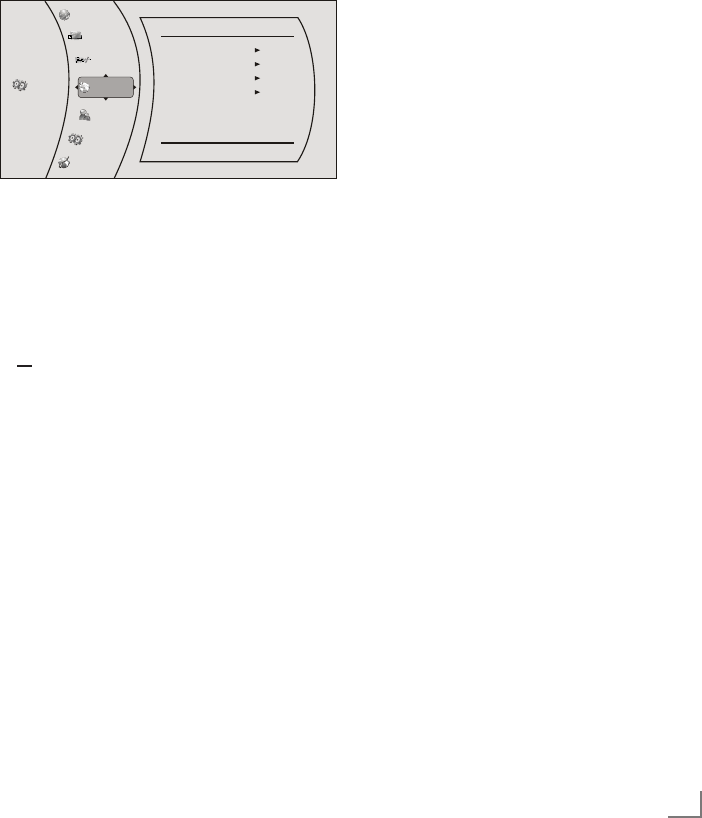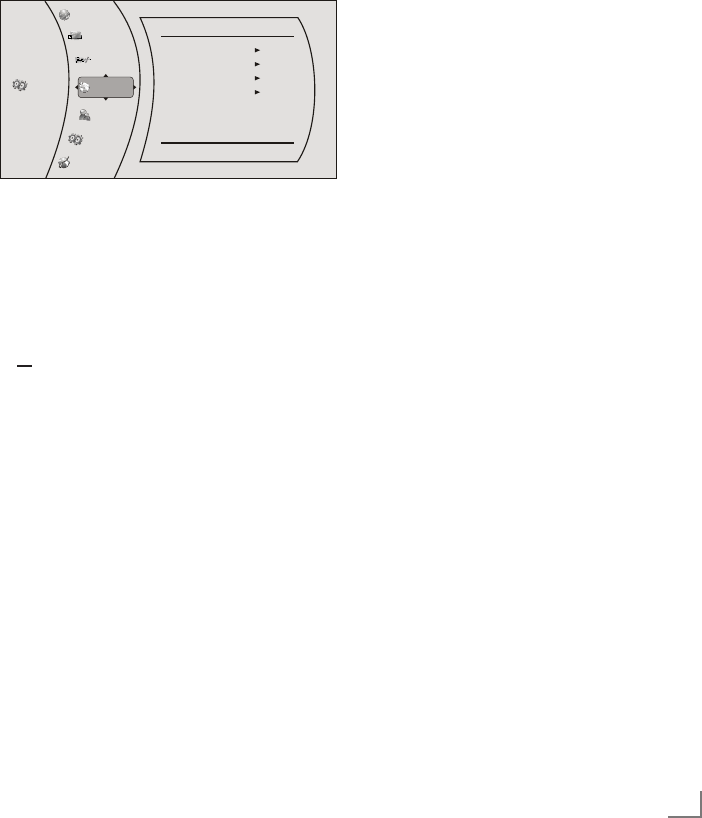
29
ENGLISH
Language settings
1 Press »SETUP« on the remote control to open
the main menu.
2 In the main menu select »Settings« by using
»A« or »S« and press »ENTER« to con-
firm.
3 Select »Language« by using »A« or »S«
and press »ENTER« to confirm.
– The language menu opens.
Settings
Parental
System
Language
OSD
Menu
Audio
Subtitle
English
Auto
Auto
None
Display
Audio
Language
Network
BD-Live
4 Select the required function by using »A« or
»S« and press »ENTER« to activate.
5 Select your required settings by using »A« or
»S« and press »ENTER« to confirm.
6 Press »RETURN« or »a« to close the sub-
menu;
or
press »SETUP« to return to the main menu.
SPECIAL SETTINGS
-----------------------------------------------------------------------------------------------------
Existing settings in the Language
menu
Note:
7
Not all languages are available on all discs.
Most discs only have one menu, audio or
subtitle language available.
OSD Language
Sets the language of the player’s screen menu.
You can choose between several languages.
Menu Language
Sets the preferred menu language as the de-
fault language for the disc.
Audio Language
Sets the preferred audio language as the de-
fault language for the disc.
Some discs do not allow the user to select the
audio language from the player setup menus.
The audio language can only be selected from
the BD/DVD disc setup menu (the menu that
appears after the disc has been inserted).
Subtitle Language
Sets the preferred subtitle language as the de-
fault language for the disc.
Some discs do to not allow the user to select
the subtitle language from the player setup
menus. The subtitle language can only be se-
lected from the BD/DVD disc setup menu (the
menu that appears after the disc has been in-
serted).