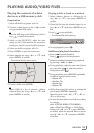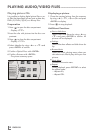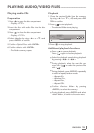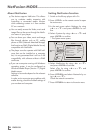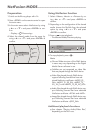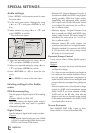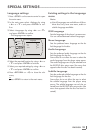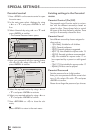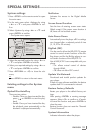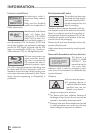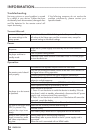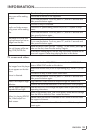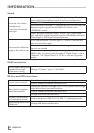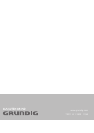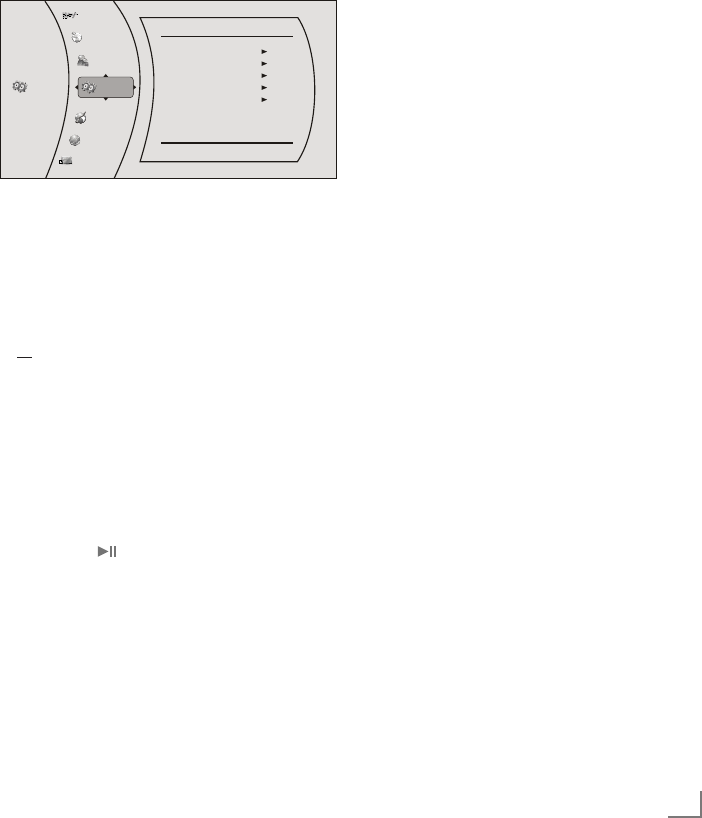
31
ENGLISH
SPECIAL SETTINGS
-----------------------------------------------------------------------------------------------------
System settings
1 Press »SETUP« on the remote control to open
the main menu.
2 In the main menu select »Settings« by using
»A« or »S« and press »ENTER« to con-
firm.
3 Select »System« by using »A« or »S« and
press »ENTER« to confirm.
– The System menu opens.
Settings
Parental
System
System
Optical Disc Auto Play
NetFusion
Screen Saver Duration
Auto Power Down
Digilink
Update Via Network
Restore factory defaults
System Information
Enable
On
5 Minutes
20 Minutes
Off
Display
Audio
Language
Network
BD-Live
5 Select the required function by using »A« or
»S« and press »ENTER« to activate.
6 Select your required settings by using »A« or
»S« and press »ENTER« to confirm.
7 Press »RETURN« or »a« to close the sub-
menu;
or
press »SETUP« to return to the main menu.
Existing settings in the System
menu
Optical Disc AutoPlay
There are two options:
– Disable: Once you have inserted the disc,
press » « or »ENTER« to start the play-
back.
– Enable: Once you have inserted the disc,
the playback starts automatically or the
discmenu is diplayed automatically.
NetFusion
Activates the access to the Digital Media
Server.
Screen Saver Duration
Sets the time of entering screen saver status
(Black screen). If the screen saver duration is
off, there will not be black screen.
Auto Power Down
Automatically turns the player off if no settings
are changed after a selected period of time
(5, 10, 20 or 30 minutes).
Digilink (CEC)
Can be used to allow the LED/LCD TV remote
control to control certain functions of the Blu-
Ray player and for the Blu-Ray player to con-
trol certain functions of the LED/LCD TV.
Not all LED/LCD TVs are compatible with your
player.
– On: allows mutual control of devices
through HDMI.
– Off: does not allow CEC control.
Update Via Network
Downloads and installs product updates for
your player.
If there is a new software available, the device
updates itself if it is connected to network.
Restore Factory Defaults
Resets your player to the default factory set-
tings.
After presing »ENTER« a warning message
appears. Select »Ok« to confirm or »Cancel«
to cancel the function and press »ENTER« to
close the menu.
Restore function does not reset the "Parental
Control Password".
System Information
Indicates information about the player.