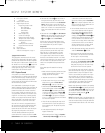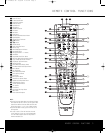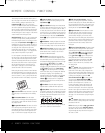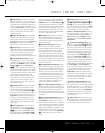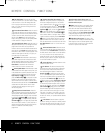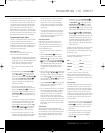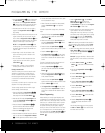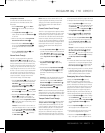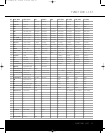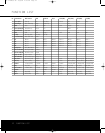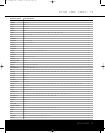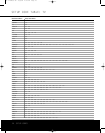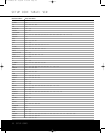RCP 2 SYSTEM REMOTE
2 RCP 2 System Remote
2 Using EzSet
3 Remote Control Functions
7 Programming the Remote
7 Programming Product Codes
7 Direct Code Entry
7 Auto Search Method
7 Code Readout
7 Lear
ning Codes
8 Macro Programming
9 Volume Punch-Through
9 Channel Control Punch-Through
9 Transport Control Punch-Through
9 Reassigning Device Control
Selectors
10 Resetting the RCP 2’s Memory
10 Programmed Device Functions
11 Function List
13 Setup Code Tables
Trademark acknowledgements on page 23.
2 TABLE OF CONTENTS
Typographical Conventions
The typographical conventions used in this manual
are the same as those found in the owner’s manuals
packed with the individual AVR and DVD components
that make up this CP Series system. Please note that
the “Number in an Oval” icons (e.g.,
a) used in this
manual refer to the numbers shown for the RCP 2
as they appear on page 3 of this manual, not the
numbers used in the AVR owner’s manual.
RCP 2 System Remote
A key feature of your Harman Kardon CP Series
home theater system is a unified remote that operates
both the
A
VR and DVD player included with your sys
-
tem, as well as other products such as VCRs.This
remote replaces the individual AVR and DVD remotes
that would normally be present.
As an added benefit of purchasing the CP system
instead of separately purchasing each component, the
RCP 2 remote features Har
man Kardon’
s exclusive
,
patented EzSet feature
, which makes it easier than
ever to properly calibrate your new system for maxi-
mum performance, and which is not available on the
original AVR 135 remote.Also, its learning capability
enables it to be programmed with remote codes for
other devices, which is not available on the original
remotes for the AVR 135,AVR 235 or AVR 335.
Since the RCP 2 remote is an upgraded version of
the remote that was originally included with the AVR,
the instructions are slightly different. This manual
replaces the sections of the
A
VR manual that explain
the programming and operation of the remote
.
The visual differences between the original
A
VR
remote and the RCP 2 are the relocation of the
SPL
Selector Button
and the addition of a Learn Button.
• The button that is labeled d has no function on
the original AVR remote, but on the RCP 2 it has
the same function as the
AVR 235’s
SPL Selector
Button
. Use this button to activate the EzSet fea-
ture, which is explained in the AVR 235 manual, and
below for CP 15 users. CP 35 users should use the
EzSet+ function described in the
AVR 335 owner’s
manual.
•
The button that is labeled
e is the SPL Selector
Button
on the original
AVR 235 remote, but on the
RCP 2 that function has been changed to button
d. Button e is now the Learn Button.
We hope that you enjoy the added features of the
RCP 2 remote, and wish you many years of listening
and viewing pleasure with your new CP system.
Using EzSet
Harman Kardon’s EzSet remote makes it possible to
quickly and accurately set the AVR’s output levels
without the use of a sound-pressure-level meter.
These instructions are provided for the benefit of
CP 15 system users,for whom EzSet is an added
feature that is not described in the AVR 135 owner’s
manual. We recommend that CP 35 users refer to the
AVR 335 manual for its description of EzSet+, and
use the more comprehensive setup features EzSet+
provides.
Follow these steps while seated in the listening
position:
1. Make certain that all speaker positions have been
properly configured for their “large” or “small”
settings, and exit the OSD system.
2.
Adjust the volume so that it is at
-10dB.
3. Hold the remote in front of you at arm’s length,
being sure not to cover the
EzSet Sensor
Microphone
at the top of the remote
.
4. Press and hold the
SPL Selector Button for
three seconds
.
Release it when the
Program/
SPL Indicator
c stops flashing and remains
lit. Within five seconds, press the
5 Button r
if your system is configured for 5.1 operation or
the
7 Button r if your system is configured
for 6.1/7.1 operation. The test tone will be heard
from the front left speaker.
5. EzSet will take over, adjusting the output level of
each channel so that all levels are equal and at
the set reference point.
This process may take a
few minutes.
6. As the adjustment proceeds, a few things will
happen simultaneously:
•
The channel position will flash in the
Speaker/
Channel Input Indica
tors
ˆ.
If the test noise
is heard from a channel other than the one
shown in the indicator, press the
Test Button
i TWICE to stop the adjustment.
Then, turn
the unit off and verify that all speakers are con-
nected to the proper outputs.
•
As the individual channels are set, the channel
name and the adjustment offset will appear in
the on-screen display (if connected) and the
Lower Display Line ¯. While the level is
changing
, the
Program/SPL
Indicator
c will
change colors to reflect the output level in rela-
tion to the reference.A red indication shows
that the level is too high,
while an amber indica-
tion shows that the level is too low.When the
indicator is green, the level is correct, and the
test noise will move to the next channel.
• While adjustments are being made, the red LED
under the
AVR Selector f will flash.
7.After the test noise has circulated once through
each channel, it will send the tone to each chan-
nel once again, to verify the settings.
8.After two complete circulations of the tone, the
levels are set. The
Program/SPL Indicator c
will remain green at each channel, then it will
flash green twice and go out. The tone will stop
and the AVR will return to normal operation.
If you find that the output levels chosen by EzSet are
either uncomfortably low or high, you may repeat the
procedure. Return to Step 2 and adjust the master
volume to accommodate your particular room layout
and your tastes
.
Y
ou may repeat this procedure as
many times as necessary to achieve a desired result.
In order to prevent possible damage to your hearing
or your equipment,
we emphasize that you should
avoid setting the master volume above 0dB.
Manual output adjustment is available by first pressing
the
Test Tone Button i, then pressing and releas-
ing the
SPL Selector Button d. EzSet will still indi-
cate whether the channel level is too high or low
,
but
you may adjust it yourself using the
⁄/¤
Navigation Buttons n.
NOTE: The subwoofer output is not adjusted when the
test tone is in use.To adjust the subwoofer output,you
must use an exter
nal source
, following the instructions
in the Advanced Features Section of the AVR owner’s
manual.
33
34
35
36
37
38
39
40
41
48
49
46
47
44
45
42
43
38
39
40
41
31
32
30
28
29
25
26
27
28
29
30
24
23
22
21
20
31
37
36
35
34
33
32
31
37
36
35
34
33
32
48
49
50
51
47
46
45
44
43
42
33
34
35
36
37
38
39
40
41
48
49
46
47
44
45
42
43
38
39
40
41
31
32
30
28
29
25
26
27
28
29
30
24
23
22
21
20
31
37
36
35
34
33
32
31
37
36
35
34
33
32
48
49
50
51
47
46
45
44
43
42
RCP 2 Remote OM 10/4/04 4:38 PM Page 4