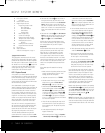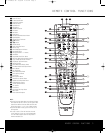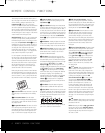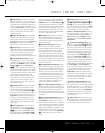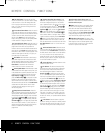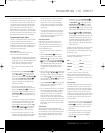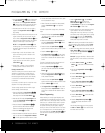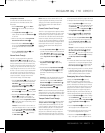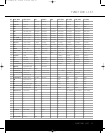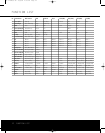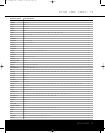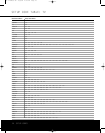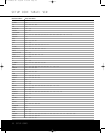REMOTE CONTROL FUNCTIONS
The following information should be used in place of
the similar pages in the manual that accompanies your
A
VR. In addition to adding an explanation for the
LEARN Button , which is not on the original
remote, it also adds information about the controls that
are used to operate the DVD player. When buttons
ser
ve a function for both the DVD player and the AVR,
the complete description of how the button operates
with the DVD player is found on page 9 of the owner’s
manual included in the DVD player carton.
IMPORTANT NOTE:The RCP 2 may be programmed
to control up to eight devices, including
the AVR and
DVD
. Before using the remote, it is important to
remem
-
ber to press the
Input Selector Button e that cor-
responds to the unit you wish to operate.The RCP 2 is
also capable of operating a wide variety of other prod-
ucts using the control codes that are part of the
remote. Before using the RCP 2 with other products,
follow the instructions on pages 7–23 to program the
proper codes for the products in your system.
It is also important to remember that many of the but-
tons on the RCP 2 take on different functions,depend-
ing on the product selected using the Device Control
Selectors.The descriptions shown here primarily detail
the functions of the RCP 2 when it is used to operate
the AVR and DVD player that comes with your CP
Series System. (See page 10 for information about
alternate functions for the RCP 2’s buttons.)
Before using the remote, remember to install the three
supplied AAA batteries in the compartment on the bot-
tom of the RCP 2, as shown in the diagram below.Be
certain to follow the (+) and (–) polarity indicators that
are printed on the bottom of the battery compartment.
a P
o
wer Off Button:
Press this button to place the
AVR, DVD player or a selected device in the Standby
mode.
b IR
T
ransmitter
Windo
w:
P
oint this window
towards the AVR or DVD player when pressing buttons
on the remote to make certain that infrared commands
are properly received.
c Program/SPL Indicator: This three-color indica-
tor is used to guide you through the process of pro
-
gramming the remote. It is also used as a level indica-
tor when using the remote’s EzSet capabilities.See
page 7 for information on programming the remote.
d Power On Button: Press this button to turn on
the power to a device selected by pressing one of the
Input Selectors e.
e Input Selectors: Pressing one of these buttons
will perform three actions at the same time. First, if the
A
VR is not turned on, it will power up the unit. Next, it
will select the source shown on the button as the input
to the AVR. Finally,it will change the remote control so
that it controls the device selected. After pressing one
of these buttons you must press the
AVR Selector
Button
f again to operate the
AVR’s functions with
the remote.
f AVR Selector: Pressing this button will switch the
remote so that it will operate the AVR’s functions.If the
AVR is in the Standby mode,it will also turn the AVR on.
g AM/FM Tuner Select: Press this button to select
the AVR’s tuner as the listening choice. Pressing this
button when the tuner is already in use will select
between the AM and FM bands.
h Dim Button: Press this button to activate the
Dimmer function, which reduces the brightness of the
front-panel display,or turn it off entirely.The first press
of the button shows the default state, which is full bright-
ness by indicating
VFD FULL in the Lower
Display Line
¯. Press the button again within five
seconds to reduce the brightness by 50%, as indicated
by
VFD HALF showing in the Lower Display
Line
¯. Press the button again within five seconds
and the main display will go completely dark. Note that
this setting is temporary, in that regardless of any
changes,
the display will always return to full brightness
when the AVR is turned on. In addition, the
Power
Indicator
2 will always remain at full brightness
regardless of the setting.This is to remind you that the
A
VR is still tur
ned on.
i Test Button: Press this button to begin the
sequence used to calibrate the AVR’s output levels.
j Sleep Button: Press this button to place the unit
in the Sleep mode
. After the time shown in the display,
the
A
VR will automatically go into the Standby mode
.
Each press of the button changes the time until turn-
off in the following order:
This button may also be used to change channels on
your TV, VCR, cable box or satellite receiver.
k DSP Surround Mode Selector: Press this
button to cycle through the DSP,VMAx
®
and Stereo
surround modes such as Hall,
Theater, VMAx Near and
F
ar, and Surround Off. This button is also used to tune
channels when the TV, VCR or Cable/Satellite is select-
ed
using the device Input Selector e.
l Night/Info Mode: Press this button to activate
the Night mode.This mode is available in specially
encoded digital sources, and it preserves dialogue
(center channel) intelligibility at low volume levels.
When used to control the DVD player
, this button has
the same function as the Info Button described in the
DVD owner’s manual. Press it to display on-screen
information about the disc currently loaded in the
DVD player.
m Channel Select/Title Button: This button is used
to start the process of setting the AVR’s output levels to
an external source. Once this button is pressed,use the
AVR’s
⁄
/
¤
Buttons n
to select the channel being
adjusted,
then press the Set Button p, followed
by the
⁄
/
¤
Buttons
n again, to change the level
setting.When the RCP 2 is used to control the DVD
player, this button has the same function as the
Title
Button
as described in the DVD owner’s manual.
Press it to jump to the next title (if available) on the
disc being played.
n
⁄
/
¤
Buttons: These multipurpose buttons are
used to change or scroll through items in the on-
screen AVR or DVD menus, make configuration set-
tings or select surround modes.When changing a set-
ting on the AVR, first press the button for the function
or setting to be changed (e.g., press the
DSP
Surround Mode Selector
k to select a sound
field mode or the
Digital Select Button q to
change a digital input) and then press one of these
buttons to scroll through the list of options or to
increase or decrease a setting.The sections in the
AVR manual describing the individual features and
functions contain specific information on using these
buttons for each application.
When the RCP 2 is being
programmed with the codes to operate another device,
this button is also used in the “Auto Search”process.
(See page 7 for more information on programming the
remote
.)
o
‹/›
Buttons: These buttons are used to change
the menu selection or setting during some of the setup
procedures for the
A
VR.
NOTE: When using the DVD,the
‹/›
/
⁄
/
¤
Buttons
have the same function as the Na
viga
tion Buttons
described in the DVD owner
’s manual. Press them to
navigate through the Setup functions of the player or
the menu for a DVD.
33
34
35
36
37
38
39
40
41
48
49
46
47
44
45
42
43
38
39
40
41
31
32
30
28
29
25
26
27
28
29
30
24
23
22
21
20
31
37
36
35
34
33
32
31
37
36
35
34
33
32
48
49
50
51
47
46
45
44
43
42
4 REMOTE CONTROL FUNCTIONS
RCP 2 Remote OM 10/4/04 4:38 PM Page 6