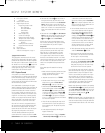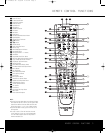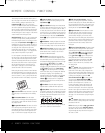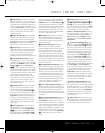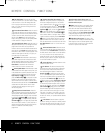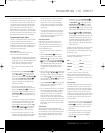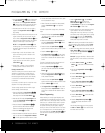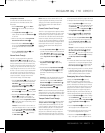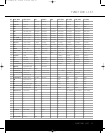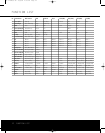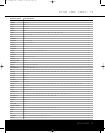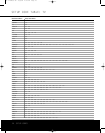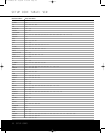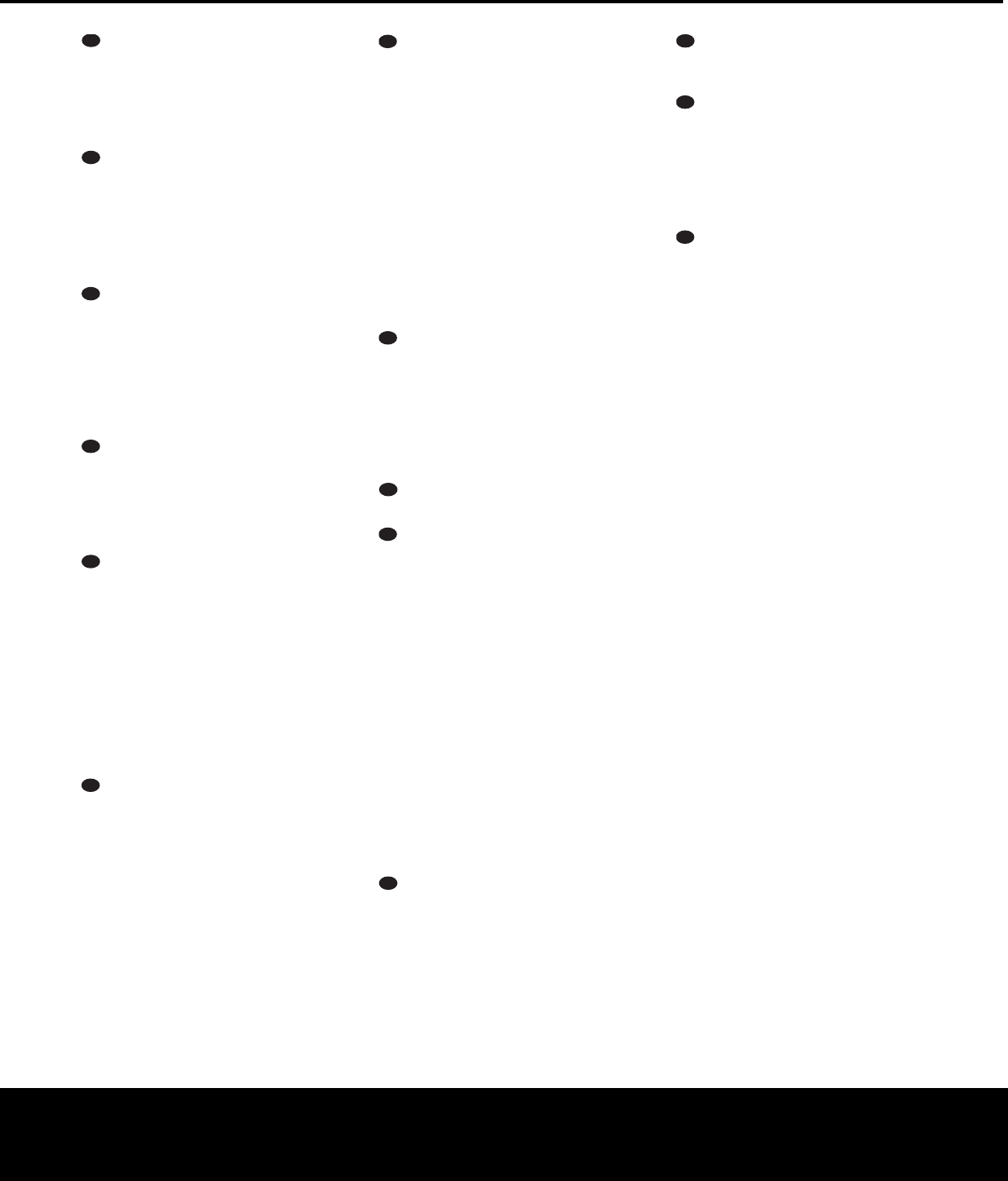
6 REMOTE CONTROL FUNCTIONS
Disc Skip Button: This button has no direct
function for the AVR but is most often used to change
to the next disc in a CD or DVD changer when the
RCP
2 is programmed for that type of device. (See
page 10 for more information on using the remote
with other products.)
Preset Down/Status Button: When the tuner is
in use, press this button to scroll through the stations
programmed into the
AVR’s memory.When the remote
is used to control the DVD,this button has the same
function as the
Status button on the DVD player.
Press it while playing a DVD,VCD, SVCD, MP3,WMA
or JPEG selection to display the Status Bar.
Preset Up/Playlist Button: When the tuner is in
use, press this button to scroll up through the stations
programmed into the AVR’s memory.When the
remote is used to control the DVD,this button has the
same function as the
Playlist button described in the
DVD owner’s manual. Press it to select playback in the
order the tracks appear on the disc, or to play a pro-
grammed playlist of tracks instead.
Clear Button: Press this button to clear incorrect
entries when using the remote to directly enter a radio
station’s frequency. When the remote is used to control
the DVD,this button has the same function as the
Clear Button as described in the DVD owner’s
manual. Press it to remove an on-screen menu.
Memory/Audio Button: Press this button to enter
a radio station into the AVR’s preset memory.First, tune
to the desired station, and then press this button. Two
underline indicators will flash at the right side of the
Upper Display Line ˜, and within five seconds
press the
Numeric Keys r for the preset number
between 01 and 30 that you wish to assign to the
station. When the remote is used to control the DVD,
this button has the same function as the
Audio Button
as described in the DVD owner’s manual. Press it
to change the audio language or format type on
the disc being played.
Delay
/
Previous Channel Button:
Press this
button to begin the process for setting the delay times
used by the AVR when processing surround sound.
After pressing this button, the delay times are entered
by pressing the
Set
Button
p and then using the
⁄
/
¤
Buttons n to change the setting. Press the
Set Button p again to complete the process.When
the remote is used to control a TV,VCR, cable box or
satellite receiver, this button functions as the Previous
Channel or
“Flashback” button when properly
programmed.
Speaker Select/Disc Menu Button: Press
this button to begin the process of configuring the
A
VR’s bass-management system for use with the
type of speakers used in your system.
Once the but-
ton has been pressed, use the
⁄
/
¤
Buttons n
to select the channel you wish to set up. Press the
Set Button p again, and use the
⁄
/
¤
Buttons
n to select the speaker size
, as described in the
AVR owner’s manual. Press the
Set Button p to
select another channel to configure.When all adjust-
ments have been completed, press the
Set Button
p twice to exit the settings and return to normal
operation.
When the remote is used to control the
DVD, this button has the same function as the DVD’s
Disc Menu Button. Press it to view the menu on a
DVD disc.
Multiroom/Subtitle Button: When the remote
is used to control the DVD player, this button has the
same function as the
Subtitle Button as described in
the DVD owner’s manual. Press it to turn the subtitles
on or off, or to select from the various subtitle lan-
guages that the disc may offer. When used with the
AVR 335, as part of the CP 35 system only,this but-
ton activates the Multiroom system.
Volume Up/Down: Press these buttons to raise
or lower the system volume.
SPL Selector: This button activates the AVR’s
EzSet function to quickly and accurately calibrate the
AVR’s output levels.Press and hold the button for
three seconds and then release it. Press the “
7”
Numeric Key r to indicate that you are using a
6.1/7.1-channel speaker system with the AVR. If you
install only five speakers, with no rear surround chan-
nel, press the “
5” Numeric Key r. The test tone
will begin circulating, and the
Program/SPL Indicator
c will change colors. During this sequence,EzSet
will automatically adjust the output levels for all chan-
nels until they are equal, as shown by the
Program/
SPL Indicator
c lighting green for each channel.
Press this button again when the adjustment is com
-
plete to turn off the test tone. See page 2 for more
information. If you have a CP 35 system, we recom-
mend that you use the EzSet+ function described in
the AVR 335 manual, as it provides additional benefits
over EzSet.
Learn Button: Press this button to begin the
process of “learning” the codes from another product’s
remote into the
A
VR’s remote.(See page 7 for more
information on using the remote’s learning function.)
6-Channel/8-Channel Direct Input: Press
this button to select the device connected to the AVR’s
6/8-Channel Direct Inputs.
Mute: Press this button to momentarily silence
the AVR or TV set being controlled, depending on
which device has been selected.When the RCP 2
is being programmed to operate another device, this
button is pressed with the
Input Selector Button e
to begin the programming process
. (See page 7 for
more information on programming the remote.)
EzSetSensor Microphone: The sensor micro-
phone for the EzSet microphone is behind these slots.
When using the remote to calibrate speaker output
levels using EzSet, be sure that you do not hold the
remote in a way that covers these slots.
33
34
35
36
37
38
39
40
41
48
49
46
47
44
45
42
43
38
39
40
41
31
32
30
28
29
25
26
27
28
29
30
24
23
22
21
20
31
37
36
35
34
33
32
31
37
36
35
34
33
32
48
49
50
51
47
46
45
44
43
42
33
34
35
36
37
38
39
40
41
48
49
46
47
44
45
42
43
38
39
40
41
31
32
30
28
29
25
26
27
28
29
30
24
23
22
21
20
31
37
36
35
34
33
32
31
37
36
35
34
33
32
48
49
50
51
47
46
45
44
43
42
33
34
35
36
37
38
39
40
41
48
49
46
47
44
45
42
43
38
39
40
41
31
32
30
28
29
25
26
27
28
29
30
24
23
22
21
20
31
37
36
35
34
33
32
31
37
36
35
34
33
32
48
49
50
51
47
46
45
44
43
42
33
34
35
36
37
38
39
40
41
48
49
46
47
44
45
42
43
38
39
40
41
31
32
30
28
29
25
26
27
28
29
30
24
23
22
21
20
31
37
36
35
34
33
32
31
37
36
35
34
33
32
48
49
50
51
47
46
45
44
43
42
33
34
35
36
37
38
39
40
41
48
49
46
47
44
45
42
43
38
39
40
41
31
32
30
28
29
25
26
27
28
29
30
24
23
22
21
20
31
37
36
35
34
33
32
31
37
36
35
34
33
32
48
49
50
51
47
46
45
44
43
42
33
34
35
36
37
38
39
40
41
48
49
46
47
44
45
42
43
38
39
40
41
31
32
30
28
29
25
26
27
28
29
30
24
23
22
21
20
31
37
36
35
34
33
32
31
37
36
35
34
33
32
48
49
50
51
47
46
45
44
43
42
33
34
35
36
37
38
39
40
41
48
49
46
47
44
45
42
43
38
39
40
41
31
32
30
28
29
25
26
27
28
29
30
24
23
22
21
20
31
37
36
35
34
33
32
31
37
36
35
34
33
32
48
49
50
51
47
46
45
44
43
42
33
34
35
36
37
38
39
40
41
48
49
46
47
44
45
42
43
38
39
40
41
31
32
30
28
29
25
26
27
28
29
30
24
23
22
21
20
31
37
36
35
34
33
32
31
37
36
35
34
33
32
48
49
50
51
47
46
45
44
43
42
33
34
35
36
37
38
39
40
41
48
49
46
47
44
45
42
43
38
39
40
41
31
32
30
28
29
25
26
27
28
29
30
24
23
22
21
20
31
37
36
35
34
33
32
31
37
36
35
34
33
32
48
49
50
51
47
46
45
44
43
42
33
34
35
36
37
38
39
40
41
48
49
46
47
44
45
42
43
38
39
40
41
31
32
30
28
29
25
26
27
28
29
30
24
23
22
21
20
31
37
36
35
34
33
32
31
37
36
35
34
33
32
48
49
50
51
47
46
45
44
43
42
33
34
35
36
37
38
39
40
41
48
49
46
47
44
45
42
43
38
39
40
41
31
32
30
28
29
25
26
27
28
29
30
24
23
22
21
20
31
37
36
35
34
33
32
31
37
36
35
34
33
32
48
49
50
51
47
46
45
44
43
42
33
34
35
36
37
38
39
40
41
48
49
46
47
44
45
42
43
38
39
40
41
31
32
30
28
29
25
26
27
28
29
30
24
23
22
21
20
31
37
36
35
34
33
32
31
37
36
35
34
33
32
48
49
50
51
47
46
45
44
43
42
33
34
35
36
37
38
39
40
41
48
49
46
47
44
45
42
43
38
39
40
41
31
32
30
28
29
25
26
27
28
29
30
24
23
22
21
20
31
37
36
35
34
33
32
31
37
36
35
34
33
32
48
49
50
51
47
46
45
44
43
42
33
34
35
36
37
38
39
40
41
48
49
46
47
44
45
42
43
38
39
40
41
31
32
30
28
29
25
26
27
28
29
30
24
23
22
21
20
31
37
36
35
34
33
32
31
37
36
35
34
33
32
48
49
50
51
47
46
45
44
43
42
6 REMOTE CONTROL FUNCTIONS
REMOTE CONTROL FUNCTIONS
RCP 2 Remote OM 10/4/04 4:38 PM Page 8