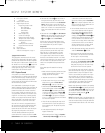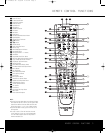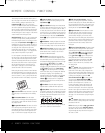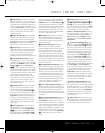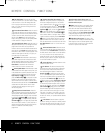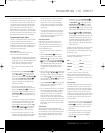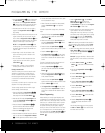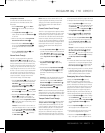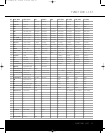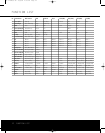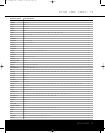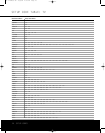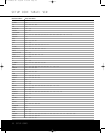REMOTE CONTROL FUNCTIONS 5
REMOTE CONTROL FUNCTIONS
p Set/Enter Button: This button is used to enter
settings into the
AVR’s memory.It is also used in the
setup procedures for delay time
, speaker configuration
and channel output level adjustment. When the RCP 2
is used to control the DVD,this button has the same
function as the
Enter Button as described in the DVD
owner
’s manual. Press it to activate the highlighted
setting in a menu for either player setup or the disc
currently being played.
q Digital Select/Eject Button: Press this button
to assign one of the AVR’s digital inputs to a source.
When the RCP 2 is used to control the DVD player,
this button has the same function as the
Eject (Open/
Close) Button
as described in the DVD owner’s
manual. Press it to open or close the disc drawer.
r Numeric Keys: These buttons serve as a 10-
button numeric keypad to enter tuner preset positions.
They are also used to select channel numbers when
TV, VCR, Cable or SAT has been selected on the
remote, or to select track numbers on the DVD,
depending on how the RCP 2 has been programmed.
s Tuner Mode/Repeat A-B Button: Press this
button when the tuner is in use to select between
automatic tuning and manual tuning.When the button
is pressed so that
MANUAL appears in the Lower
Display Line
¯, pressing the Tuning Buttons
u9 will move the frequency up or down in single-
step increments.When the FM band is in use, pressing
this button when a station’s signal is weak will change
to monaural reception.When used to control the DVD
player, this button has the same function as the
Repeat A-B Button described in the DVD owner’s
manual. Press it once to mark the beginning of the
passage you wish to repeat,
and press it again to
mark the end of the passage
. Press it a third time to
cancel the repeated play.
t Direct/Angle Button: Press this button when
the tuner is in use to start the sequence for direct
entr
y of a station’
s frequency
.
After pressing the but-
ton, simply press the proper
Numeric Keys r to
select a station. When the remote is used to control
the DVD,this button has the same function as the
Angle Button as described in the DVD owner
’
s man
-
ual. Press it to change the viewing angle on discs
equipped with that capability.It may also be used to
rotate a JPEG still image as described in the DVD
owner’s manual.
u T
uning Up/Do
wn/Pic +/–:
When the tuner is in
use, these buttons will tune up or down through the
selected frequency band. If the
Tuner Mode Button
s& has been pressed so that AUTO appears in
the on-screen display and
Lower Display Line ¯,
pressing and holding either of the buttons for three sec
-
onds will cause the tuner to seek the next station with
acceptable signal strength for quality reception.
When
MANUAL appears in the Lower Display Line ¯,
pressing these buttons will tune stations in single-step
increments.When used to control the DVD player, these
buttons have the same function as the Pic+ and Pic –
Buttons described in the DVD owner
’s manual. Press
either button to advance forward or backward through
the JPEG still images stored on a disc.
v OSD Button: Press this button to activate the
On-Screen Display (OSD) system used to set up or
adjust the
AVR’s parameters.It may also be used to
access the DVD’
s on-screen menu system when that
device has been selected.
w Dolby Mode Selector/Zoom: This button is
used to select from among the available Dolby*
Surround processing modes. Each press of this button
will select one of the Dolby Pro Logic* II modes or
Dolby 3 Stereo, Dolby Pro Logic IIx or Dolby Virtual
speaker, when available.When a Dolby Digital-encoded
source is in use
, the Dolby Digital mode may also be
selected.This button may also be used to control the
Zoom feature as described in the DVD owner’s manual.
The Zoom feature is available, to varying degrees,with
DVD,VCD and JPEG discs.
x DTS Digital Mode Selector/Random: When a
DTS
®
-encoded digital source is selected, each press of
this button will scroll through the available DTS modes.
The specific choice of modes will vary according to
whether or not the source material contains DTS-ES
®
6.1 Discrete encoding.When a DTS source is not in
use
,
this button has no function. However, when used
to control the DVD player, this button has the same
function as the Random Button described in the DVD
owner’s manual, enabling you to randomize play of
audio tracks on CDs, MP3 and WMA discs.
y Logic 7 Mode Select/Video Off Button: Press
this button to select from among the available Logic 7
®
surround modes
.When used to control the DVD player,
this button has the same function as the Video Off
Button described in the DVD Owner’s Manual, and may
be used to temporarily disable the video circuits during
audio playback.
z Skip Chapter Up/Down Buttons: These buttons
are preprogrammed to have the same function as
the
Skip Buttons as described in the DVD Owner’s
Manual. Pressing these buttons will go to the beginning
of the current chapter or track or the start of the next
chapter or track, depending on whether a DVD or CD
is playing. Press the button again to step back or forward
through the available chapters or tracks on the disc
.
To step one frame at a time, press the
Pause Button
`,
then select either the Skip Up or Skip Down
buttons.
` Transport Controls:These buttons are pre-
programmed with the same functions as the
Search
(Rev)
‹
‹
, Play
›
, Search (Fwd)
››
, Stop Í and
Pause ± buttons on the DVD player.Press them to
operate the respective transport functions.The
Record
button may be used when a VCR, tape deck, CDR or
other recording device has been selected.
The
Forward and Reverse Search Buttons operate at
fast speeds as described in the DVD owner’s manual
when pressed repeatedly.To engage the
Slow
Search
speeds
, press the
P
ause Button
first,
then
repeatedly press the desired
F
orward
or Reverse
Search Button.
Stereo Mode Select/Display Button:
When
the button is pressed so that
DSP SURR OFF
appears in the Lower Display Line ¯, the AVR will
operate in a bypass mode with true, fully analog, two-
channel left/right stereo mode with no surround pro-
cessing or bass management, as opposed to other
modes where digital processing is used. When the
button is pressed so that
SURROUND OFF
appears in the Lower Display Line ¯, you may
enjoy a two-channel presentation of the sound along
with the benefits of bass management. Depending on
whether your system is configured for 5.1 or 6.1/7.1
channels, the next press of the button will cause either
5 CH STEREO or 7 CH STEREO to
appear, and the stereo signal will be routed to all five
(or seven) speakers.When used to control the DVD
player, this button has the same function as the
Display Button as described in the DVD owner’s
manual. Press it to reduce the brightness of the DVD’s
front-panel display to half, and again to turn the front-
panel display off completely.Press it once more to
restore the display to full brightness.
DTS Neo:6 Mode Select/Repeat: Press this
button to select a DTS Neo:6 mode
.
These modes
take a two-channel stereo- or matrix surround-encoded
source and create a full five-,
six- or seven-channel
sound field. When used to control the DVD player, this
button has the same function as the
Repeat Button
described in the DVD owner’s manual, enabling you
to repeat play of a chapter
,
title
,
track,
folder
, disc or
programmed playlist.
Macro Buttons: Press these buttons to store or
recall a “Macro”, which is a preprogrammed sequence
of commands stored in the remote
. (See page 8 for
more infor
mation on storing and recalling macros
.)
33
34
35
36
37
38
39
40
41
48
49
46
47
44
45
42
43
38
39
40
41
31
32
30
28
29
25
26
27
28
29
30
24
23
22
21
20
31
37
36
35
34
33
32
31
37
36
35
34
33
32
48
49
50
51
47
46
45
44
43
42
33
34
35
36
37
38
39
40
41
48
49
46
47
44
45
42
43
38
39
40
41
31
32
30
28
29
25
26
27
28
29
30
24
23
22
21
20
31
37
36
35
34
33
32
31
37
36
35
34
33
32
48
49
50
51
47
46
45
44
43
42
33
34
35
36
37
38
39
40
41
48
49
46
47
44
45
42
43
38
39
40
41
31
32
30
28
29
25
26
27
28
29
30
24
23
22
21
20
31
37
36
35
34
33
32
31
37
36
35
34
33
32
48
49
50
51
47
46
45
44
43
42
RCP 2 Remote OM 10/4/04 4:38 PM Page 7