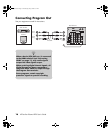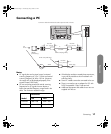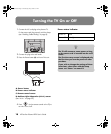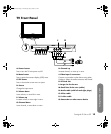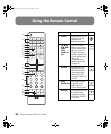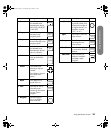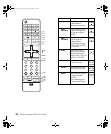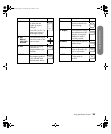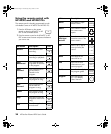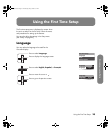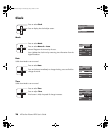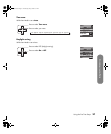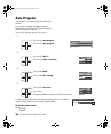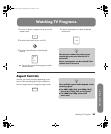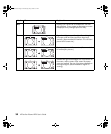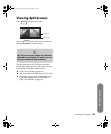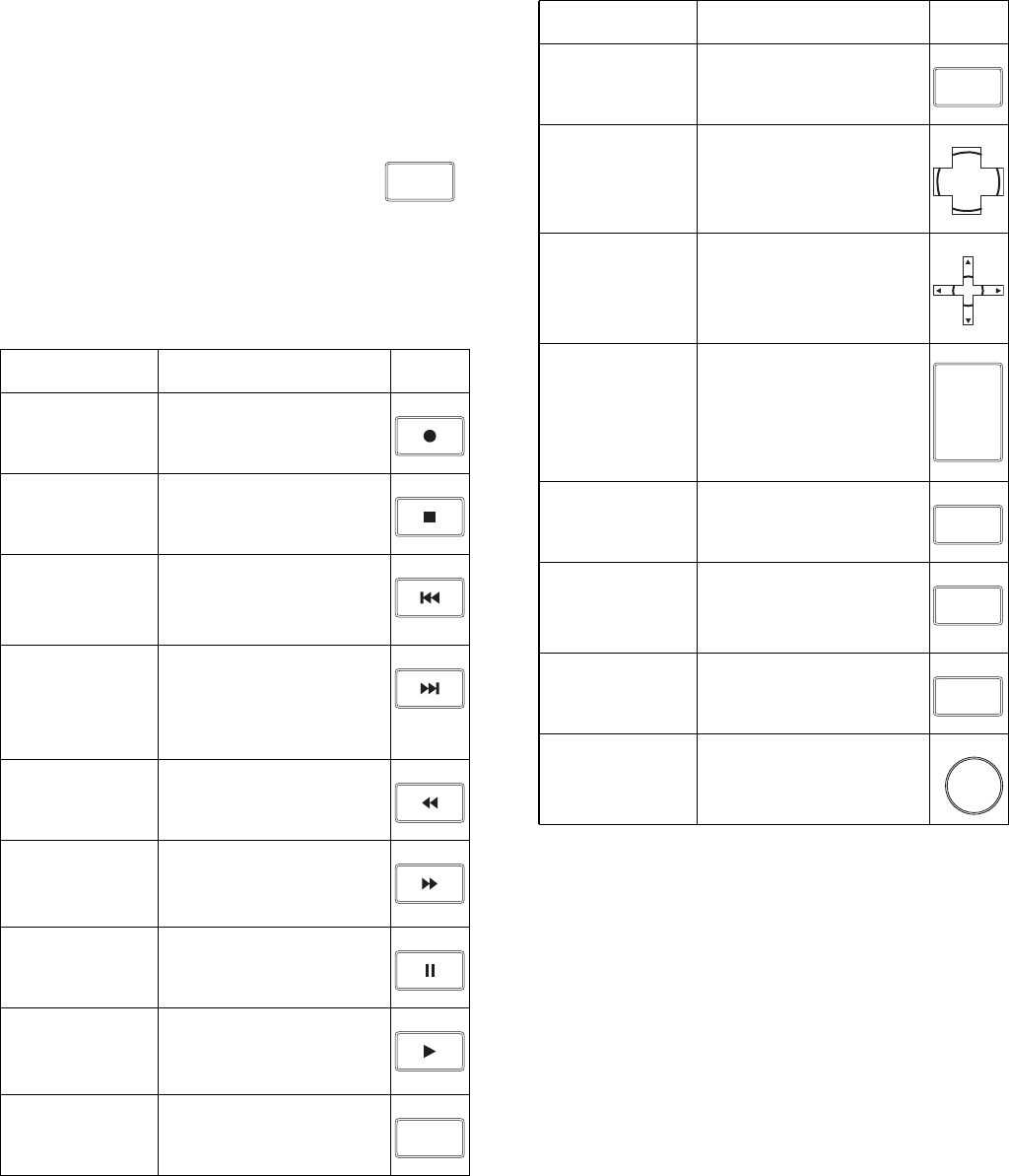
24 HP Pavilion Plasma HDTV User’s Guide
Using the remote control with
HP MCPC and HP DEC PCs
The remote control is already programmed to work
with Media Center on HP MCPC and HP DEC PCs.
1 Press the HP button on the remote
control to select the HP MCPC or HP
DEC as the controlled device.
2 Point the remote control at the HP MCPC or HP
DEC remote control sensor and press the buttons
you want to use.
:
HP button Description Icon
Record Press Record to start
recording.
Stop Press Stop to stop the
recording or playback.
Skip
backward
Press Skip backward
to go back 30 seconds
in the program.
Skip
forward
Press Skip forward to
go forward 30
seconds in the
program.
Rewind Press Rewind to rewind
the program or song.
Fast-
forward
Press Fast-forward to
fast-forward the
program or song.
Pause Press Pause to pause
the program or song.
Play
Press Play to view the
program or listen to the
song.
Exit
Press Exit to go back
one submenu.
HP
EXIT
Menu Press Menu to open
Media Center.
Select Press Select to choose
the current menu
option.
Up/down/
left/right
arrows
Press the arrow keys to
move the cursor in the
menu screens.
Vol Press + Vol (– Vol) to
raise (or lower) the
sound.
Mute Press Mute to turn
sound off or on.
Info Press Info to view
information on your
current program.
Guide Press Guide to display
the program guide.
Keypad Press the keypad
(0 – 9) to directly
select channels.
HP button Description Icon
MENU
SELECT
VOL
+
-
VOL
MUTE
INFO
GUIDE
1
mb5pohtv.book Page 24 Wednesday, July 6, 2005 9:52 AM