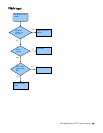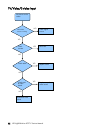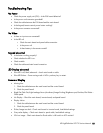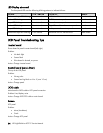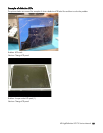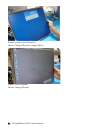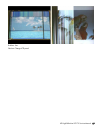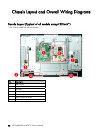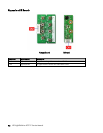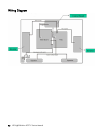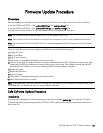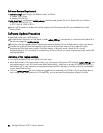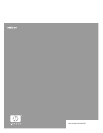HP High Definition LCD TV Service Manual 93
Overview
Firmware updates are available for download from the HP Web site. The updates consist of two files, as follows:
• For the LT3200 and LT3700 — The update_LCD720.tgz and safe-kernel.img1 files
• For the LT4200 and LT4700 — The update_LCD1080.tgz and safe-kernel.img1 files
To transfer the firmware onto the TV, copy the update to a FAT32-formatted USB flash drive.
Note: The USB flash drive must be formatted in FAT32 or the update will not work.
Note: There must be no files on the flash drive except the two components of the firmware update as listed above.
Note: The firmware for the 32-inch and 37-inch TVs is not interchangeable with the firmware for the 42-inch and 47-
inch TVs.
Once you have the correct firmware update on the USB drive, perform the following steps:
1 Unplug AC power.
2 Plug in USB drive.
3 Plug AC power back in.
4 Turn on the TV using either the keypad or the remote control.
5 Wait for 30 seconds. The system will start the firmware update and the blue LED will blink every half second. If the
update fails, the LED turns amber and continues blinking every half second. If the update succeeds, the blue LED
automatically turns off after 150 seconds, indicating that the firmware update is complete.
6 Unplug AC power.
7 Remove the USB drive.
8 Plug in AC power.
9 Turn on the TV using either the keypad or the remote control.
10 Verify the firmware version is correct.
Note: If the update fails, check the USB drive to ensure that it is formatted in FAT32 and that it is empty except for the
two update files. If it still does not work, try using a different USB drive.
Safe Software Update Procedure
Introduction
This procedure is designed to prevent programming of the software image (update.tgz) to an improper TV board.
This procedure blocks programming between 720P and 1080P, between PDP and LCD, and between StarGate TVs
and Volume TVs.
Firmware Update Procedure