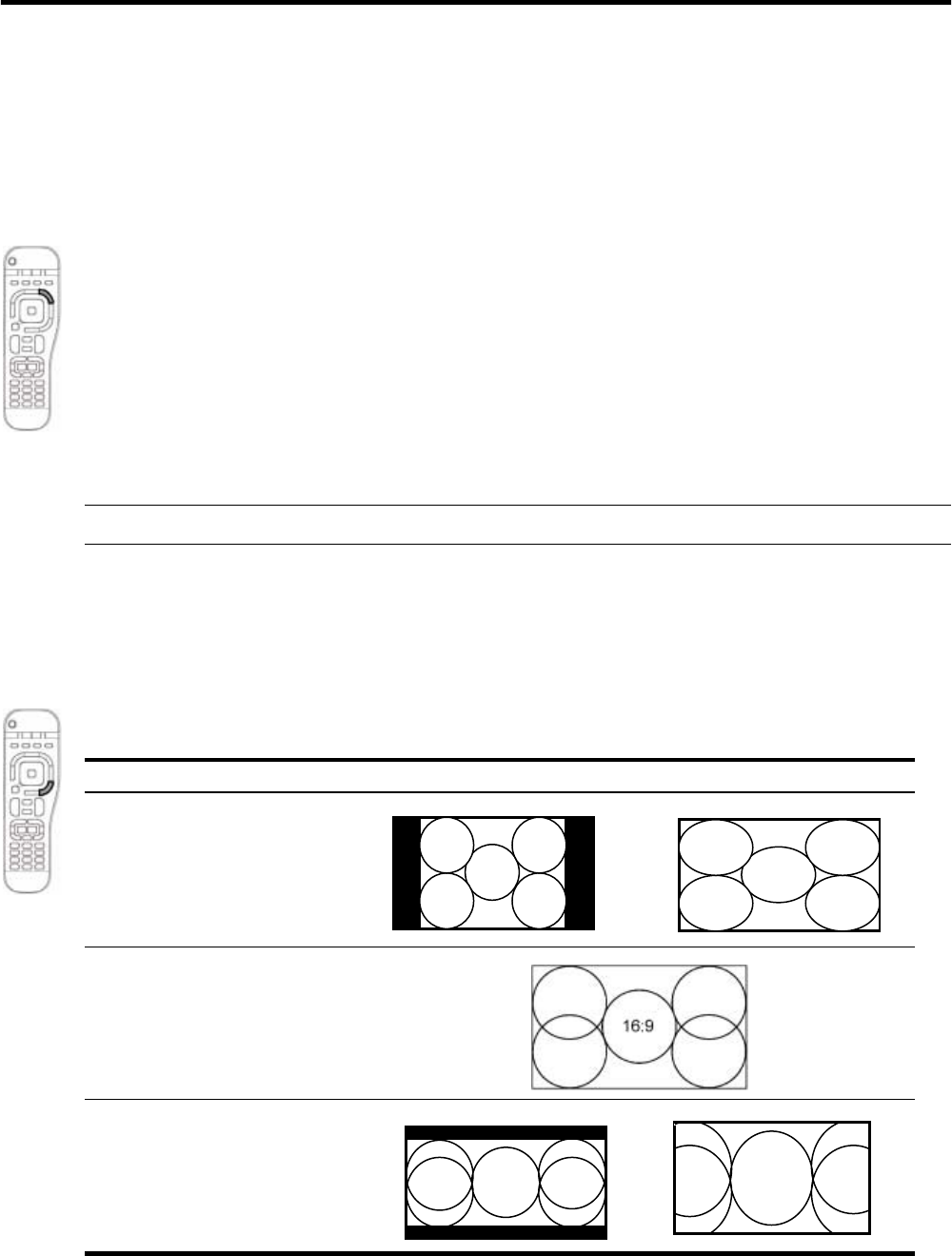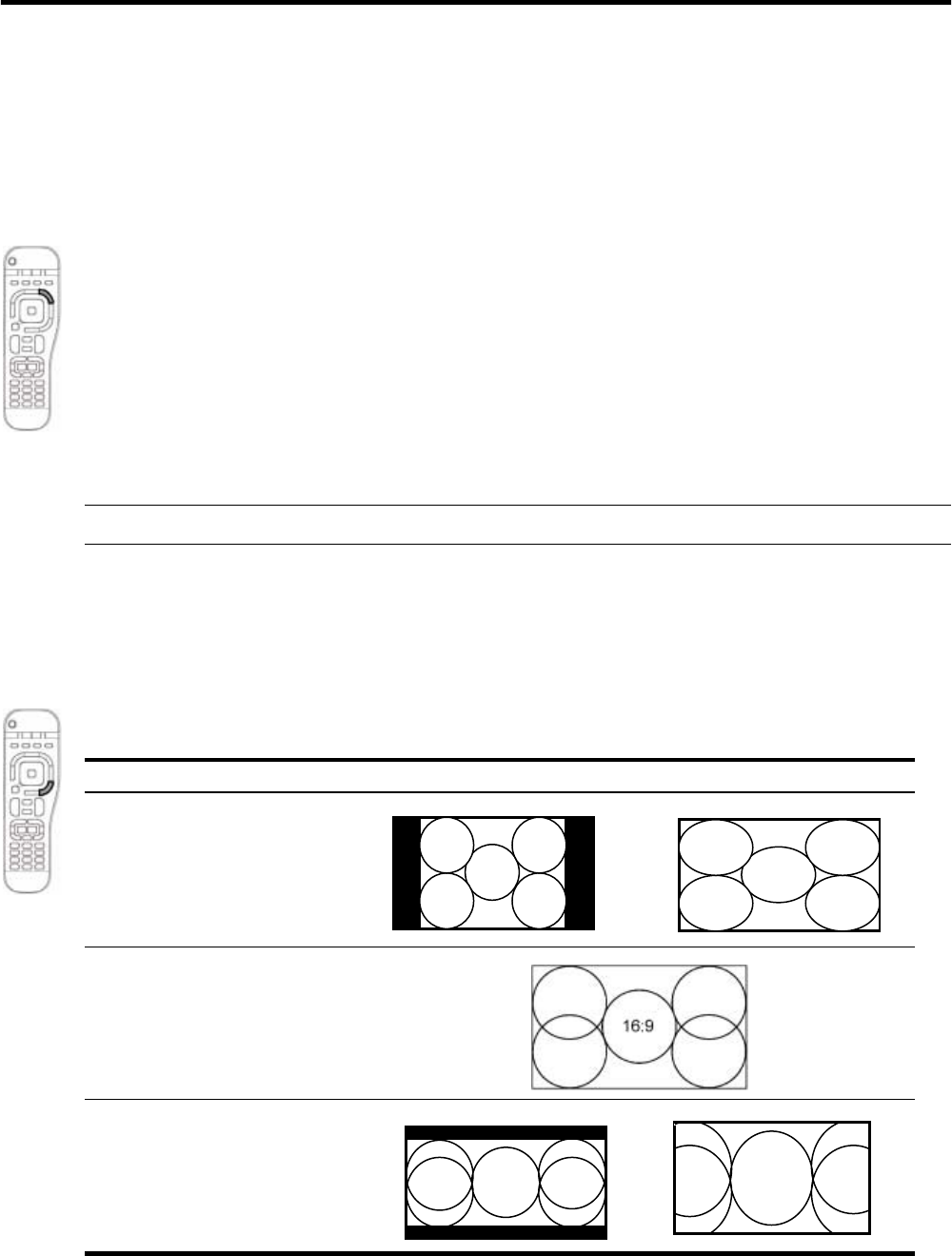
Adjusting the Picture and Sound 49
4 Adjusting the TV
Adjusting the Picture and Sound
Choosing the Best Picture Mode
You can quickly choose a different picture mode to make adjustments to the picture. Picture modes can
control properties, such as color and brightness. They let you easily choose the best settings for ambient
lighting and the type of video content.
S Press Picture one or more times to select the picture mode that gives the best picture.
• Normal mode—for watching most programs in average lighting conditions.
• Movie mode—for watching movies in a darkened room.
• Vivid mode—for watching TV shows and for bright lighting.
• Studio mode—for professional studios and calibration labs.
You can also customize the picture modes so they are best for your video sources:
1. Press Picture to select the picture mode you want to adjust.
2. Press Settings and go to Picture.
3. Adjust the settings until you are satisfied with the picture.
TIP: To exit from any on-screen menu or adjustment, press the Settings button.
Adjusting the Size of the Picture
Video images come in several different sizes, depending on the video content and the source device. If a
picture does not fit the shape of your TV screen, you have a few choices: shrink the picture to fit the screen
with black bars filling the unused space, zoom the picture to fill the screen, or stretch the picture to fill the
screen.
S Press Aspect one or more times to find the size and shape you like best. For some options, some parts
of the picture might be off the screen or stretched.
Type of picture Recommended views
Standard picture
• Best fit (side bars fill screen)
• Stretched (to remove bars)
Wide-screen picture
• Best fit (fills screen)
Super wide-screen picture
• Best fit (top and bottom bars fill
screen)
• Enlarged and stretched (to
remove bars)
4:3
4:3
2.35:1
2.35:1