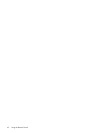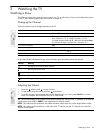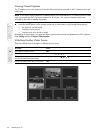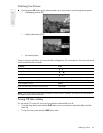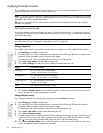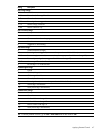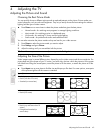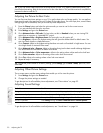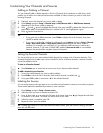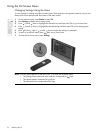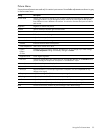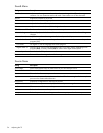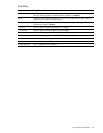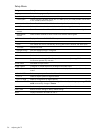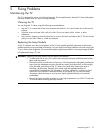Adjusting the TV50
TIP: If you can set the video output from a source device to have 16:9 aspect (wide-screen picture), you
should select that setting. Refer to the instructions for the video device. This provides maximum compatibility
between the device and the TV.
Adjusting the Picture for Best Color
You can fine tune the picture settings on your TV to get the best color and image quality. You can perform
these steps for each input port that you use. Do them in the order shown. For some input ports, some of these
settings might not be available, and you should skip these adjustments.
1. Press the Picture button and select the picture mode you want to use for the current source.
If you are satisfied with the color, stop here.
2. Press Settings and go to the Picture menu.
3. Go to Advanced color > DVI color. For best color, set this to Standard unless you are viewing DVI
output from a computer or “extended DVI” output.
4. Go to Advanced color > Brightness boost. For best color, turn this option off.
5. Go to Brightness. Adjust to the highest setting that still gives the darkest black for black areas. You
can view black objects or shadowed areas.
6. Go to Contrast. Adjust to the highest setting that does not wash out fine detail in bright areas. You can
view bright clouds or textured white areas.
7. Go to Advanced color > Gamma. Adjust to the setting that gives the best overall midrange brightness.
This should have minimal effect on blacks and whites.
8. Go to Advanced color > Color temperature. Adjust to the setting where whites and colors look best.
9. Go to Color saturation. Adjust to the setting where colors look most natural.
10. Go to Tint. Adjust to the settings where colors look most natural.
11. Repeat all steps if necessary.
TIP: To reset the picture mode to its factory settings, press Settings, go to Picture > Reset, press OK, and
select Yes.
Adjusting Other Picture Settings
The on-screen menu provides many settings that enable you to fine tune the picture.
1. Press Settings and go to the Picture menu.
2. Change the picture settings as needed.
To get descriptions for all available picture adjustments, see “Picture Menu” on page 53.
Adjusting Sound Settings
To get descriptions for all available sound adjustments, see “Sound Menu” on page 54.
To do this... Do this...
Change the volume Press volume buttons or see “Adjusting the Volume” on page 43.
Adjust the sound quality Press Sound, or press Settings and go to the Sound menu.
Play a secondary audio channel Press yellow/SAP, or press Settings and go to Sound > Advanced sound.
Turn off TV speakers Press Settings and go to Sound > Advanced sound > Internal speakers.