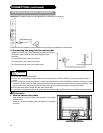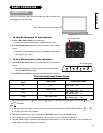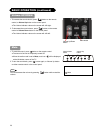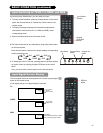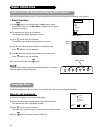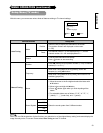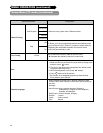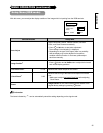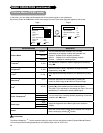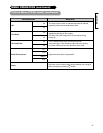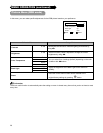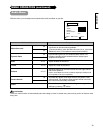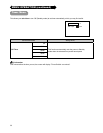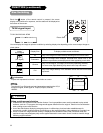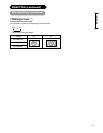26
MENU OPERATION (continued)
Picture Menu (TV/AV mode)
In this menu, you can make specific adjustments for the picture based on your preference.
By pressing .button at theźbottom of each menu page, the next Picture menu page will appear on the screen.
Page 1 Page 2
Dynamic
Cool
High
Reset
Picture
Picture Mode
Contrast
Brightness
Color
Sharpness
Tint
Color Temperature
Back Light
Reset
Select
OK
Set Return
50
55
75
11
0
Picture
NR
Film Mode
3D Comb Filter
Black Enhancement
Reset
Select
OK
Set Return
On
On
On
Middle
Reset
Selected Items Setup hint
Dynamic
Natural
Picture Mode
Cinema
You can make the better selection from 3 modes
depending on the lighting condition and intended use.
Dynamic : Suitable for the brighter conditions.
Natural : Suitable for the normal lighting condition.
Cinema : Suitable for watching movie.
Contrast*
0~100
This adjusts the contrast to meet the lighting environment by
using WX.
Brightness*
0~100
With this function, black is adjusted to change the overall
brightness by using WX.
Color*
0~100
It can adjust color density based on your preference by using
WX.
Sharpness*
0~12
Preferred sharpness can be adjusted by pressing W
button for Softer image or X button for Sharper image.
Tint*
-45~45
Pressing Wbutton enhances red and weakens green, while
pressing X button weakens red and enhances green.
The setup Tint is adjusting for the realistic skin color. This is not
available by PC mode when receiving RGB signal.
Cool
Normal
Warm
Color Temperature*
User
You can select from 4 settings (default) depending on the color
condition with WXbuttons.
High
Middle
Back Light
Low
Adjust the brightness of the Back Light for the maximum
visibility.
Reset
Each item on this menu screen can be restored to the original
factory settings by pressing
OK
button.
Information
The items indicated by “
*
” can be stored the setting for each of inputs and picture modes (Dynamic/Natural/Cinema).
You can enjoy different setting depending on the selected input such as VCR in AV1.