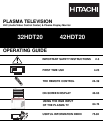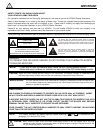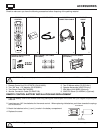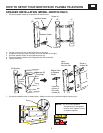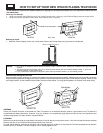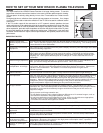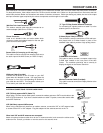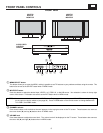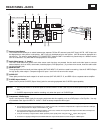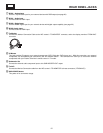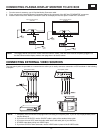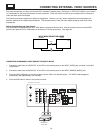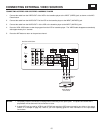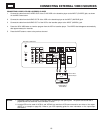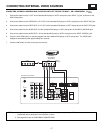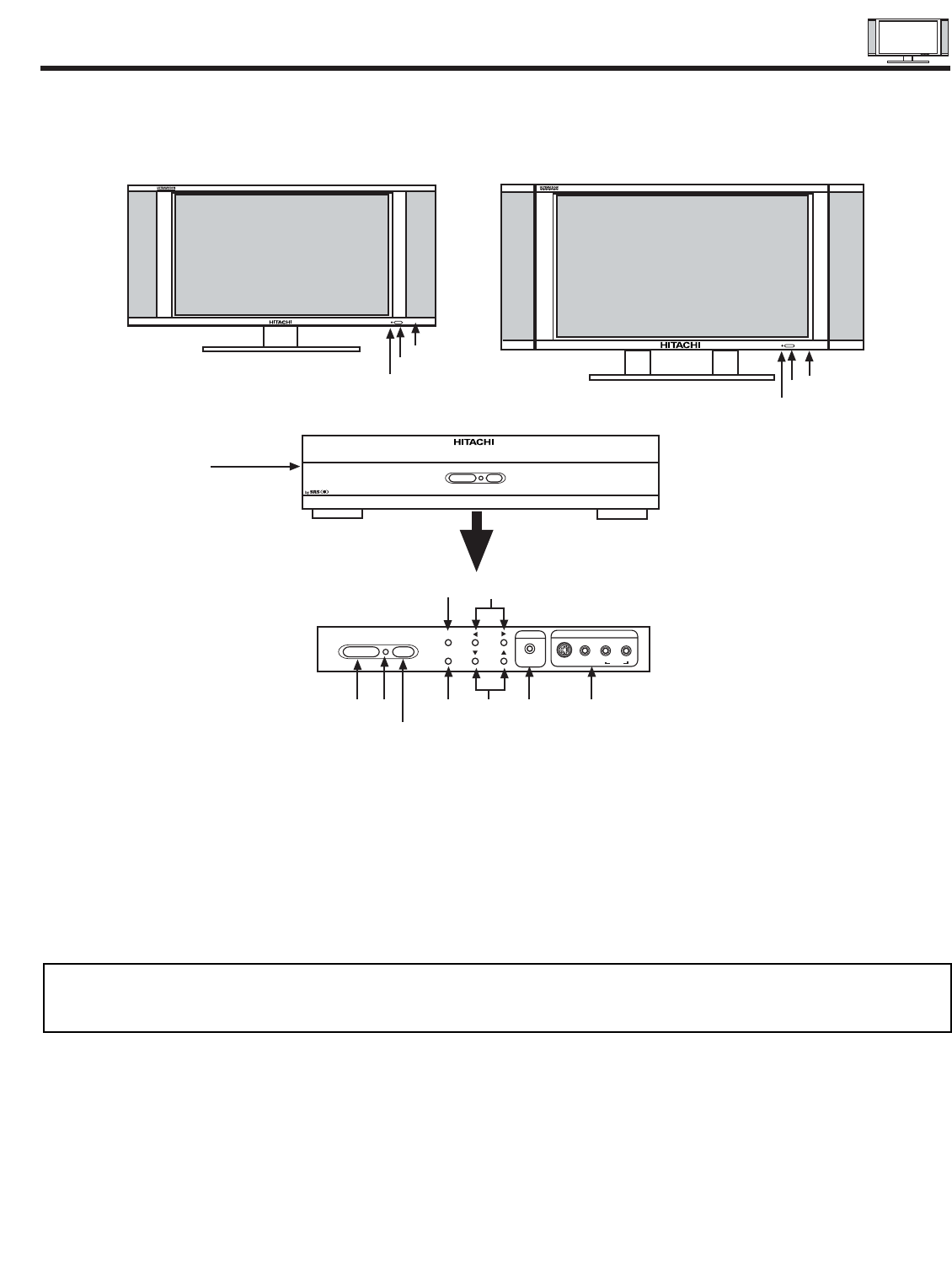
FRONT PANEL CONTROLS
9
FRONT VIEW
ቢ MENU/SELECT button
This button allows you to enter the MENU, making it possible to set TV features to your preference without using the remote. This
button also serves as the SELECT button when in MENU mode.
ባ INPUT/EXIT button
Press this button to select the desired input, VIDEO 1 to 5, RGB 1/2, or Ant A/B source. Your selection is shown in the top right
corner of the screen. This button also serves as the EXIT button when in MENU mode.
ቤ CHANNEL selector
Press these buttons until the desired channel appears in the top right corner of the TV screen. These buttons also serve as
the cursor down (̄) and up (̆) buttons when in MENU mode.
ብ VOLUME level
Press these buttons to adjust the sound level. The volume level will be displayed on the TV screen. These buttons also serve as
the cursor left (̇) and right (̈) buttons when in MENU mode.
32HDT20
DISPLAY
MONITOR
AUDIO/VIDEO
CONTROL
CENTER
TruBass
AUDIO/VIDEO CONTROL CENTER
PULL
POWER STANDBY (RED) ON (GREEN)
POWER STANDBY (RED) ON (GREEN)
INPUT/EXIT
MENU/SELECT
VOL
CH
L/(MONO) R
VIDEO
S-VIDEO
INPUT 5
PHONES
AUDIO
ቩቪቤቢቧቦ
ብ
ባ
ቦ
42HDT20
DISPLAY
MONITOR
ቦ
ቧ
ቨ
ቨ
STANDBY (RED) ON (GREEN)
MAIN POWER
STANDBY (RED) ON (GREEN)
MAIN POWER
ቧ
ቨ
NOTES: Your remote control does not have an INPUT button. To change to video inputs, press VID1~VID5 buttons depending
on the input you wish to switch to (see page 30). Press TV/RGB button on the remote control to change between the
TV’s RGB1, and RGB2 modes.