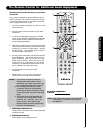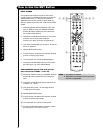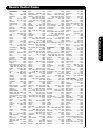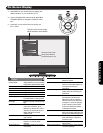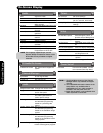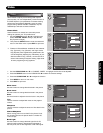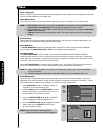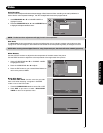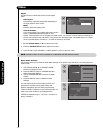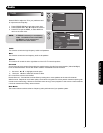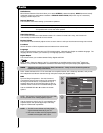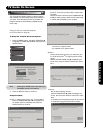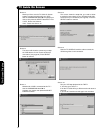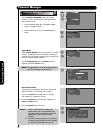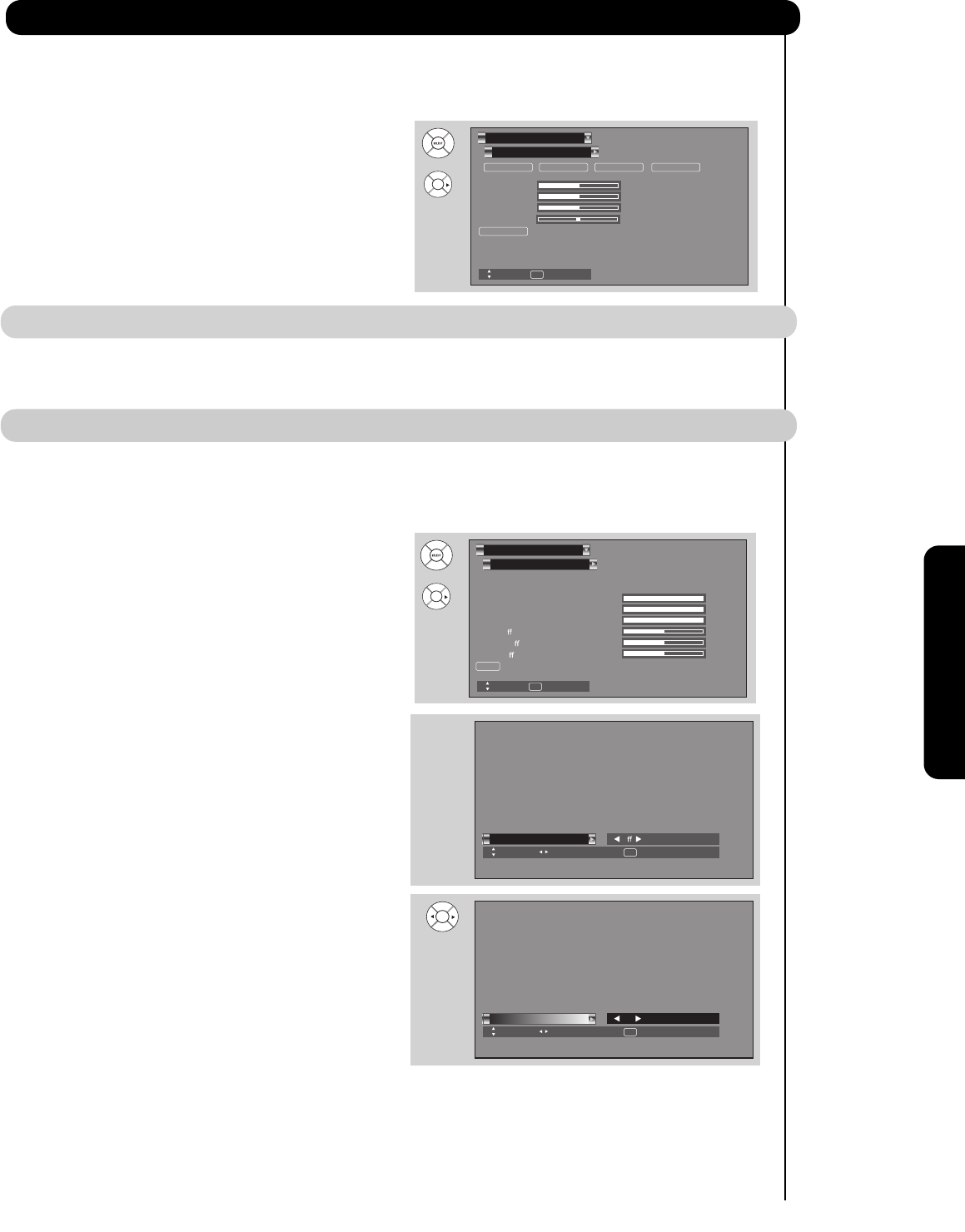
45
On-Screen Display
Reset
Tint
Color
Green
Red 50%
50%
62
%
Color Decoding
Video
Move
SEL Return
RGB R G B
or
Color Decoding
Use this function to adjust and balance the percentage of Red, Green and Color according to the user’s preference in
each of the four color temperature settings. Use TINT to adjust flesh tones so they appear natural.
1. Use CURSOR PAD
̆ or ̄ or CHANNEL WHEEL to
2. Press the CURSOR PAD ̇, ̈, ̆ or ̄ and SELECT button
to highlight and adjust individual colors.
NOTE: The Red and Green adjustments will apply for each color temperature.
Auto Color
The Auto Color function automatically monitors and adjusts the color to maintain constant color levels even after
a program or channel changes. It also maintains natural flesh tones while preserving fidelity of background colors.
NOTE: When receiving Antenna Digital Channel or using Component input , Auto Color will not be available (grayed out).
White Balance
Use the CUTOFF functions to adjust the color temperature of the dark areas of the picture.
Use the DRIVE functions to adjust the color temperature of the bright areas of the picture.
1. Use the CURSOR PAD
̆ or ̄ or CHANNEL WHEEL
2. Press the CURSOR PAD ̇ or ̈ to adjust.
3. Press the EXIT button to quit or select White Balance to
return to the previous MENU.
Video
Reset
Blue Cuto
Green Cuto
Red Cuto
Blue Drive
Green Drive
Red Drive
Color Temperature : High
White Balance
Video
Move
SEL Return
100%
100%
100%
50%
50%
50%
or
Next On/Off
Black Side Panel
SEL Return
O
Next On/Off
Black Side Panel
SEL Return
On
Black Side Panel
The BLACK SIDE PANEL function turns the gray side
bars on/off when watching 4:3 signals in Standard
mode or use of the PIP modes.
1. Press the CURSOR PAD ̇ or ̈ to set to ON or OFF.
2. Press EXIT to quit menu or select BLACK SIDE
PANEL to return to the previous menu.
highlight functions.
to highlight the choice.