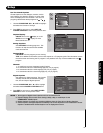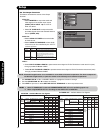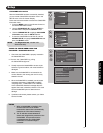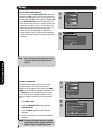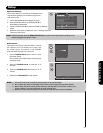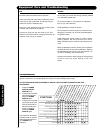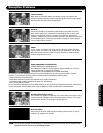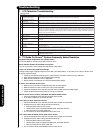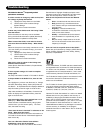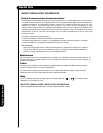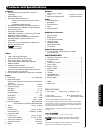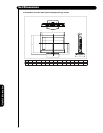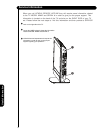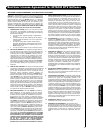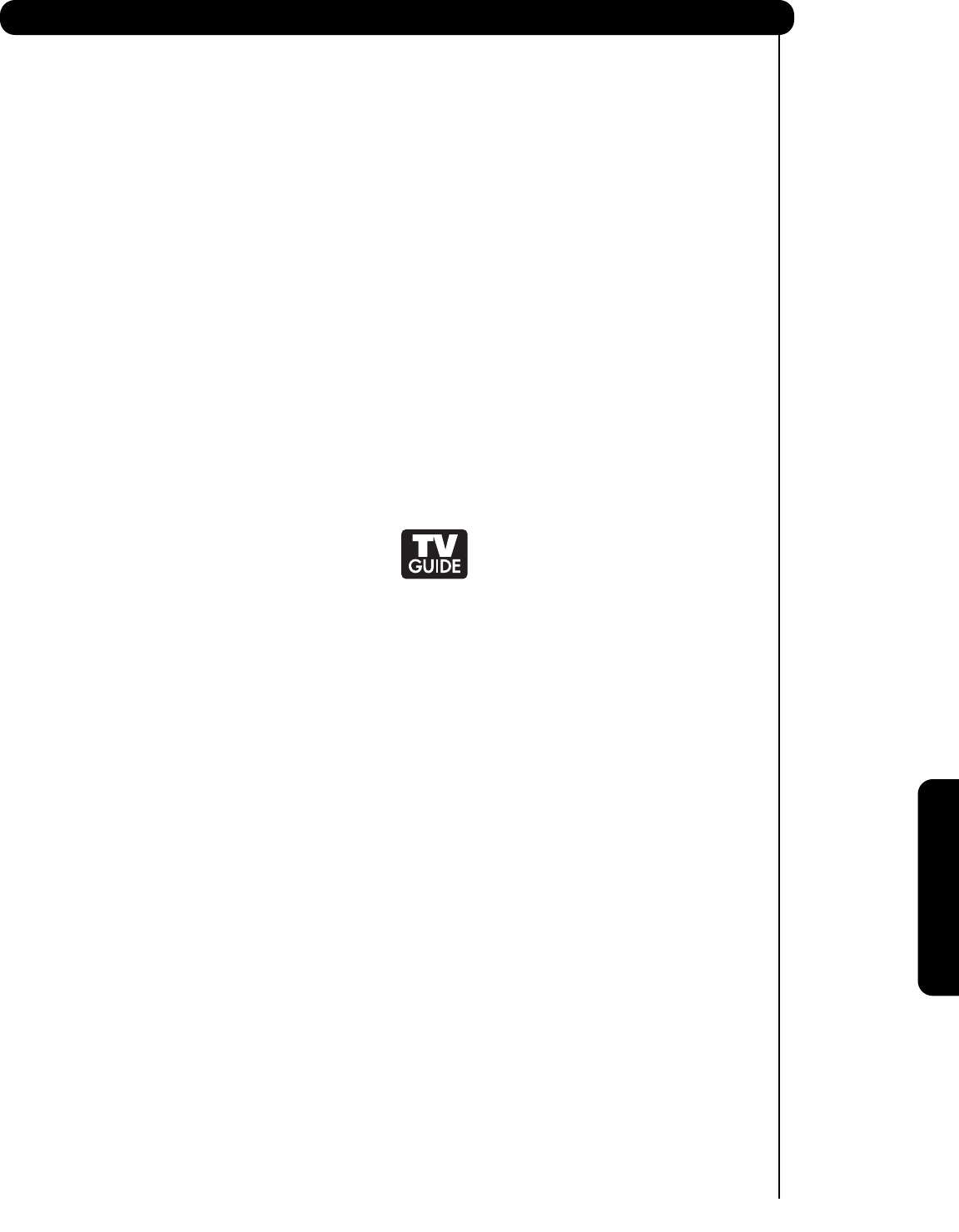
73
Useful Information
TV Guide On-Screen
TM
Frequently asked
quiestions continued
If I add a recorder or change my cable service, how
do I change my Setup information?
1) Highlight the Setup Service in the Guide.
2) Use the down arrow to select Change
System Settings.
3) Follow the on-screen instructions.
A show entry in the Guide reads “No Listing.” What
does that mean?
Show information for that entry was not available
during the last Guide information update (download).
Show information is updated on a daily basis.
When I entered the Guide, I was asked to choose
from more than one channel lineup. What should I
do?
Select the lineup that most closely matches the one for
your area. If after you choose the lineup, you want to
make changes to:
1) Highlight the Setup Service in the Guide.
2) Use the down arrow to select Change
Channel Display.
3) Follow the on-screen instructions.
What do the color for shows in the Listings and
Search screens indicate?
Green=Sports; Dark Blue=Children’s; Purple=Movies;
Teal=Other Show
If I have a power outage, do I need to complete
Setup again?
No; Setup information is stored in TV Guide On Screen.
Is Help available in the Guide? If so, how do I find
it?
Yes. Highlight any of the 5 main Services (i.e., Listings,
Schedule, Recordings, Setup, Search) and press the
Info Button. An Expanded Info Box displays additional
help information; press Info again to close the box.
Help is also available in a Panel Menu. Press the Info
Button to display an Expanded Info Box; press Info
again to close the box.
After some show titles, I have noticed from 1 to 4
stars (****). What does that mean?
These stars are a broadcast-industry rating system
used to inform you of a show’s quality. The more
stars, the better the rating.
I have seen the word “download” in reference to the
Guide. What does that mean?
A download sends channel and show information to a
TV Guide On Screen device. A download happens at
least once a day.
Can I set a Record or Remind event without
highlighting a show title in the Guide?
Yes. TV Guide On Screen has a Manual Record and
Remind feature. Highlight Schedule and press menu.
Choose the event type, press SELECT and then enter
date, start and stop time, channel number, etc.
What do the frequencies for Record and Remind
mean?
• Once—records/reminds the show one time
• Daily (manual only)—records/reminds the
time, channel, and input combination Monday
through Friday
• Regularly— records/reminds for the
channel/time combination on any day of the
week, on the same channel
• Weekly— records/reminds for the channel/
time combination on a specific day of the
week
• Off (not cancel)—keeps the show in the list
but will not record/remind the show until the
frequency is changed
How can I look for a specific show in the Guide?
Search lets you find shows by Category (HDTV, Movies,
Sports, Children, Educational, News, Variety, Series),
Keyword, or Alphabetical.
In the United States, TV GUIDE and other related marks
are registered marks of Gemstar-TV Guide International,
Inc. and/or one of its affiliates. In Canada, TV GUIDE is
a registered mark of Transcontinental Inc., and is used
under license by Gemstar-TV Guide International, Inc.
The TV Guide On Screen system is manufactured under
license from Gemstar-TV Guide International, Inc.
and/or one of its affiliates.
The TV Guide On Screen system is protected by one or
more of the following issued United States patents
6,498,895; 6,418,556; 6,331,877; 6,239,794; 6,154,203;
5,940,073; 4,908,713; 4,751,578; 4,706,121.
Gemstar-TV Guide International Inc. and/or its related
affiliates are not in any way liable for the accuracy or
availability of the program schedule information or other
data in the TV Guide On Screen system and cannot
guarantee service availability in your area. In no event
shall Gemstar-TV Guide International, Inc. and/or its
related affiliates be liable for any damages in connection
with the accuracy or availability of the program
schedule information or other data in the TV Guide On
Screen system.
Troubleshooting