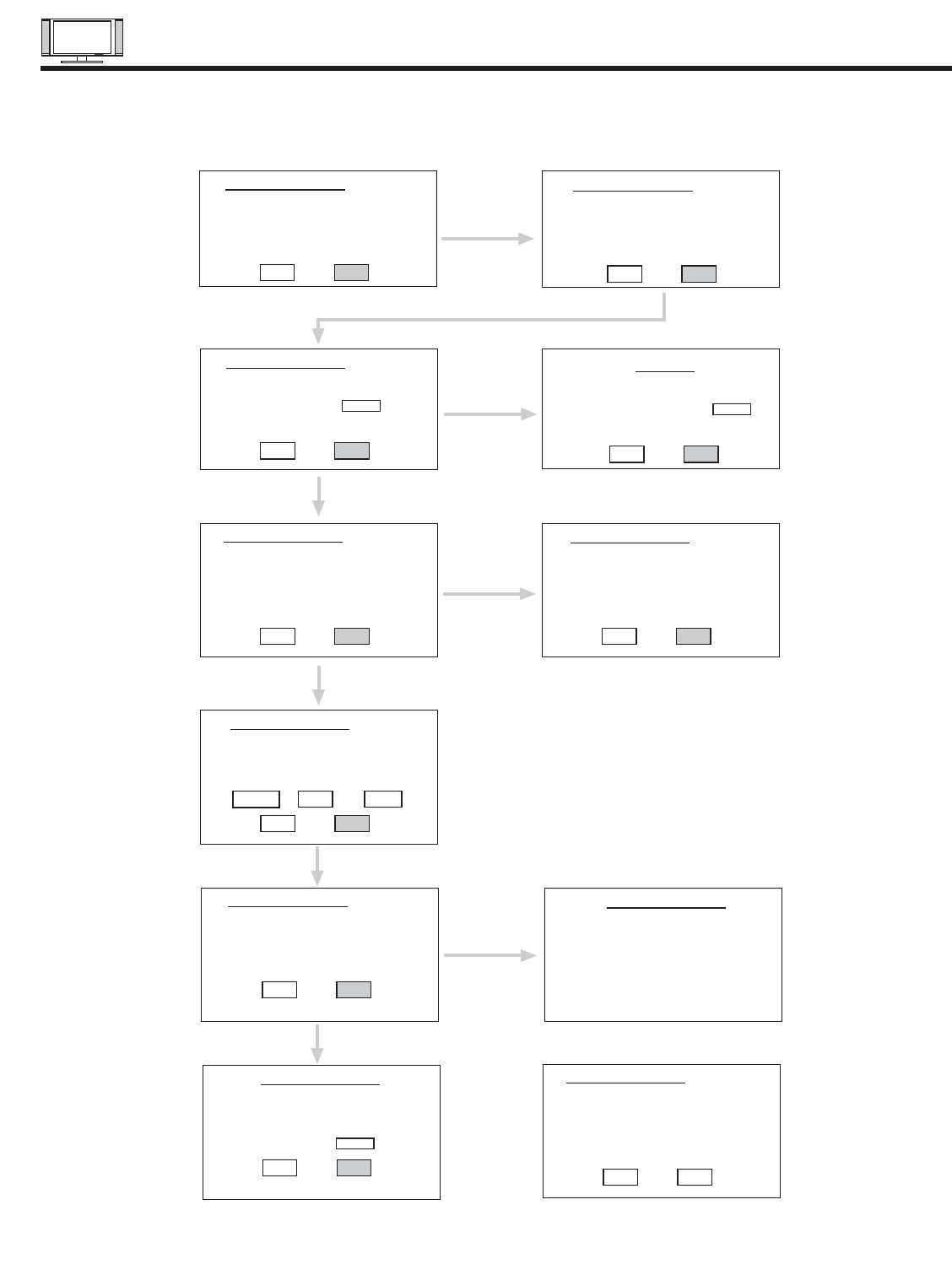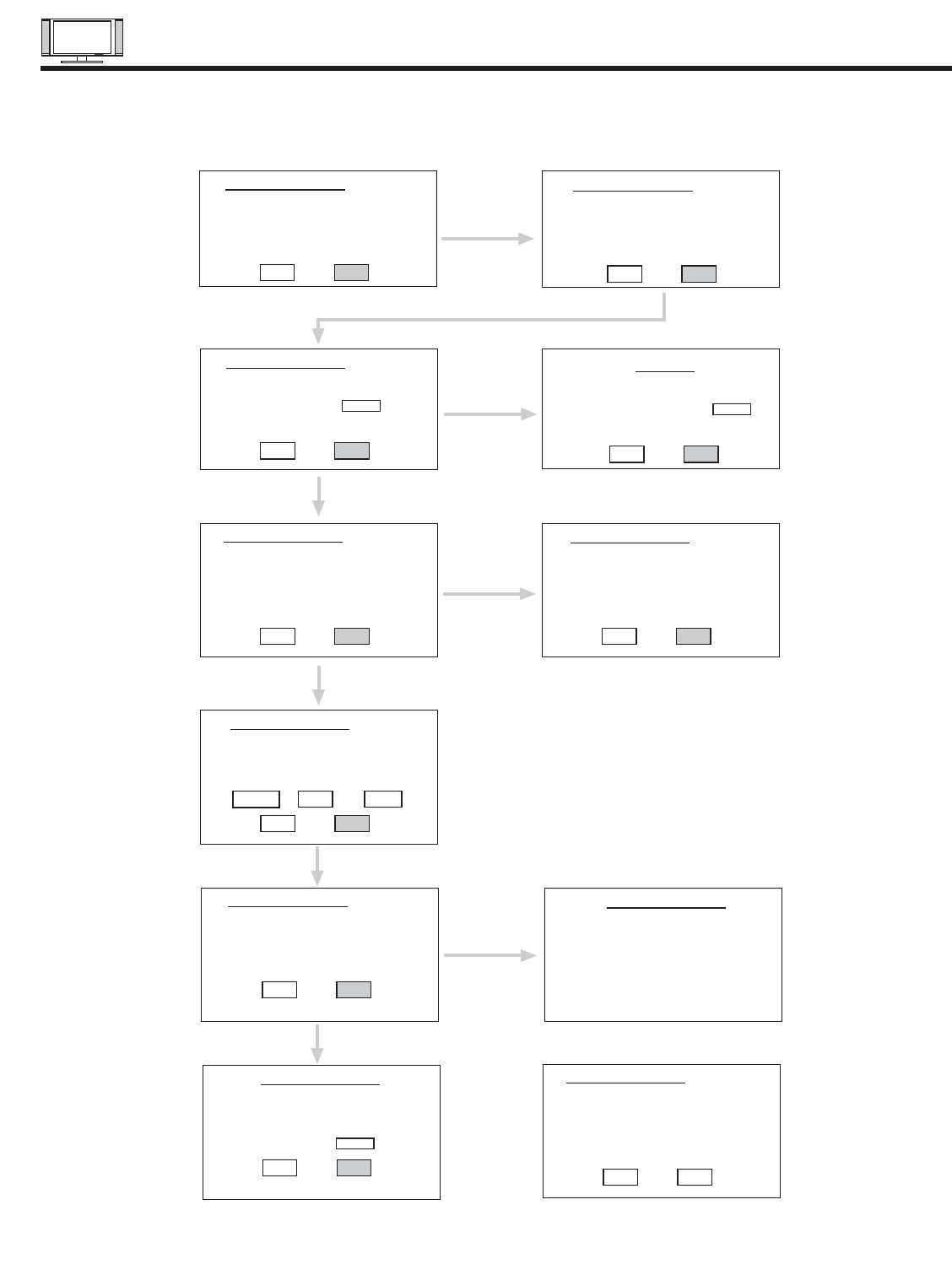
A/V NETWORK SETUP WIZARD
20
HITACHI AV NET Wizard (step 1 of 6)
This Wizard helps you with
VCR connections and settings.
Would you like to setup or
modify your VCR?
BACK NEXT
HITACHI AV NET Wizard (step 2 of 6)
Follow the digrams shown in Hitachi’s
Easy Graphic Guide
to connect your VCR.
Carefully position the IR “mouse” in front
of your VCR as shown in the diagrams.
BACK NEXT
HITACHI AV NET Wizard (step 3 of 6)
Find your VCR
4-digit manufacturers code
and enter it here - - - -
(Enter Code “9999” to uninstall)
BACK NEXT
If Error
ATTENTION
The 4-digit code did not match
AV Net’s library. Please check
and re-enter a valid code
- - - -
BACK NEXT
Proper Code Entered
from page 21.
HITACHI AV NET Wizard (step 4a of 6)
Which TV Rear Panel Input
is connected to your VCR?
(b) ANT A ( ) INPUT 3
( ) ANT B ( ) INPUT 4
( ) INPUT 1 ( ) INPUT 5
( ) INPUT 2
BACK NEXT
HITACHI AV NET Wizard (step 4b of 6)
Which RF channel does your VCR
use to send video to the TV?
(b) Channel 03
( ) Channel 04
BACK NEXT
HITACHI AV NET Wizard (step 5 of 6)
Turn ON your VCR then press
each of the 3 function keys below.
Your VCR should respond to one of these
keys. Now press NEXT to continue.
BACK NEXT
POWER PLAY CH UP
HITACHI AV NET Wizard (step 6 of 6)
Did your VCR respond to
POWER, PLAY or CH UP?
Press DONE to finish this wizard or
HELP to trouble shoot settings.
HELP DONE
HITACHI AV NET Wizard
Congratulations!
Your VCR is now conected
to your AV network.
TROUBLE SHOOTING
Please check connections shown
in the EASY GRAPHIC GUIDE.
If connections are correct,
try a different manufacturers code
for your VCR 0 4 3 6
BACK NEXT
HITACHI AV NET Wizard (step 3b of 6)
This will uninstall VCR
on INPUT 1.
Would you like to proceed?
BACK YES
ANT A,B
DONE
HELP
From Step 3, once you enter “9999”,
the following message appears.
5. Follow the steps below to setup your A/V network (See page 21 for A/V Network Codes).
There are six steps in the setup procedure (VCR setup example below).
6. Enter code “9999” to uninstall the equipment from your A/V Network.
7. See Remote Control A/V NET button usage on page 27.