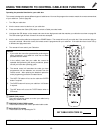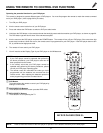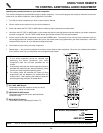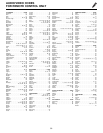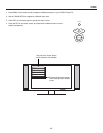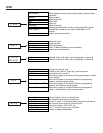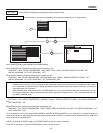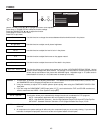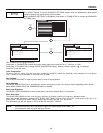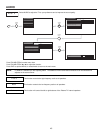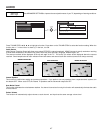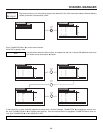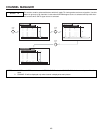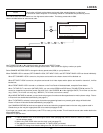VIDEO
43
Use this function to change the contrast between black and white levels in the picture.
Use the THUMB STICK ̆ or ̄ to highlight the function to be adjusted.
Press down on THUMB STICK to select the function settings.
Press the THUMB STICK ̇ or ̈ to adjust the function.
Press MENU to return to main menu.
Press EXIT to quit menu.
Use this function to adjust the level of color in the picture.
Use this function to adjust overall picture brightness.
This function allows you to select when aspect style is either 4:3 EXPANDED/ZOOM1/ZOOM2. Vertical
position can be changed with these modes. For example, it will be useful for centering the picture area
at both the top and bottom of the picture with 480i/480P signal. Adjustable rage is -10 (video center is
toward bottom of screen) to +10 (video center is toward top of screen).
Contrast
Color
Brightness
Vertical Position
NOTES: 1. If CONTRAST is selected, you are adjusting CONTRAST. The additional menu items BRIGHTNESS, COLOR, TINT,
and SHARPNESS can be selected and adjusted in the same manner.
2. It may be necessary to adjust TINT to obtain optimum picture quality when using the COMPONENT VIDEO Y-P
b
P
r
input jacks.
3. If you are using the COMPONENT VIDEO input jacks (Y-P
b
P
r
) and notice that the TINT and COLOR are abnormal,
check to make sure that VIDEO - Color System is set properly.
Use this function to adjust flesh tones so they appear natural.
Tint
Use this function to adjust the amount of fine detail in the picture.
Sharpness
This function allows you to automatically change tint and color coordinates for DTV programs.
AUTO - Automatically determines the color system for the input signal.
HDTV - High Definition Television - Use for High Definition Singal Y-P
b
P
r
from HDTV Set-Top Box.
SDTV/DVD - Standard Definition Television or DVD (Digital Versatile Disc Player) Y-C
b
C
r
.
Color System
NOTES: 1. If Color System is set improperly (does not match actual input signal), the color and tint of the main picture will be
abnormal.
2. All component color system settings will affect only color component input you are currently viewing. If you are using
both sets of component input jacks, be sure to set the color system feature for both inputs.
MENU
THUMB
STICK
THUMB
STICK
SELECT
Color
Brightness
Contrast
Picture Mode
Video
Move
SEL
Select
Vertical Position
Sharpness
Tint
Advanced Settings
Color System
100%
50%
50%
50%
+0
Setup
Locks
Ch. Manager
Audio
Video
Move
SEL
Sel
Sports